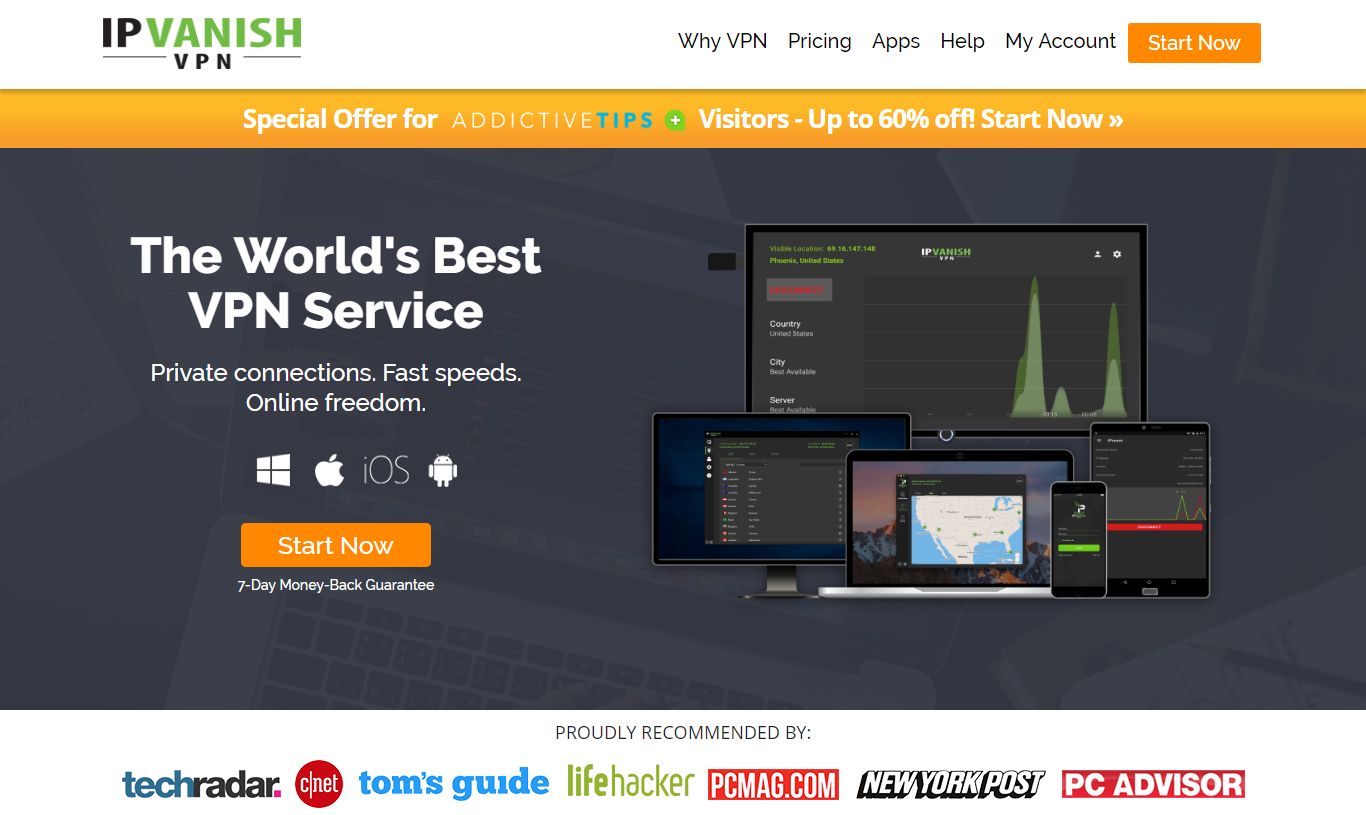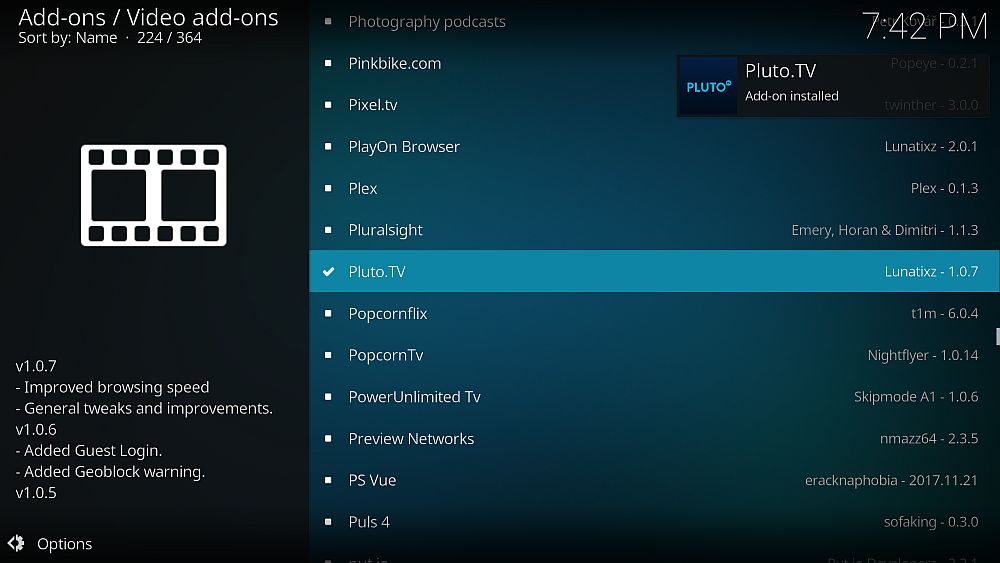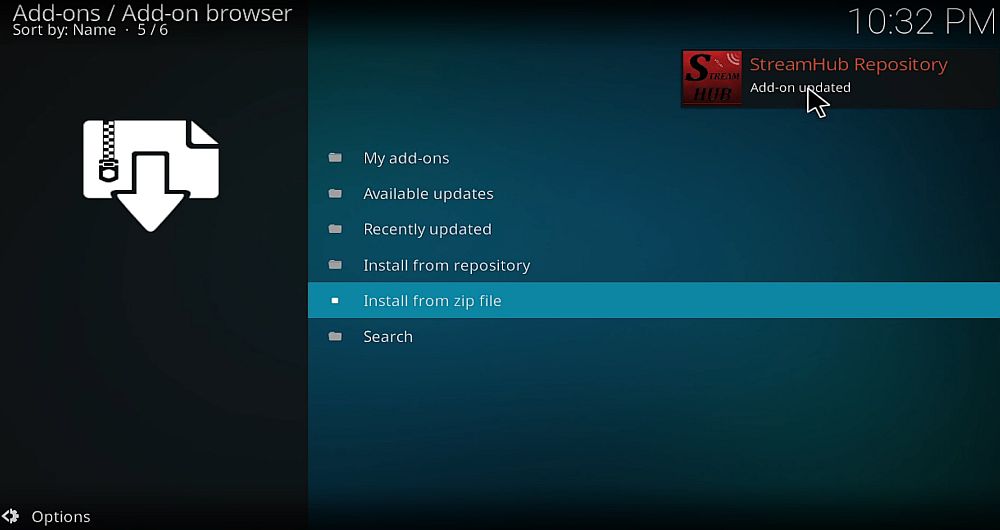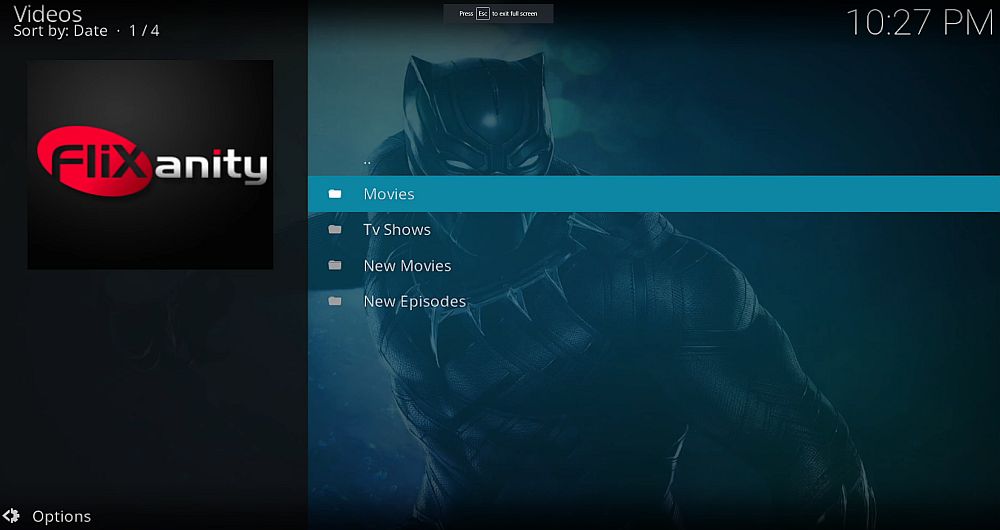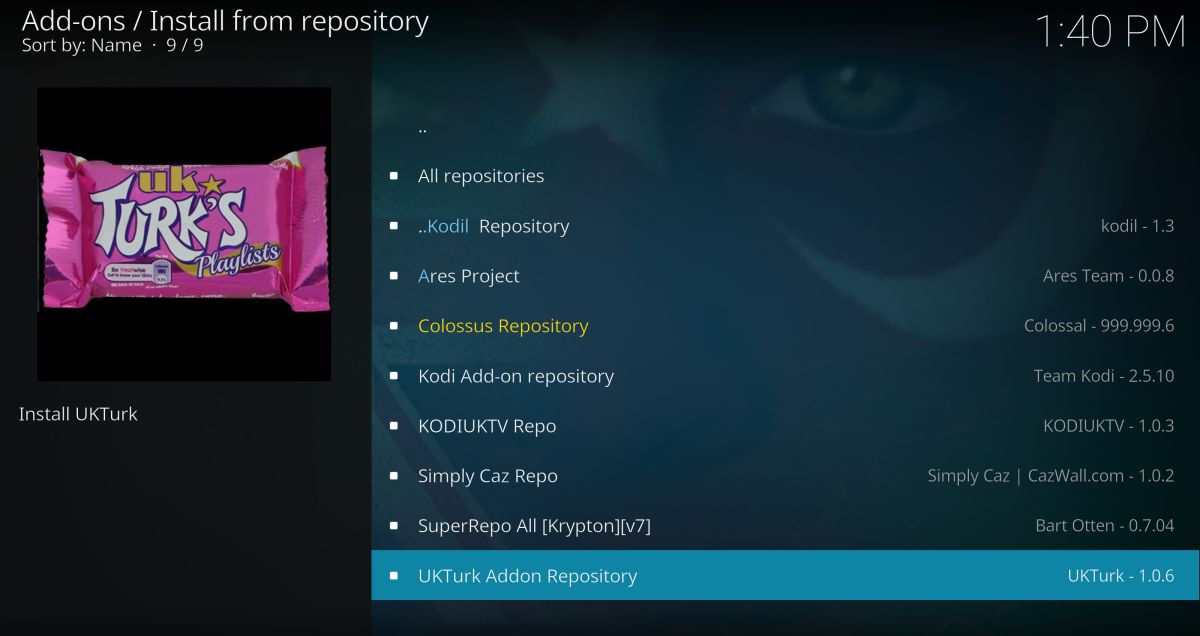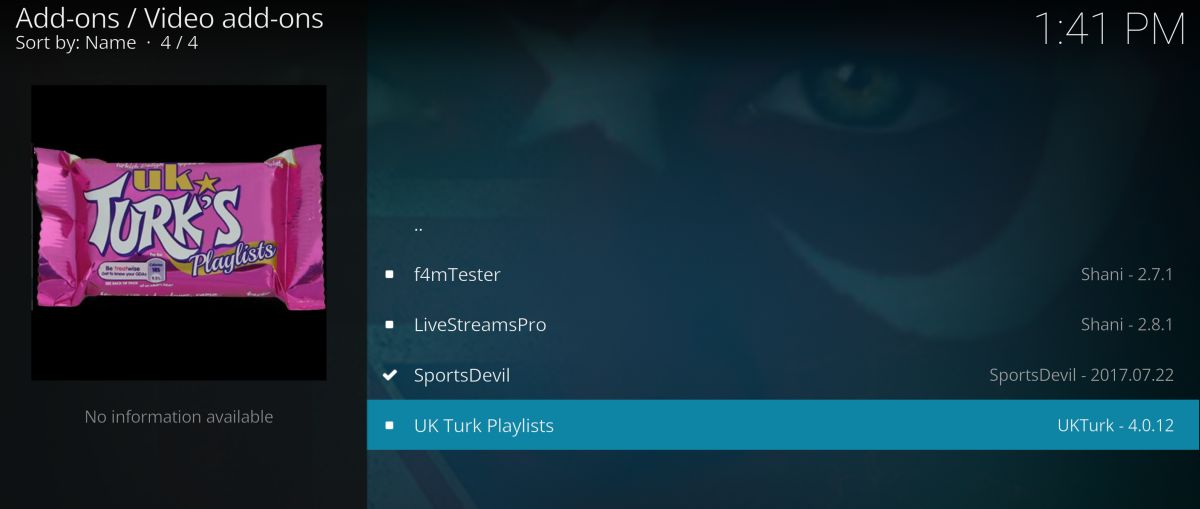Best Kodi Add-ons for Hollywood Movies
Can’t find your favorite Hollywood blockbuster movies on any video streaming services? Kodi to the rescue! The free, open-source media center software makes it easy to install add-ons and access any kind of content you can imagine, including everything from live TV to the latest movie releases. It’s as easy as grabbing some software and adding a few extras, then you’re ready to go. Check out our guide below to learn how to get all the best Kodi add-ons for Hollywood blockbusters, classic films, HD movies, and more!

Before Using Kodi, Get a Good VPN
Kodi itself is incredibly easy to use. It’s also completely legal, as it doesn’t contain or access any content on its own. Some of the third-party add-ons you can install bend those rules a little bit however, which has given Kodi a bad reputation in the public eye. ISPs have even started monitoring Kodi streams and throttling their speeds, all of which invades your online privacy.
To keep yourself safe and anonymous online, always use a solid virtual private network. VPNs create a tunnel between you and the internet by encrypting everything that leaves your device. But which one is the best? We made our selection using the following criteria so you’ll get the fastest and the most private movie streams possible:
- Fast downloads
- Zero-logging policy
- No bandwidth restrictions
- Unmonitored traffic
Our Pick: IPVanish
IPVanish is practically custom built for Kodi streams. The service is fast, reliable, and puts a high priority on privacy, all features you need when watching Hollywood blockbusters or TV shows through different add-ons. It starts with IPVanish’s strong 256-bit AES encryption on all data, locking down everything so no one can tell what you’re watching. DNS leak protection and an automatic kill switch prevent your identity from sneaking through in case of an accidental disconnect, as well. IPVanish also has a sturdy zero-logging policy that covers all traffic for the ultimate in online privacy.
To get the best speeds you need a wide network. IPVanish has you covered with over 850 servers in 60 different countries and 40,000 shared IP addresses. With this many locations you’ll be able to snag a fast connection in any region no matter where you’re located. Need a U.S. or UK IP address to watch a certain movie? IPVanish has dozens of options ready and waiting!
IPVanish offers a 7-day money back guarantee which means you have a week to test it risk-free. Please note that Addictive Tips readers can save a massive 60% here on the IPVanish annual plan, taking the monthly price down to only $4.87/mo.
How to Install Kodi Add-ons
Most of Kodi’s add-ons are packaged in repositories, which are large zip files stored on external servers that are created and maintained by the community. Repos can have dozens or even hundreds of add-ons, all of which are up to date and easy to install. There are several ways to add repositories to Kodi, though we prefer the “external sources” method as it’s easier on mobile devices and keeps things tidy. Before you begin you’ll need to change a default setting to allow this method to work:
- Open Kodi and click on the gear icon to enter the System menu.
- Go to System Settings > Add-ons
- Toggle the slider next to the “Unknown sources” option.
- Accept the warning message that pops up.
Now that Kodi is configured, your next step will be to find a repository URL, enter it as a new source, then let Kodi install the repo for you. Once this is done you can access add-ons at your leisure. The process takes a minute or two the first time you do it, but after adding a couple of repositories you’ll be able to do it with your eyes closed. Our guides walk you through the installation step by step, starting with the repository and ending with a ready-to-run add-on.
Note: The Kodi community includes both official and unofficial add-ons, the latter of which can access unverified sources or even pirated content. Addictive Tips does not condone or encourage any violation of copyright restrictions. Please consider the law, victims, and risks of piracy before accessing copyrighted material without permission.
Best Kodi Add-ons for Hollywood Blockbusters: Official Content
Kodi is easy to customize and even easier to extend. Developers can quickly churn out add-ons to access a wide variety of streams, everything from free videos to new music releases or live TV broadcasts. Some of the best Kodi content falls under the “official” category, a group of add-ons that is both endorsed and verified by the Kodi team. You won’t find the staggering amount of content found in unofficial add-ons, but you can stream in confidence knowing your videos are legal and safe.
Official Add-on: Pluto.TV
The Pluto.TV add-on connects directly with the Pluto website, offering all the same content and live channels from the convenience of Kodi. Pluto.TV is essentially a free TV and movie streaming service that focuses on providing a wide variety of legal and legitimate content to the world. You’ll find a handy selection of TV shows, documentaries, news programs, music channels, and of course, movies, all fetched from a reliable source and in stunning quality. The Hollywood blockbuster content will vary from week to week and from region to region, so you never know what kind of surprises will show up when you launch the add-on.
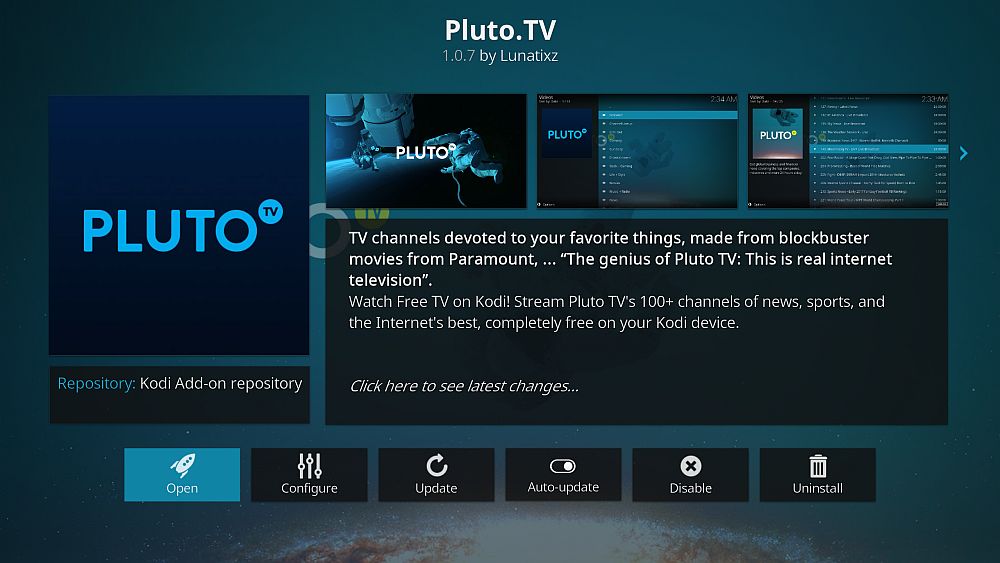
Pluto.TV and the Pluto website are both free to use. The service is geared towards viewers in the U.S., as most of the streaming rights are secured for that region. If you’re watching from outside the U.S. you’ll find your content somewhat limited, especially when it comes to the big blockbusters, but that’s nothing a VPN can’t fix!
How to install Pluto.TV on Kodi:
- Open Kodi on your local device and go to the main menu.
- Select “Add-ons“
- Click the open box icon at the top of the menu bar.
- Choose “Install from repository“
- Find and click “Kodi Add-on repository“
- Choose the “Video add-ons” folder.
- Scroll down and select “Pluto.TV“
- Click the “Install” button in the lower right corner of the window that opens.
- When the installation completes you can access Pluto.TV from the main add-ons menu.
![]()
Best Kodi Add-ons for Hollywood Blockbusters: Unofficial Content
Kodi has built-in support for a massive variety community created content. Anyone with a little time and some working programming knowledge can create content to extend Kodi’s functionality, including new movie sources and themes. These “unofficial add-ons” are neither endorsed nor verified by the official Kodi team, though many of them are enjoyed by thousands of streamers around the world each and every day.
While unofficial add-ons do open up new realms of movies to enjoy, they can be unreliable. Some disappear without warning, others are filled with bad content or broken links. There’s no guarantee your add-on will have the content you want from day to day, so keep that in mind when checking the extensions below. We make every effort to feature only the best Kodi add-ons that have working links and reliable sources. But still, it’s a wild world out there!
Unofficial Add-on: FliXanity – HD Movies and Hollywood Hits
Only have time to install one add-on for your blockbuster entertainment? Make it FliXanity. This top-quality extension has a well-organized variety of categories, everything from recent hits to new releases, in-theater films and classic movies. High-quality HD streams are available for most of the channels, as well, which is perfect for anyone with a fast connection and an eye for detail. FliXanity also uses reliable sources and keeps them as up to date as possible, cutting out things like dead links and low-quality streams for a frustration-free experience.
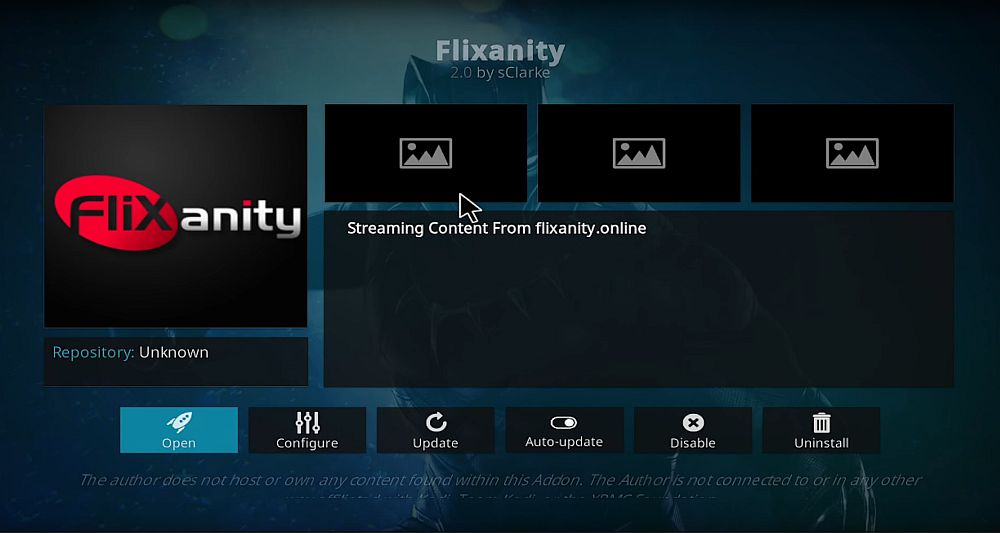
To install FliXanity you’ll need to add the Streamhub repo. Follow the guide below to install it to your system, followed by the FliXanity add-on.
How to install FliXanity on Kodi:
- Open Kodi on your local device.
- Click on the gear icon to enter the System menu.
- Go to File Manager > Add Source (you may need to click the double-dot to move to the top of the directory)
- Type in the following URL exactly as it appears: https://archive.org/download/repository.streamhub
- Name the new repository “.streamhub“. The decimal isn’t necessary, but it makes it easier to locate later on.
- Click “OK“.
- Go back to the Kodi main menu.
- Select “Add-ons“
- Click the open box icon at the top of the menu bar.
- Choose “Install from Zip File“
- Select “.streamhub“
- Choose the file named repository.streamhub.zip
![]()
- Go back to the Add-ons menu and click the open box icon again.
- Choose “Install from repository”
- Find and click “Streamhub Repository”
- Scroll down to “Video Add-ons”
- Locate “FliXanity” and install.
![]()
Unofficial Add-on: UK Turk Playlists – High Quality Movies and More
UK Turk is a massive repository of standard and HD-quality movies, TV series, live sports, and much more. The add-on divides everything by style, separating sports from live TV, cartoons from documentaries, and so on. The movies section is where you’ll want to go for all the Hollywood films you can handle. Videos here are sorted by release date and decade, letting you dive in for some classic blockbusters or check out the newest films with just a few clicks. If it’s new and popular, chances are you’ll stumble upon an HD stream within a couple of seconds.
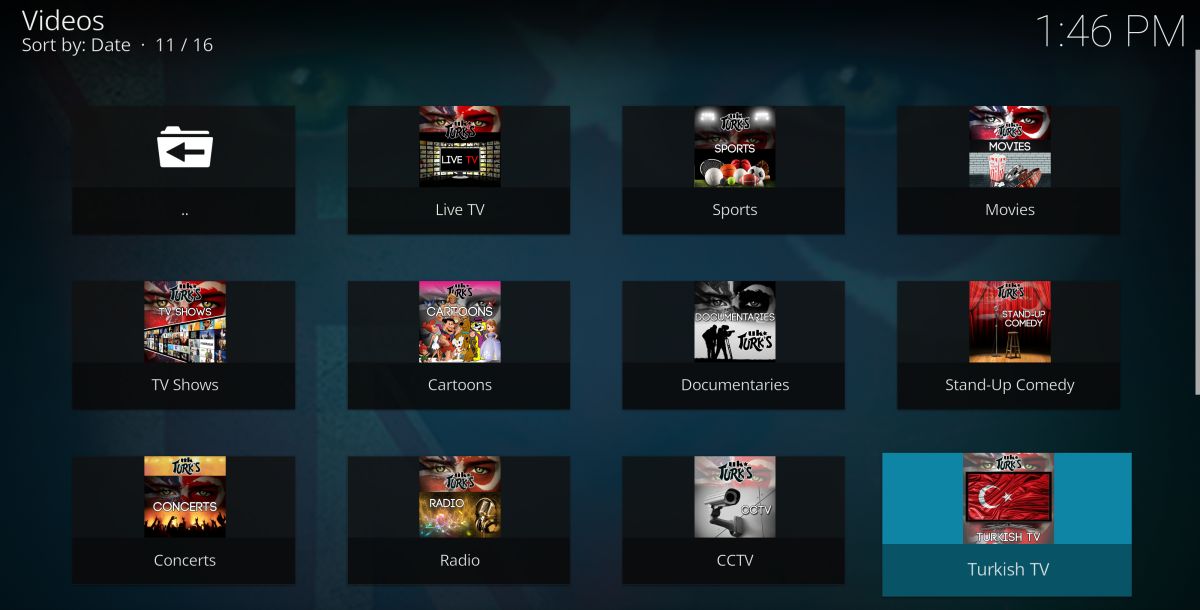
UK Turk Playlists is available through a number of repositories, though we prefer using the official source for the most up to date version. Follow the guide below to install the repo and the add-on to your system.
How to add UK Turk Playlists on Kodi:
- Open Kodi on your local device.
- Click on the gear icon to enter the System menu.
- Go to File Manager > Add Source (you may need to click the double-dot to move to the top of the directory)
- Type in the following URL exactly as it appears: https://addoncloud.org/ukturk/install
- Name the new repository “.ukturk“.
- Click “OK“.
- Go back to the Kodi main menu.
- Select “Add-ons“
- Click the open box icon at the top of the menu bar.
- Choose “Install from Zip File“
- Select “.ukturk“
- Open the folder marked “Repository (Click Here)“
- Install the file named repository.ukturk-####.zip
![]()
- Go to the Add-ons menu and click the open box icon.
- Choose “Install from repository“
- Find and click the UK Turk repository.
- Go to “Video add-ons“
- Choose “UK Turk Playlists” and install the add-on.
![]()
Is it Safe to Install Kodi Add-ons?
Kodi’s add-on community is vast. There are hundreds of developers working on thousands of extensions, all built using different code and different sources. The wild and untamed nature of this environment means you can bump into things like pirated movies and malware without even realizing. It’s rare, but it happens, so it’s important to take a few precautions before leaping head first into the world of unofficial Kodi add-ons.
The best thing you can do for your Kodi safety is to stick with reliable repositories. Repo managers do their best to verify add-ons before including them in their zip files, providing an extra layer of protection against malicious code and content. It’s also smart to keep your anti-virus software and firewall active when using Kodi, and if you start streaming a movie, make sure your VPN is switched on. We also verify each add-on before including it in an article, so if it appears above, everything was working and safe at the time of writing.
Got a juicy Hollywood film source you want to share? Let us know in the comments below so everyone else can get in on that blockbuster movie action!
If you need a VPN for a short while when traveling for example, you can get our top ranked VPN free of charge. NordVPN includes a 30-day money-back guarantee. You will need to pay for the subscription, that’s a fact, but it allows full access for 30 days and then you cancel for a full refund. Their no-questions-asked cancellation policy lives up to its name.