Best Golf Add-ons for Kodi: How to Watch Live Golf Streams from Anywhere
It’s not easy staying current on all the latest sports happenings. Even golf has gained popularity in recent years, spawning multiple tours across the globe with new champions emerging on a regular basis. Find a reliable golf stream can be equally as challenging, however. Fortunately, the open-source media player Kodi is here to save the day. Whether you’re watching the PGA Tour or catching the LPGA or European Tour in-between, installing the right add-ons with Kodi can help you keep up with the best golf streams no matter where you travel.
Important – Always Use a VPN with Kodi
Kodi is a fantastic piece of software with a vibrant, active community. A massive portion of the app’s add-ons are developed by third party sources. They help turn an ordinary installation into a powerhouse of modern media, all with just a few resources and settings. The catch is that some of these add-ons are linked with pirated content, which has raised red flags in the legal community in recent years. Kodi users can expect increased scrutiny from ISPs and surveillance programs, which is why it’s vital you activate a VPN every time you connect.
VPNs encrypt the data leaving your device, ensuring no one can see what you’re downloading or streaming. This helps obscure your real location, as well, and prevents third parties from tracking your online activity. All you have to do is sign up, run the software, and you can stream in perfect safety.
The Best VPN for Kodi – IPVanish
IPVanish has excellent privacy policies paired with fast servers, both of which keep your streams running smoothly without sacrificing your anonymity. IPVanish does this through a combination of strong encryption (256-bit AES, to be precise), superb identity protection features (automatic kill switch and DNS leak protection), and a zero-logging privacy policy that covers all your traffic. Staying safe is easy to do with IPVanish. All you have to do is connect!
Speed is crucial for watching Kodi streams, especially if you’re checking out live golf. To make sure you don’t have to stare at endless buffering screens, IPVanish offers a massive network of over 850 servers in 61 different countries, giving you plenty of options for reliable connections. Even better, you’ll have full access to anonymous torrents, unlimited bandwidth, and will never encounter speed caps or throttling no matter how much you download.
IPVanish offers a 7-day money back guarantee which means you have a week to test it risk-free. Please note that Addictive Tips readers can save a massive 60% here on the IPVanish annual plan, taking the monthly price down to only $4.87/mo.
How to Install Kodi Add-ons
Kodi’s add-ons are generally stored in repositories (repos). These are basically big zip files stored and maintained on remote servers, a concept that makes it easy to discover new content and keep current add-ons up to date. You can install repos through a number of methods, but we prefer Kodi’s “external sources” option. Before you begin you’ll need to change a default setting to allow this method to work:
- Open Kodi and click on the gear icon to enter the System menu.
- Go to System Settings > Add-ons
- 3. Toggle the slider next to the “Unknown sources” option.
- Accept the warning message that pops up.
With Kodi configured you’re free to find repository URLs, enter them as sources, let Kodi download the files, then install as many add-ons as you please. It takes a few tries to get used to, but once you get the hang of it you’ll see how easy it is to add custom content!
Note: Some unofficial Kodi add-ons may include links to unverifiable or even pirated content. Addictive Tips does not condone or encourage any violation of copyright restrictions. Please consider the law, victims, and risks of piracy before accessing copyrighted material without permission.
Official Kodi Add-ons for Golf Streams
Kodi offers a number of “official” add-ons distributed through a repository that’s included with every download. You won’t have to install this repo separately, and all of the content it features is 100% safe, legal, and easy to use. Using official add-ons is a great way to take advantage of Kodi’s extensibility without worrying about breaking the law. Below are just a few of our favorite official add-ons that offer sports content, golf streams, and more.
NBC Sports Live Extra
NBC Sports Network is one of the largest sports broadcasting channels in the U.S. It’s the official home of several professional organizations, including Premier League soccer. Golf is big with NBC Sports, and you’ll be able to find a surprising number of live feeds through this handy add-on. The only real downside is that golf streams don’t occupy their own category, so you’ll have to do a bit of browsing to find the tours you’re interested in. You’ll also need an active cable subscription with a U.S.-based company. A small price to pay for fast access to online golf!
How to install the NBC Sports Live Extra add-on:
- Open Kodi on your local device and go to the main menu.
- Select “Add-ons“
- Click the open box icon at the top of the menu bar.
- Choose “Install from repository“
- Find and click “Kodi Add-on repository“
- Choose the “Video add-ons” folder.
- Scroll down and select “NBC Sports Live Extra“
- Click the “Install” button in the lower right corner of the window that opens.
- When the installation completes you can access the add-on from the main menu.
Before you can watch streams you’ll need to activate your device. After clicking on a video Kodi will prompt you with a message with the information you need. Follow the steps to confirm your account:
- Visit activate.nbcsports.com
- Enter your device and cable provider.
- Type in your activation code listed in the Kodi pop-up window.
- When activated, NBC’s website will redirect you to your cable provider’s login page.
- Enter your details and sign in.
- Once activation is complete, go back to Kodi, close the pop-up, and start streaming.
FOX Sports GO
Similar to the NBC Sports add-on above, the official FOX Sports GO accesses the networks TV everywhere service to provide smooth, high quality streams for a variety of sports. Golf is high on the channel’s list, which means you’ll find live streams, on-demand content, and one click access to some of the best highlights and news coverage for the major tours. You’ll need to authenticate the add-on by entering your cable provider details, but once you do you’re set for all the golf streams your eyes can handle.
How to install the FOX Sports GO add-on:
- Open Kodi on your local device and go to the main menu.
- Select “Add-ons“
- Click the open box icon at the top of the menu bar.
- Choose “Install from repository“
- Find and click “Kodi Add-on repository“
- Choose the “Video add-ons” folder.
- Scroll down and select “FOX Sports GO“
- Click the “Install” button in the lower right corner of the window that opens.
- When the installation completes you can access the add-on from the main menu.
The FOX Sports GO add-on needs to pair with your cable account before loading content. Before you can watch streams you’ll need to activate your device. After clicking on a video Kodi will prompt you with a message with the information you need. Follow the steps to confirm your account:
- Note the activation code in the Kodi window.
- Visit foxsportsgo.com/activate
- Enter your activation code, then select a cable provider.
- You’ll be redirected to your cable provider’s login page.
- Enter your details and sign in.
- Once activation is complete, go back to Kodi, close the pop-up, and start streaming.
Unofficial Kodi Add-ons for Golf Streams
Official add-ons are easy to install and use, but sometimes you need a little extra power to find the right golf streams. Unofficial add-ons source a wider variety of content and can access live broadcasts the official extensions won’t touch. This means more options and more golf, but it can come at the cost of reliability. We try our best to feature third party add-ons that work perfectly, but when you dive into this part of the Kodi community, you never know what might happen.
SportsDevil
Honestly, if you’re looking for any kind of live sports streaming, SportsDevil is the way to go. This amazing add-on has more working links and reliable sources than most other add-ons combined. With SportsDevil you’ll be able to watch UFC, soccer, NFL, NBA, hockey, and everything in-between. Golf is a little underrepresented compared to the other sports, but if you try a few different internal categories you’ll find plenty of broadcasts and archived content.
SportsDevil organizes its live content by source. Try the following sections for the best golf streams:
- Dimsports.eu – Has a dedicated golf category.
- FirstRowSports.eu – Live broadcasts with a full golf category.
- Live9.co – Has live broadcast organized by channel.
- StopStream.com – A golf category with a few streams.
How to add SportsDevil to Kodi:
- Open Kodi on your local device.
- Click on the gear icon to enter the System menu.
- Go to File Manager > Add Source
- Type in the following URL exactly as it appears: https://kdil.co/repo/
- Name the new repository “kodil”
- Click “OK“.
- Go back to the Kodi main menu.
- Select “Add-ons“
- Click the open box icon at the top of the menu bar.
- Choose “Install from Zip File“
- Select “kodil“
- Install the file named kodil.zip
- Go to the Add-ons menu and click the open box icon.
- Choose “Install from repository“
- Find and click “.Kodil Repository“
- Go to “Video add-ons“
- Choose “SportsDevil” and install the add-on.
- You can now access SportsDevil from the main add-ons menu.
SmoothStreams.tv
It may be a touch unconventional, but the SmoothStreams.tv website and companion Kodi app offers some of the best golf streams around. Not only will you get a dedicated golf-only section, you also have HD 720p streams whenever possible, and a complete schedule timeline so you know when to tune in for live content. You’ll be floored by the simplicity and power this add-on offers.
The SmoothStreams add-on requires a paid subscription to the SmoothStreams.tv service. You’ll need to register beforehand, then manually log in after installation. Follow the steps below to get everything set up from start to finish.
How to install SmoothStreams on Kodi:
- Open Kodi on your local device.
- Click on the gear icon to enter the System menu.
- Go to File Manager > Add Sourc
- Type in the following URL exactly as it appears: https://repo.smoothstreams.tv
- Name the new repository “SmoothStreams”
- Click “OK“.
- Go back to the Kodi main menu.
- Select “Add-ons“
- Click the open box icon at the top of the menu bar.
- Choose “Install from Zip File“
- Select “SmoothStreams“, then “Kodi” then “repository.smoothstreams-latest.zip“
- Go back to the Add-ons menu and click the open box icon again.
- Choose “Install from repository“
- Find and click “SmoothStreams.tv“
- Scroll down to “Video add-ons“
- Locate “SmoothStreams.tv” and install.
![Smoothstreams installed via Smoothstreams Repo]()
- Access SmoothStreams from the main menu when the installation is complete.
Now that the SmoothStreams is installed you’ll need to create an account. Sign-ups are handled in an odd manner, but don’t worry, it’s not confusing, just unique.
How to sign up with SmoothStreams.TV:
- Go to the Smoothstreams.TV Twitter page in your web browser.
- A pinned tweet at the top will link to the current sign-up page.
- Click the link, enter your information, and submit.
- Follow the instructions in the sign-up e-mail to pay and complete your subscription.
Now that you’re registered you can verify the account with your add-on and start streaming golf.
How to activate SmoothStreams:
- From Kodi’s main menu choose the “Add-ons” section.
- Click “Video add-ons“
- Scroll to SmoothStreams, right click on the icon and choose “Settings“
- Under the “Server” tab, choose “Username” and enter your details.
- Enter your password beneath the username.
- Click “OK“
- Open the SmoothStreams add-on and start watching some golf!
Is it Safe to Install Kodi Add-ons?
A lot of users are concerned about the safety of using unofficial third-party Kodi add-ons. They have a reputation for accessing pirated content or being packed full of malware, after all. The good news is you have very little to worry about. As long as you stick to reliable repositories, you won’t encounter anything damaging to your device.
There’s nothing wrong with taking a few precautions, of course. For starters, always keep your VPN active every time you stream. This protects your data and keeps you anonymous. Anti-virus and firewall protection is a must no matter what platform you’re using, as well. We also download each add-on before featuring it in our articles. If something appears on the list, it was working and safe at the time of writing.
Reader Favorite Golf Streams
Do you know of a hidden resource that’s filled with great golf streams? We’d love to hear about it, and so would the rest of our readers, too! Share your knowledge in the comments below.
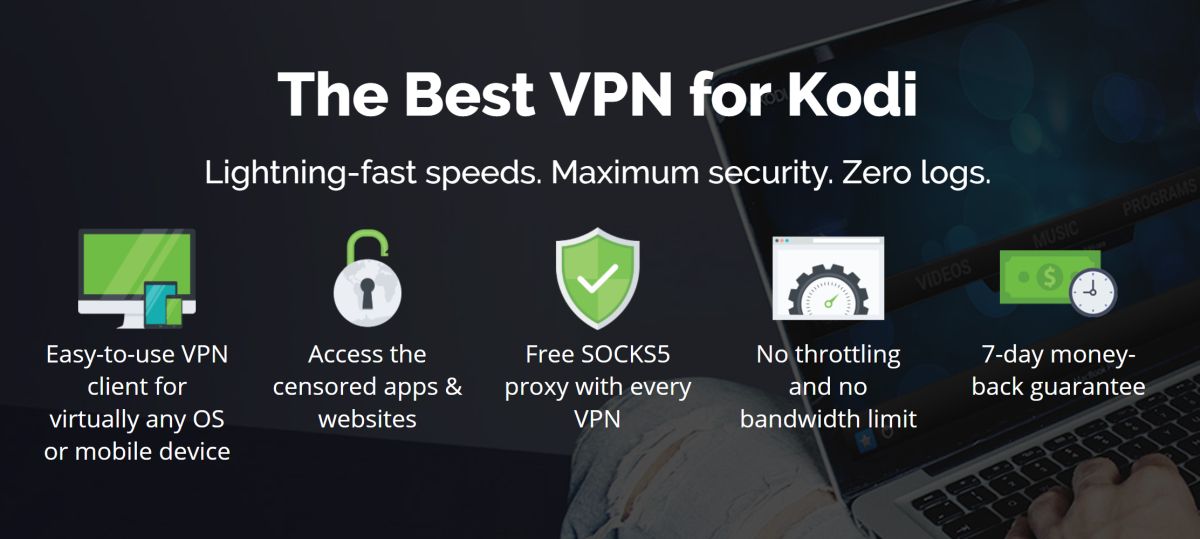
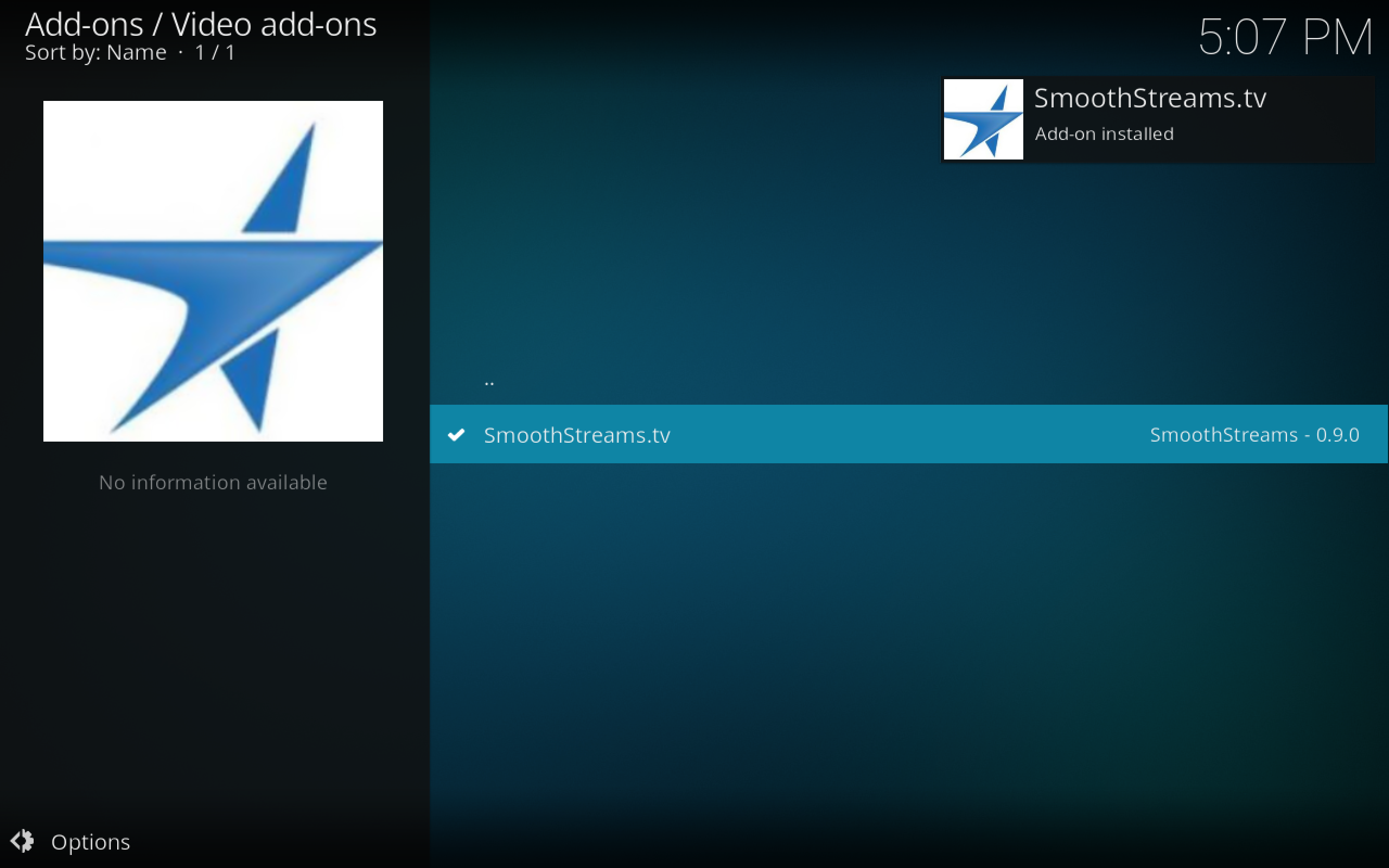

I am looking for an android stream that contains the golf channel. Does anyone know one that works in 2018.
UK Turk works, the only downside is the need to type a pin that is generated using a webstie.