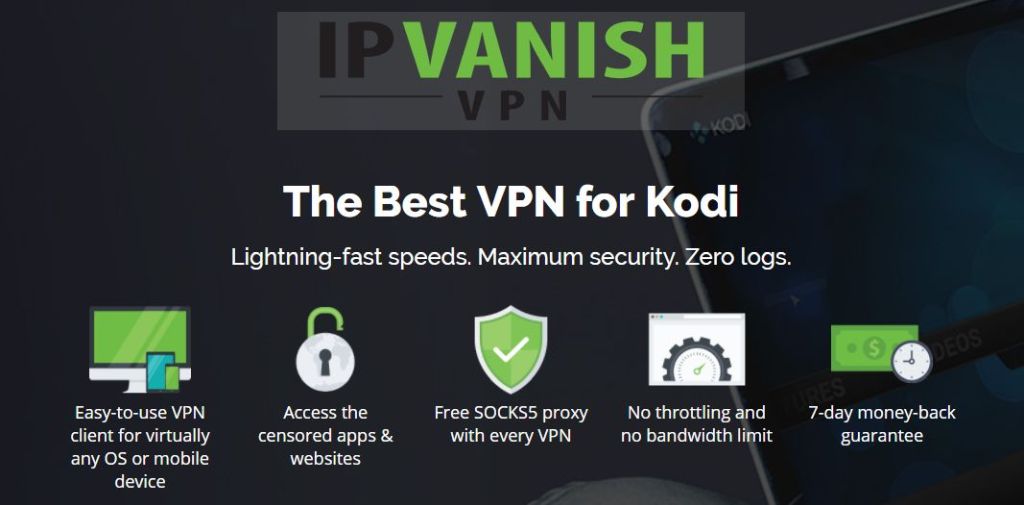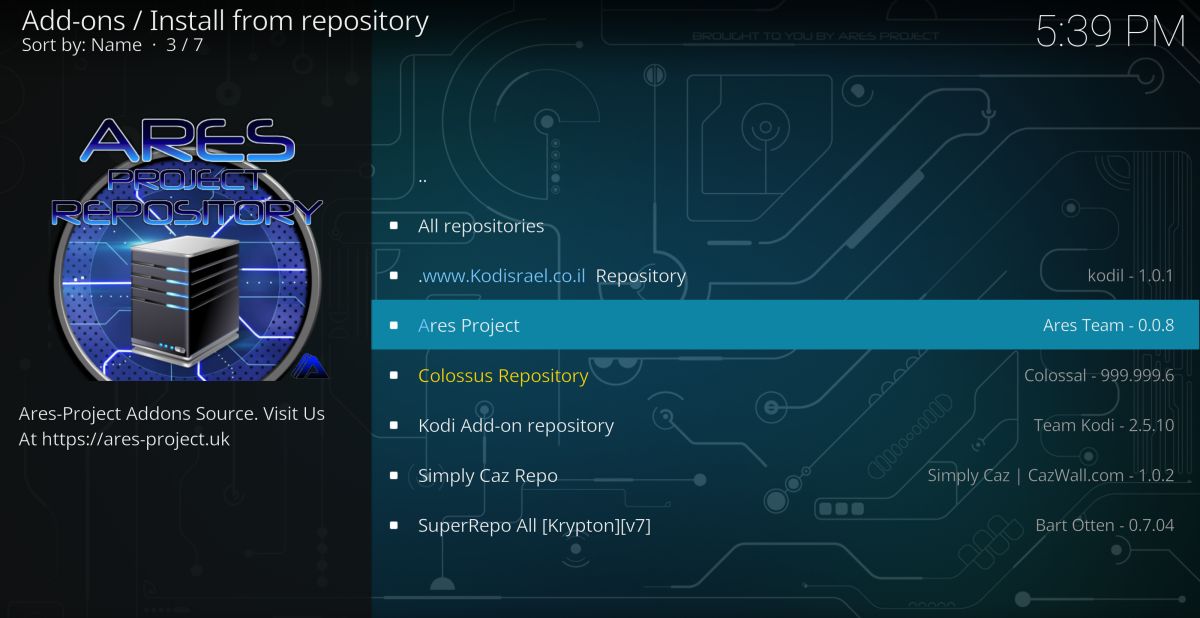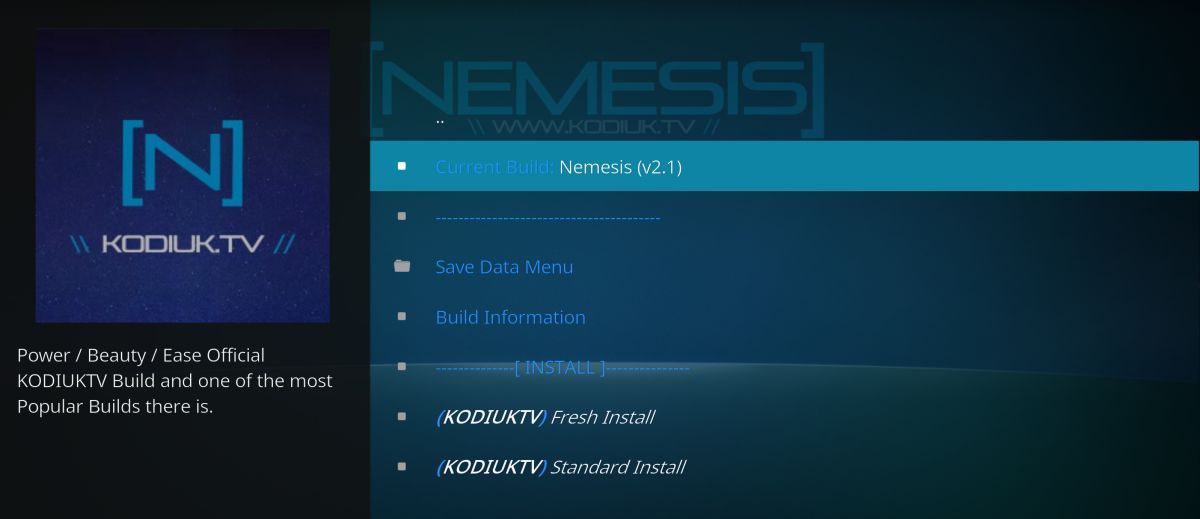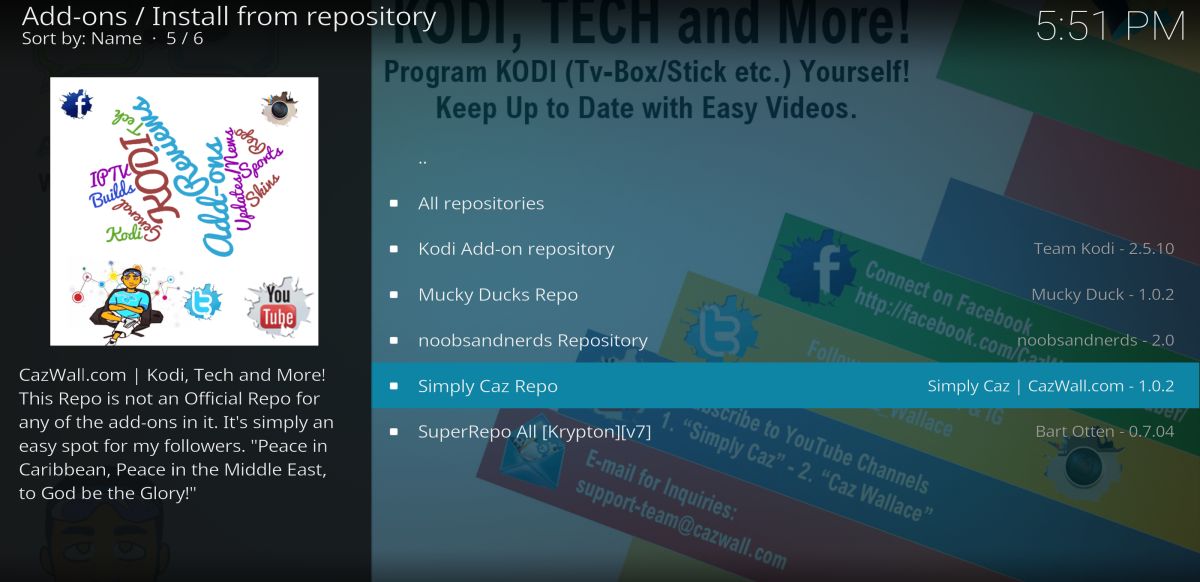Best Kodi Addon Installers: What are The Top Installers for Kodi?
Kodi is an incredibly useful piece of software. It’s free, open source, works on laptops, tablets, and smartphones alike, and is highly customizable. Third-party add-ons are what give the Kodi media center its true power, however. Through these, you can add streams for live TV, watch movies online, and access a wide variety of content you never thought possible, all from a single interface.
A word of warning: discovering and installing add-ons can quickly become quite the task. It takes a dozen or so steps to get a single extension working, not including the process of finding and installing the repository it’s bundled with. To help automate the add-on process, several developers have released bulk add-on installers that do all of the difficult work for you. Now you can add and remove these extensions with just a few clicks, giving you more time to stream your favorite shows through Kodi!
Before Using Kodi, Get a Good VPN
The Kodi software is free and completely legal to use, but once you start installing third-party add-ons things can get confusing. Unofficial add-ons contain a massive variety of content, including everything from software tweaks to images to links to online movie streams, not to mention access to entire seasons of TV shows. As such, it can be difficult to determine if this content was legitimately obtained or not, which puts some streaming activities in a legal gray area. Most countries don’t have laws that specifically forbid streaming through Kodi, but that doesn’t mean your activity isn’t being monitored and recorded.
The good news is that it’s easy to protect yourself with a virtual private network. VPNs encrypt all of your online activity so it’s unreadable to third parties, including government agencies and your ISP. Encrypted traffic is then sent through the VPN’s worldwide server network, making it difficult to trace back to your location. Everything you do while connected to a VPN remains private and safe, which is perfect for keeping your Kodi streams invisible to prying eyes.
VPNs have a number of other excellent benefits, including the following:
- Stop websites, local service providers, and government agencies from tracking you.
- Watch videos from other countries on Netflix, Hulu, BBC iPlayer, and more.
- Protect your personal data while traveling or using public Wi-Fi.
- Unblock censored websites and geo-restricted content.
How to Choose the Best VPN for Kodi
It’s not easy to pick the best VPN to use with Kodi. Hundreds of services exist on the modern market, each promising fast speeds, strong encryption, and software that’s extremely easy to use. There’s also a list of technical features to compare, all of which can be overwhelming. To make things easier, we’ve streamlined the process and provided a set of recommended VPNs to help keep you safe on Kodi. We used the following criteria to make these selections, ensuring you’ll have fast and private access to the internet no matter what.
- Fast download speeds – If you want your Kodi streams to stay HD, you’ll need the fastest VPN possible. The service also has to deliver those speeds without sacrificing encryption strength or privacy.
- Zero-logging policy – You can’t be safe online if your VPN is recording your activity. Logs make it possible for government agencies to compel a VPN service to share information, immediately destroying your privacy. All of our recommended VPNs have a strict zero-logging policy against traffic.
- Allowed traffic and file types – Some VPNs block common streaming protocols like P2P networks and torrents, both of which are utilized by a number of Kodi add-ons. If you want to keep your movie options wide open, always make sure your VPN allows all types of traffic, no exceptions.
- Good server availability – The more servers a VPN operates, the better your experience will be. This is especially important for Kodi streams, as you’ll want to avoid highly populated servers to cut down on lag.
The Best VPN for Kodi: IPVanish
IPVanish is the perfect VPN to use with Kodi. The service has all the features you need for fast streams, private downloads, and anonymous access to movies and TV shows. It starts with a network of over 850 servers in 60 different countries, giving you plenty of options when it comes to speed and location. IPVanish backs this up with 256-bit AES encryption, zero traffic logs, DNS leak protection, and an automatic kill switch. You can stream as much as you want and never worry about slow connections or prying eyes.
IPVanish also includes the following:
- Lightweight but intuitive custom apps for a variety of platforms, including desktops, tablets, and mobile devices.
- Fast and secure servers allow for lag-free HD video streams through Kodi.
- Unlimited bandwidth and no restrictions on torrent or P2P network data.
- Download torrents with full privacy and anonymity.
IPVanish offers a 7-day money back guarantee which means you have a week to test it risk-free. Please note that Addictive Tips readers can save a massive 60% here on the IPVanish annual plan, taking the monthly price down to only $4.87/mo.
How to Install Kodi Repositories and Add-ons
Before you can install an add-on installer, you first need to install the add-on installer add-on (yes, we know that’s a mouthful, but don’t worry–we’ll break it down)! These Kodi extensions are stored in repositories, which are bundles of remote files that hold dozens, hundreds, or even thousands of add-ons created by a variety of third parties. This makes it easy for everyone to keep their content up to date and available to the world, all without having to search countless different websites each time a new add-on version is released.
Before you can download repositories, however, you’ll need to change one of Kodi’s settings to allow it to access external sources. This is a quick switch that will only take a few seconds but will save a ton of time later on:
- Open Kodi and click on the gear icon to enter the System menu
- Go to System Settings > Add-ons
- Toggle the slider next to the “Unknown sources” option
- Accept the warning message that pops up
Once Kodi’s settings are changed, your next step will be to find a repository source, copy the URL, then enter it into Kodi. After that you’ll add the repository from a zip file, then you can install individual add-ons from the added repo. Each set of instructions below outlines the entire process from beginning to end. It may sound complicated at first, but after you do a few installations you’ll be able to zoom right through it.
Best Kodi Add-on Installers: Third-party Downloads
The base version of Kodi includes several methods for installing add-ons individually. There are currently no official add-ons that provide bulk functionality like the solutions below, however. You’ll need to venture into unofficial third-party territory to get the features you need, which can mean encountering broken links or extensions that refuse to install. We’ve gone to great lengths to recommend only reliable and well-tested third-party add-ons, but due to the nature of the Kodi ecosystem they could stop working at any time.
Note: Although the guides below provide instructions to install add-on management software (which is completely legal), in many cases the related repositories could provide access to add-ons that source other content. Addictive Tips does not condone or encourage any violation of copyright restrictions. Please consider the law, victims, and risks of piracy before downloading copyrighted material without permission.
Ares Wizard – Add-on Installer and More
Also read our tutorial for installing Ares Wizard
Ares Wizard from the Ares Project does much more than just manage and install add-ons. The software aims to be a complete Kodi maintenance package wrapped into a single convenient source. You can use it to browse and install Kodi builds, backup your files and settings, tweak Kodi’s hidden options, and so much more. It even lets you install repositories and tells you which ones are working! Ares Wizard is by far the most useful add-on installer around. Every Kodi user should get it up and running first thing.
To install the Ares Wizard, you’ll need to add a reliable repository. The Simply Caz repo has a constantly up-to-date version of the wizard, and it includes several other useful add-ons, as well. If you already have Simply Caz installed, skip to step 14 below.
How to install Ares Wizard:
- Open Kodi on your local device.
- Click on the gear icon to enter the System menu.
- Go to File Manager > Add Source (you may need to click the double-dot to move to the top of the directory)
- Type in the following URL exactly as it appears: https://repo.cazwall.com/sc/
- Name the new repository “cazwall”
- Click “OK”
- Go back to the Kodi main menu
- Select “Add-ons”
- Click the open box icon at the top of the menu bar
- Choose “Install from Zip File”
- Select “cazwall”
- Open the folder marked “Repository (Click Here)”
- Install the file named repository.simplycaz-####.zip
- Go back to the Add-ons menu and click the open box icon again
- Choose “Install from repository”
- Find and click “Simply Caz Repo”
- Go to “Program add-ons”
- Scroll down and click on “Ares Wizard”, then install
- Go back to the main Kodi menu
- Select “Program add-ons” and choose the Ares Wizard
- Click the “Browse Addons” tab in Ares Wizard to install or manage add-ons
KodiUKTV Community Portal – Small Installer, Easy to Use
The community portal add-on from KodiUKTV focuses on content in that group’s repository, which limits it to a handful of builds and add-ons. What’s there is both reliable and useful, however, including a variety of TV show and movie streams, cartoon channels, and live sports. You’ll also be able to use the community portal to tweak a few of Kodi’s settings and perform basic maintenance. It’s not the most popular or full-featured of the add-on installers, but it’s perfect for those who like to keep their Kodi software trim and tidy.
To use the KodiUKTV Community Portal you’ll need to add the KodiUK repo. Follow the instructions below to add it to your system, or skip to step 14 if you already have it installed.
How to install KodiUKTV Community Portal:
- Open Kodi on your local device
- Click on the gear icon to enter the System menu
- Go to File Manager > Add Source (you may need to click the double-dot to move to the top of the directory)
- Type in the following URL exactly as it appears: https://kodiuk.tv/repo
- Name the new repository “KodiUK”
- Click “OK”
- Go back to the Kodi main menu
- Select “Add-ons”
- Click the open box icon at the top of the menu bar
- Choose “Install from Zip File”
- Select “KodiUK”
- Search for this file and select it: repository.kodiuktv-1.0.0.zip (Note that the version numbers may change)
- Install the zip file
- Go back to the Add-ons menu and click the open box icon again
- Choose “Install from repository”
- Find “KODIUKTV Repo”
- Scroll down to “Program add-ons”
- Select and install KodiUKTV Community Portal
- Access KodiUKTV Community Portal from your add-ons menu
Simply Caz Wizard – Add-ons and Builds
The Simply Caz Wizard is a bare-bones installer for add-ons, Kodi builds, repositories, and more. It keeps things extraordinarily basic with a menu-driven interface lined with text commands you can select at your leisure. Through this you have the power to manage all of your Kodi extras, even browse and install new ones. It doesn’t have the flash or features of some installers, but it gets the job done in a pinch.
To install the Simply Caz Wizard you’ll need to add the Cazwall repository, which includes several other useful add-ons. If you already have Cazwall installed, skip to step 14 below.
How to install Simply Caz Wizard:
- Open Kodi on your local device
- Click on the gear icon to enter the System menu
- Go to File Manager > Add Source (you may need to click the double-dot to move to the top of the directory)
- Type in the following URL exactly as it appears: https://repo.cazwall.com/sc/
- Name the new repository “cazwall”
- Click “OK”
- Go back to the Kodi main menu
- Select “Add-ons”
- Click the open box icon at the top of the menu bar
- Choose “Install from Zip File”
- Select “cazwall”
- Open the folder marked “Repository (Click Here)”
- Install the file named repository.simplycaz-####.zip
- Go back to the Add-ons menu and click the open box icon again
- Choose “Install from repository”
- Find and click “Simply Caz Repo”
- Go to “Program add-ons”
- Scroll down and click on “Simply Caz Wizard”, then install
- Go back to the main Kodi menu
- Select “Program add-ons” and choose the Simply Caz Wizard
- Navigate the folder structure and press “enter” on the commands you’d like to activate
Is it Safe to Install Add-on Managers?
Kodi has something of an undeserved reputation for being a haven for pirated content and malware. The first thing you should know is that the base Kodi installation along with all official add-ons are perfectly legal, open-source, and safe. As long as you download an official version of Kodi from the main website (https://kodi.tv) or an app marketplace where the publisher is “XBMC Foundation”, you can’t go wrong.
Things get a bit more confusing when it comes to third-party add-on content. The wild and untamed nature of unofficial extensions can lead to unwanted viruses and illegal content finding its way to your computer, sometimes without your knowledge. This is rare, of course, but possible, and something you should always keep in mind when adding new things to Kodi. As a general rule of thumb: if it looks sketchy, don’t install it! You should also keep your firewall, anti-virus software, and VPN active any time you use Kodi, just to be on the safe side.
All of the add-on managers listed above are completely safe to use. They come from reputable sources, are packaged with popular repositories, and have been installed by thousands of Kodi users over the years. We also test each add-on before recommending it on our site, so if it’s on the list, you don’t have anything to worry about.