Matrix Kodi Add-on Streams IPTV from Various Sources: Install Guide
The new year has brought a slew of new Kodi addons onto the market and, inevitably, some are better than others. The new Matrix Kodi addon is undoubtedly one of the better ones. It allows users to stream Internet Protocol TV (IPTV) from a huge range of public sources. There are also options to view live sports coverage and adult content as well. If you are interested in a reliable new source for any of this content, then Matrix is well worth a look.
It has been developed by the Illuminati team and is available in their own repository. As a brand new addon, it is not completely flawless but still has a lot going for it. If can keep going, there is no doubt that has the potential to be a leading IPTV addon for 2018. In this article, we will tell you everything you need to know about the Matrix addon as well as provide a simple step-by-step guide on how to download and install it too.
Before you download the Matrix Kodi addon – Install a VPN
If you are planning to watch live sports or IPTV coverage on the new Matrix Kodi addon, it is vital that you always use a VPN. This is because it is users of addons like these which have been targeted by copyright holders who believe they are breaching their copyright by streaming content. Some users have been in receipt of legal letters or even faced further action as a result of their viewing habits. But a VPN can protect you from this risk by encrypting all of your online data and changing your IP Address while you are online. This helps to keep your online activity safe from prying eyes. So, the question for Kodi users is not whether to use a VPN but which one to sign up for. And we can offer some sage advice on that too.
The Best VPN for Kodi – IPVanish
In testing, we have found that the best VPN for Kodi users right now is IPVanish. There are a variety of different reasons why we have come to this conclusion. IPVanish offers fast and consistent connection speeds which is exactly what Kodi users need to stream live sports and IPTV reliably. They also offer strong encryption and top privacy protections including a no user logs guarantee that can be relied on. The IPVanish server network is made up of more than 850 servers in 60 countries around the world, which is a sizable network and allows Kodi users to unlock content from almost everywhere. IPVanish has no restrictions on either file types or data amounts that you can use on their network either, which is perfect for Kodi users. No matter what device you run Kodi on, including the Amazon Firestick, IPVanish has a dedicated and easy-to-use app for you too. It is a great all-round VPN and has everything Kodi users need.
IPVanish offers a 7-day money back guarantee which means you have a week to test it risk-free. Please note that Addictive Tips readers can save a massive 60% here on the IPVanish annual plan, taking the monthly price down to only $4.87/mo.
How to install the Matrix Kodi addon
The new Matrix Kodi addon has been developed by the Illuminati team and is available through their own Illuminati repository. It is not without its teething troubles but has a great deal of potential and if you are looking for IPTV, live sports, or adult content, it is definitely worth downloading. To do this, you will need to download the Illuminati repository first. But to make the whole process easy, you can follow our clear step-by-step guide below:
- Open Kodi and select the Settings icon. This looks like a gear wheel and is located in the top left of the screen.
- Click the File Manager tab which is at the bottom of the screen, and then double-click on Add Source which you will see on the left-hand side of your screen.
- In the pop-up box called Add File Source which appears, click where it says <None> and then enter the following URL exactly: https://repo.illuminatitemple.xyz/. Click OK and then give this new source a name, such as Illuminati, before clicking OK again.
- Now return to the Kodi home page and this time click on Addons.
- Next, click on the Addon Browser icon, which looks like an open box and can be found in the top left of the screen.
- Click on Install from zip file, then select Illuminati and click on a file called repository.illuminati-x.x.x.zip. Click OK and this will install the Illuminati repository onto Kodi.
- Downloading and installing repositories can take a few minutes, so be patient. Once it has installed successfully, you will see a notification appear in the top right of the screen.
- Now return to the Addon browser menu and click Install from repository. Then scroll down the page to find the Illuminati repository.
- Open it and then click Video addons, You will see the Matrix addon listed near the top. Click on it and then click install and the addon will be downloaded and installed onto your Kodi. You will again receive a notification in the top right of the screen when it has been installed successfully.
- Go back to the Kodi home screen and click on Add-ons again. The Matrix addon will now be listed under Video Addons and will be ready to use.
Matrix Kodi addon review
When you first open the Matrix Kodi addon, it is immediately apparent that this is a new addon. The main menu currently consists of just three options for you to choose from. But the best addons tend to be the ones that keep it simple and offer a couple of high-quality services rather than a lot of mediocre ones. And if that is the model that the Illuminati team that has developed Matrix is going for, then they are definitely on the right lines.
One point that users of Matrix should bear in mind is that they will need the SportsDevil addon downloaded in order to stream content on Matrix. This is because the Matrix addon uses its resolvers to play content. If you haven’t already downloaded SportsDevil, you can find it in the Illuminati Repository alongside Matrix. We have compiled a short guide to the main content that can be found on Matrix below to help you decide if it is the addon for you:
Entertainment TV
The Entertainment TV option on the Matrix menu will send you directly to all the IPTV Channels that are available on this addon. At the time of testing, the list was lengthy, but mainly consisted of US content and was far from comprehensive. Matrix is being updated regularly though so we can expect the available channels to expand in the weeks and months ahead. Some of the most popular channels that can be viewed right now include ABC, Cartoon Network, CNN, Disney Channel, HBO, MTV, Nickelodeon, and Syfy. Clicking on a channel automatically starts the channel so there is no need to choose which link you want to use. The Matrix does all that for you so all you have to do is sit back and enjoy watching.
Sports
Sports is the place to click if you are looking for Live Sports coverage. This menu option opens up links to the Sports Channels that are currently available on Matrix. At present, the list is pretty short and again very US-focused. But the developers are also planning to add more channels to this list in the near future. At the time of testing, you can already enjoy ESPN, Fox Sports 1, NBA TV, the NFL Network, and several more. Once again clicking on a channel will start it streaming automatically, which makes Matrix a great addon if you want to log in and start streaming quickly.
XXXAdultXXX
Following the pattern of the first two options, this tab opens up a list of adult channels that can be streamed through Matrix addon. At the time of testing, this was by far the most populated menu option with almost 700 channels available to stream. The links worked in the same way as the previous two sections, with one click starting the stream. The channels are all listed in alphabetical order, but as is often the case with adult content, the names of some channels can be vague meaning you have click the link to find out the sort of content that is available.
Matrix Kodi Addon Pros and Cons
When reviewing the Matrix addon, we have to give the developers a bit off leeway because it is so new. While the adult section of the menu is well populated, both the Entertainment and Sports sections are still lacking in links right now, but this will improve over time. Those links that are there all start up with a single click and in our testing, all were working well. The quality of streams was good on every channel we tried and the reliability of Matrix is certainly to its credit.
This is a very simple addon, which is both a pro and a con depending on your perspective. On the plus side, it is simple to use and does exactly what it promises, which is provide working links to IPTV channels. On the downside, there is no search tool or any of the other bells and whistles that some Kodi users like to mess around with. But for us, its simplicity was its big strength and if it increases the number of channels it has available in the two main sections most users will be looking for, Matrix could quickly become an essential addon for Kodi users.
Matrix Kodi Addon conclusions
The Matrix Kodi addon is certainly not the finished product. But it is already the type of addon that all IPTV fans should be downloading. It is easy to navigate, simple to use and starts streaming with a single click. At the moment, it developers have prioritised quality over quantity. But as it adds more links, Matrix promises to be one of the leading IPTV addons for Kodi users.
Have you managed to download the Matrix addon successfully using our guide? How did you find the installation process? Did the Matrix addon deliver everything you expected? Has anything changed with the addon since we tested it? We always welcome your comments and opinions, so please feel free to share them with us in the comment box below.
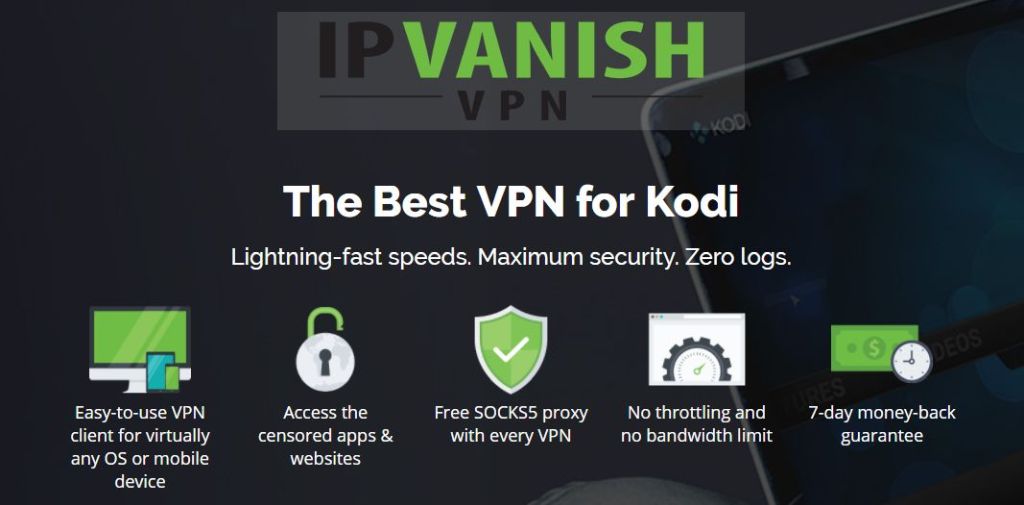

I just installed the illuminati repo in Kodi and the Matrix add on is not in it?????
I experienced exactly the same….the Matrix add-in is not available! (I did everything “by the book” – but of all the video-add-ons there was no Matrix..Please explain what has to happen!