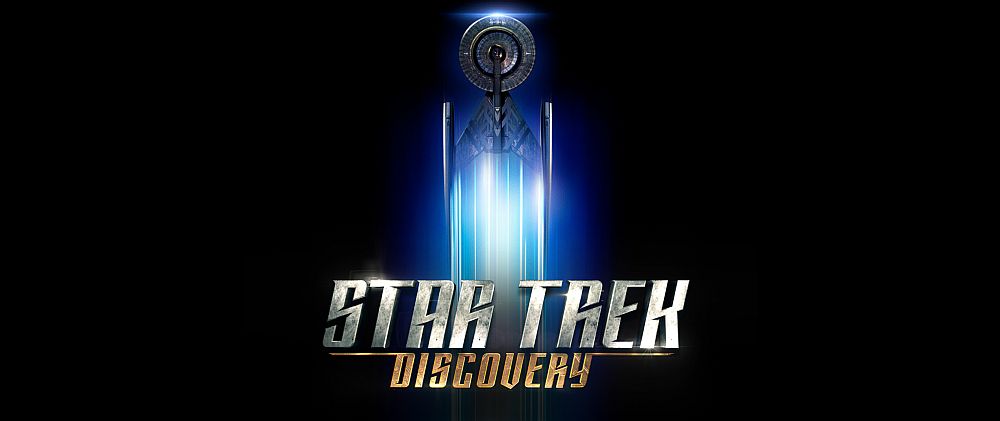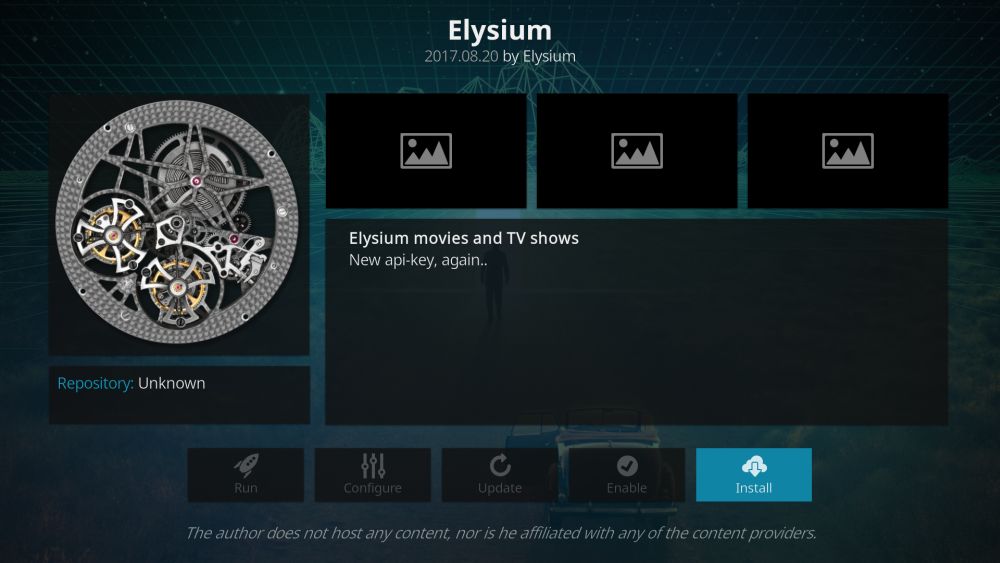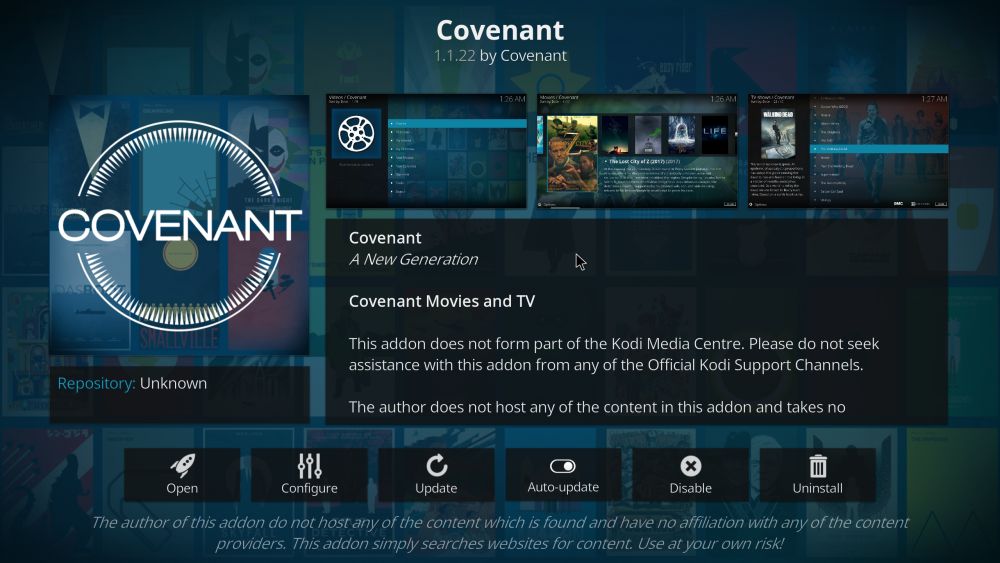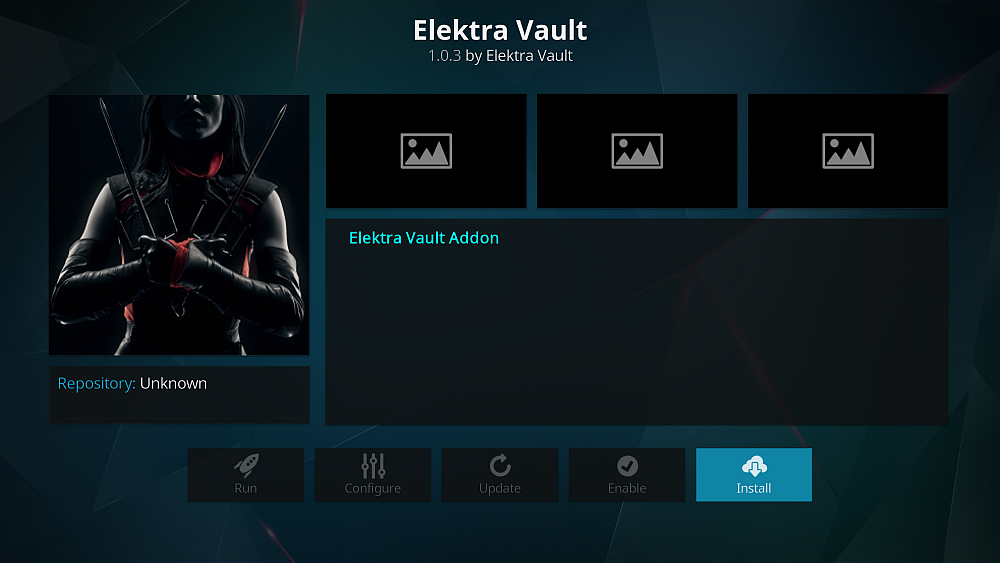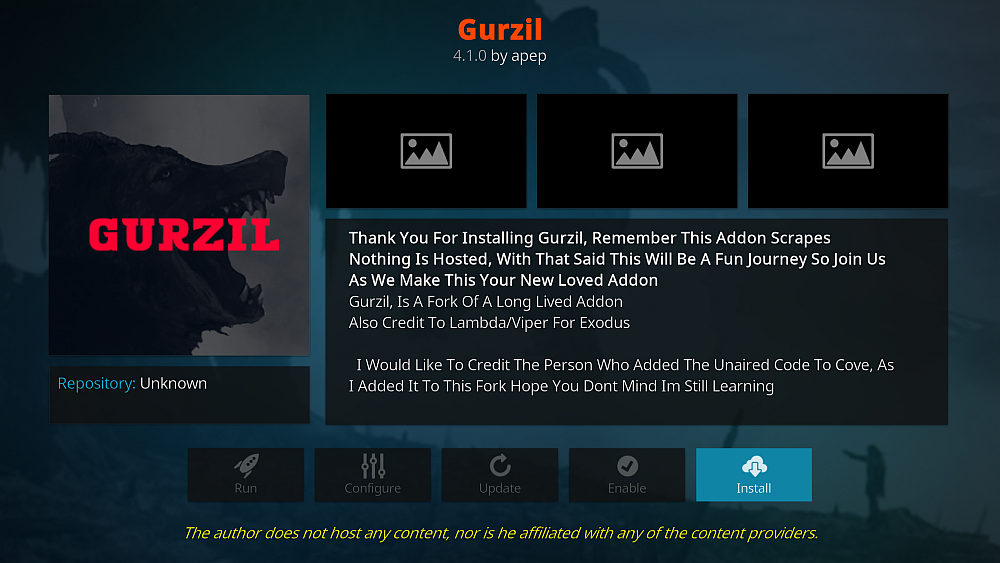Star Trek: Discovery on Kodi: How to Watch Outside the USA
Calling all Trekkies! If you’re not watching Star Trek: Discovery yet, then you absolutely should be. The series has already pulled off some exciting and original surprises, and both critics and fans are loving it so far.
But you might be struggling to watch Star Trek: Discovery if you live outside of the USA. The show is shown on CBS in the USA but isn’t available to watch in some other places in the world just yet. If this is an issue you’ve had, then today’s article is for you. We’re going to show you how to watch Star Trek: Discovery outside the USA using add-ons for the Kodi media centre software.
Before Installing Add-Ons for Kodi, You Should Get a VPN
We’re going to get right onto the add-ons in a second, but first we should discuss the important issue of security. While the Kodi software itself is fully legal to use, some of the add-ons available for Kodi are created by third-party developers and may let you access copyrighted content illegally. If you are caught doing this by your ISP or law enforcement, you could face a fine.
To avoid any problems when using add-ons, we strongly recommend that you get a virtual private network. VPNs work by encrypting all of the data which leaves your device, sending it to a server in another country where it is decrypted, then sending it on to its original destination. This encryption means that no one can see what sites you have been accessing or what content you may have been streaming. Here are the factors we consider when recommending a VPN to use: fast connection speeds, support for several different operating systems, plenty of servers in many different countries and no logging.
For Kodi Users, We Recommend IPVanish
The VPN provider that we recommend for Kodi users is IPVanish, who meet all of our requirements. They have fast connection speeds and support for Windows, Mac, iOS, and Android. They have over 850 servers in more than 60 countries, and the company has a strict no-logging policy.
If you want to try out IPVanish, we have a special offer which is exclusive to Addictive Tips readers! You can get a huge 60% discount on the yearly plan, which works out to only $4.87 per month. There’s even a 7-day money-back guarantee so you can buy in confidence.
With a VPN in place and your safety assured, let’s move on to installing the add-ons.
Best Add-ons to Watch Star Trek: Discovery
Elysium
You can install the Elysium add-on for watching TV shows and movies, including Star Trek: Discovery, by following these instructions:
How to Install the Elysium Add-On for Kodi
- Begin on your Kodi homepage
- Click on the settings icon, then go to File Manager
- Click on Add source
- Click on the box where it says <None>
- Enter in this URL: https://srp.nu/ Make sure to type it exactly as written, including the https://, or it won’t work
- Give the source a name. We’ll call it super
- Click OK
- Go back to your home screen
- Click on Add-ons
- Click on the icon that looks like an open box
- Click on Install from zip file
- Click on super, then on krypton, then repositories, then superrepo, then on superrepo.kodi.krypton.repositories-0.7.04.zip
- Wait for a moment and you’ll see a notification once the source has been installed
- Click on Install from repository
- Click on SuperRepo Repositories [Krypton][v7]
- Click Add-on repository
- Click on SuperRepo Category Video [Krypton][v7]
- A screen will open describing the repo. Select Install from the menu at the bottom
- Wait for a moment and you’ll see a notification once the add-on has been installed
- Now go back to the Install from repository menu
- Click on SuperRepo Category Video [Krypton][v7]
- Click on Video add-ons
- Scroll down to Elysium
- A screen will open describing the add-on. Select Install from the menu at the bottom
- Wait for a moment and you’ll see a notification once the add-on has been installed
How to Use the Elysium Add-On for Kodi
With the Elysium add-on installed, here’s how to use it to watch Discovery:
- Begin on your Kodi homepage
- Go to Add-ons
- Go to Video add-ons
- Click on Elysium
- Go to New TV Shows
- You’ll see Star Trek: Discovery near the top of this list. Click on the title, then on Season 1
- Click the title of any episode to see a list of streams. Click on a stream and the video will start
Covenant
Alternatively, you can install the Covenant add-on for watching TV shows and movies instead:
How to Install the Covenant Add-On for Kodi
- Begin on your Kodi homepage
- Click on the settings icon, then go to File Manager
- Click on Add source
- Click on the box where it says <None>
- Enter in this URL: https://srp.nu/ Make sure to type it exactly as written, including the https://, or it won’t work
- Give the source a name. We’ll call it super
- Click OK
- Go back to your home screen
- Click on Add-ons
- Click on the icon that looks like an open box
- Click on Install from zip file
- Click on super, then on krypton, then repositories, then superrepo, then on superrepo.kodi.krypton.repositories-0.7.04.zip
- Wait for a moment and you’ll see a notification once the source has been installed
- Click on Install from repository
- Click on SuperRepo Repositories [Krypton][v7]
- Click Add-on repository
- Click on SuperRepo Category Video [Krypton][v7]
- A screen will open describing the repo. Select Install from the menu at the bottom
- Wait for a moment and you’ll see a notification once the add-on has been installed
- Now go back to the Install from repository menu
- Click on SuperRepo Category Video [Krypton][v7]
- Click on Video add-ons
- Scroll down to Covenant
- A screen will open describing the add-on. Select Install from the menu at the bottom
- Wait for a moment and you’ll see a notification once the add-on has been installed
How To Use The Covenant Add-On For Kodi
With the Covenant add-on installed, here’s how to use it to watch Discovery:
- Begin on your Kodi homepage
- Go to Add-ons
- Go to Video add-ons
- Click on Covenant
- Go to TV Shows
- Go to Search
- Type Star Trek Discovery into the input box
- You’ll see a list of search results. Click on Star Trek: Discovery, then on Season 1
- Click the title of any episode to see a list of streams. Click on a stream and the video will start
Elektra Vault
Another option is to use the Elektra Vault add-on. If you like sci fi, superheroes, and other geeky shows as well as Star Trek: Discovery then you’ll enjoy this add-on as it has lots of this type of content.
How to Install the Elektra Vault Add-On for Kodi
- Begin on your Kodi homepage
- Click on the settings icon, then go to File Manager
- Click on Add source
- Click on the box where it says <None>
- Enter in this URL: https://supremacy.org.uk/zip/repo/ Make sure to type it exactly as written, including the https://, or it won’t work
- Give the source a name. We’ll call it supremacy
- Click OK
- Go back to your home screen
- Click on Add-ons
- Click on the icon that looks like an open box
- Click on Install from zip file
- Click on supremacy, then on repository.supremacy-1.2, then on repository.supremacy-1.2.zip
- Wait for a moment and you’ll see a notification once the source has been installed
- Click on Install from repository
- Click on supremacy
- Click on Video Add-ons, then on Elektra Vault
- A screen will open describing the add-on. Select Install from the menu at the bottom
- Wait for a moment and you’ll see a notification once the add-on has been installed
How to Use the Elektra Vault Add-On for Kodi
With the Covenant add-on installed, here’s how to use it to watch Discovery:
- Begin on your Kodi homepage
- Go to Add-ons
- Go to Video add-ons
- Click on Elektra Vault
- Go to Tv Shows
- You’ll see a list of shows. Scroll to the bottom and click on Star Trek Discovery
- You’ll see a list of episodes. Click on the name of an episode and the video will start
Gurzil
Finally, you can try the Gurzil add-on, which also has a broad range of content. This one is similar to Covenant, but it has a different style interface which some users might prefer. To install Gurzil on your Kodi system, follow the steps listed below:
How to Install the Gurzil Add-On for Kodi
- Begin on your Kodi homepage
- Click on the settings icon, then go to File Manager
- Click on Add source
- Click on the box where it says <None>
- Enter in this URL: https://mediarepos.org/kodistuff/ Make sure to type it exactly as written, including the https://, or it won’t work
- Give the source a name. We’ll call it mediarepos
- Click OK
- Go back to your home screen
- Click on Add-ons
- Click on the icon that looks like an open box
- Click on Install from zip file
- Click on mediarepos, then on reposmash.zip
- Wait for a moment and you’ll see a notification once the source has been installed
- Click on Install from repository
- Click on -SMASH Repo
- Click on Video add-ons
- Click on Gurzil
- A screen will open describing the add-on. Select Install from the menu at the bottom
- Wait for a moment and you’ll see a notification once the add-on has been installed
How to Use the Gurzil Add-On for Kodi
Once the Gurzil add-on installed, you can use it to watch Star Trek: Discovery by following these instructions:
- Begin on your Kodi homepage
- Go to Add-ons
- Go to Video add-ons
- Click on Gurzil
- Go to New TV Shows
- One of the first shows in the list will be Star Trek Discovery. Click it, then click Season 1
- Click the title of any episode to see a list of streams. Click on a stream and the video will start
DON’T FORGET: USE A VPN – we have a special offer which is exclusive to Addictive Tips readers (60% off)
Non-Kodi Alternatives – Streaming Sites
There are other options for streaming Star Trek: Discovery outside of the USA if you don’t use the Kodi software. You can also try using streaming sites. These websites collect links to file hosting sites where you can stream content like TV show episodes and movies.
One thing to note is that lots of these streaming sites and the file hosting sites they link to are very ad-heavy. It’s a good idea to use an ad blocker if you’re going to be using these sites, and to make sure that your browser is blocking popups. You’ll also find that the videos you can stream from these sites are usually only in standard definition, so if you want to watch in HD then we suggest trying another method instead.
That said, streaming sites are very convenient as you don’t need to install any software and you can watch shows like Star Trek: Discovery through your browser.
Primewire
A well-established and popular streaming site is primewire.ag, which indexes links for the streaming of content including TV show episodes and movies. You can find many shows for streaming on this site, but it sometimes takes a day for links to the latest episodes to be added.
When you visit Primewire you can search for movies or TV shows, then when you are on the page for a show you’ll see a list of episodes. Clicking on the title of an episode will take you to the links page, where you’ll see between 20 and 30 different links for streaming the episode on sites like streamplay.to, thevideo.me, or vidzi.tv. Some of these sites will be faster or more reliable than others, so click around to try a few links. When the links opens it will take you to the file hosting site where you can play the video in your browser.
You can find the links to watch Star Trek: Discovery here: https://www.primewire.ag/watch-2800167-Star-Trek-Discovery-online-free
Ewatchseries
Instead of Primewire, you can also try ewatchseries.to. This is a newer site, but it offers cleaner navigation and sometimes it has more reliable links for streaming. The site focuses on TV shows rather than movies, so it’s geared towards watching shows like Star Trek: Discovery.
You can use the search bar at the top of the page to find any show you’re looking for. Once you are on the page for the show you’ll see links for every episode organised by season. Click on the title of the episode to be taken to the links page. Here you’ll find around 20 links to file hosting sites including openload.co, vidto.me, and daclips.in. Choose the file hosting site that you want to use and click the button that says Watch This Link! to the right of it. A new page will open and you’ll be taken to a page where you can stream the video in your browser.
The links for watching Star Trek: Discovery are here: https://ewatchseries.to/serie/star_trek_discovery
Conclusion
The Kodi software is ideal for keeping up with new TV shows which aren’t always available outside the USA. Now you don’t have to wait around for months or even years until these new shows are available in your country. Instead you can stream the shows online from wherever you are in the world.
Any of the four add-ons we have discussed in this article will let you watch Star Trek: Discovery online through your Kodi installation. Of the four, we particularly recommend Elysium as the best all-around add-on for watching TV shows, but some people prefer the layout of Covenant or Gurzil, both of which are very similar. Finally, Elektra Vault is a great alternative choice if you love to watch nerdy shows of all kinds.
Is there another way to watch Star Trek: Discovery that you’re using and that we didn’t mention? Then let us know in the comments below!