How To Dictate Text In MS Office With Dictate By Microsoft
You can use speech recognition in Windows and dictate a document in MS Word, or an email in Outlook. Windows’ dictation feature isn’t the greatest tool for this purpose. MS Office apps don’t have a built-in dictation feature so that’s really all you can use. If you’re not averse to using add-ons though, give Dictate by Microsoft a try. Dictate by Microsoft is an experimental project just released by the tech giant. It lets you dictate text in MS Office. The speech recognition is pretty good even if you have an accent.
Install Dictate By Microsoft
Visit the link at the end to download Dictate by Microsoft. It’s basically an add-on but you need to be mindful you download the correct version i.e., 32-bit or 64-bit for your system. Once you download it, install it like you would any app.
Dictate Text In MS Office
After you install Dictate, open any MS Office app. You will see a new tab on the ribbon called Dictation. Select this tab.
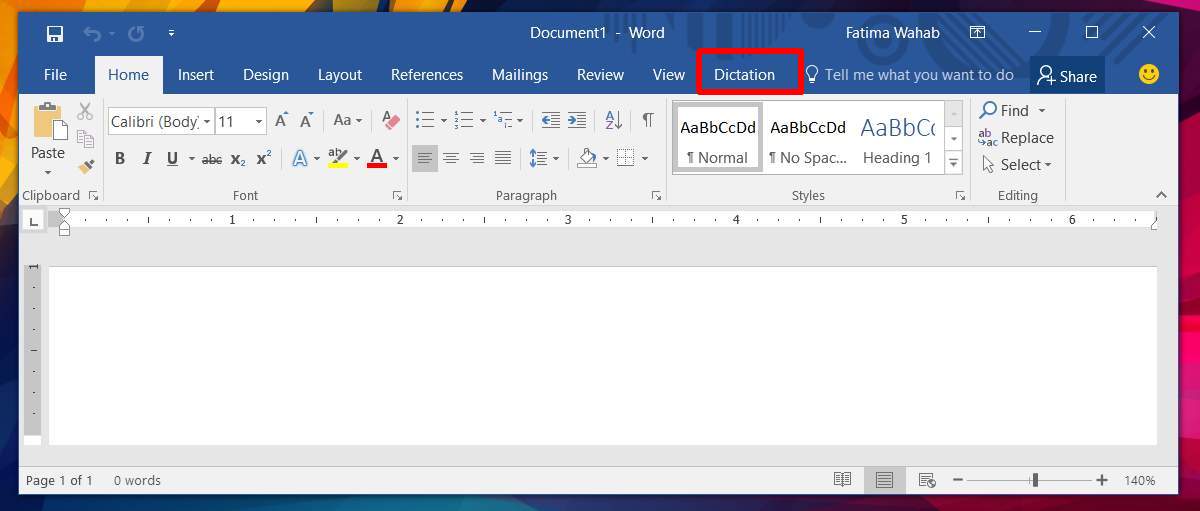
You can start dictating text right away. There aren’t any settings that need tweaking. Just click the Start button to dictate text. The add-on needs an active internet connection to work. It will detect your mic and you can start dictating.
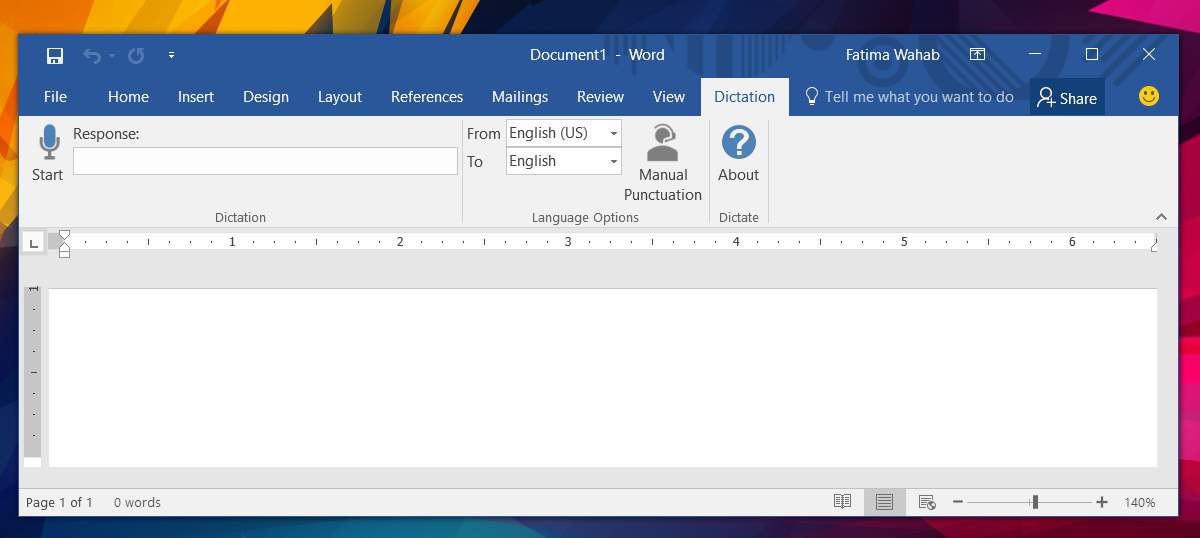
By default, the add-on adds punctuation marks itself. This means every time you pause, it’s going to add a period. You can turn this off by clicking the ‘Manual Punctuation’ button before you begin dictation.
The add-on is responsive to some commands. For example, if you’re speaking and say ‘comma’, it will insert a comma instead of typing the word. At present there is no list of commands that the add-on will respond to so you’re going to have to discover them as you go along. We’re still searching for the command to delete a word.
Dictate By Microsoft has support for twenty-four input languages including French, Spanish, Chinese, and Arabic. It also has a live translation feature. When you speak something in one of the supported languages, Dictate by Microsoft can translate it on the fly to any one of the supported languages in MS Office. The translation isn’t the greatest.
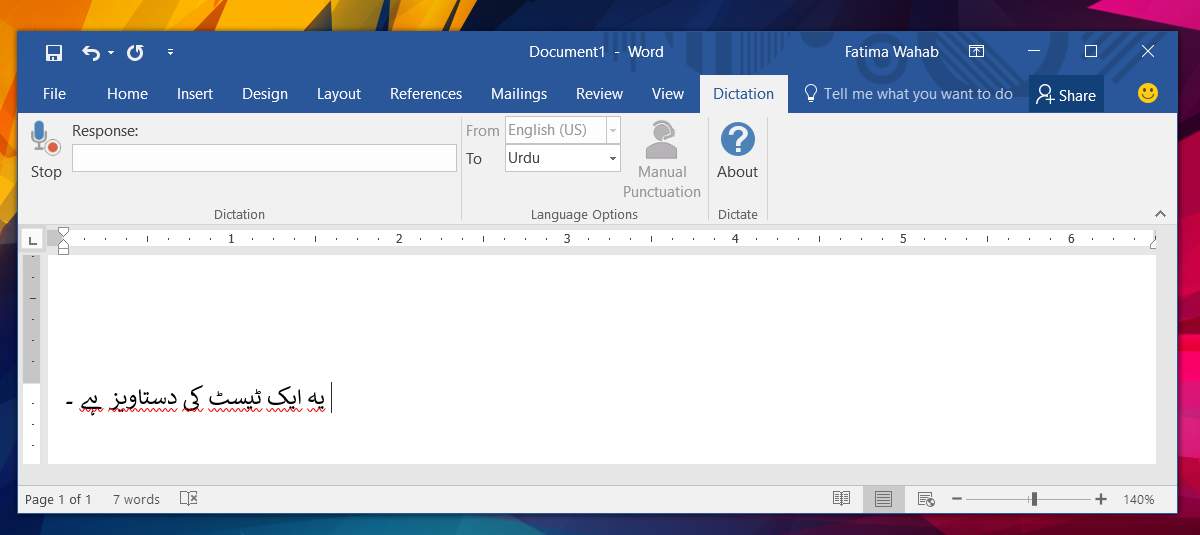
With some phrases, the add-on really struggles to make an accurate translation. It’s not too bad but you can’t use it as a reliable translation tool. It suffers from the same pitfalls as Google Translate.
We have to say, for an experimental project, it’s pretty great. Don’t play music in the background when you’re using it though.

Works fine as far as it goes, especially for a garage project. It lacks the ability to edit text by voice, you have to use keyboard and mouse to correct the dictation errors. The dictation itself, however, is much more accurate than using the built in speech recognition software.
not able to enable the add in….
This is something I always wanted to find but whatever I found online never really worked. But I will surely give it a go.