Disable Spelling & Grammar Checks In A Specific MS Word Document
MS Word is one of the most sophisticated word processors available in the market today. I’d say Pages is just as good but I’d be lying. You can use MS Word to write reports, make your CV, write up a great paper with citations and captioned images, insert a smart table of contents and even a table of figures, and much more. With it having so many great tools it makes it perfect for just about any sort of writing. Now imagine Tolkien writing one his epic books in MS Word and you know it would have more red than the flag of Turkey. Sometimes the grammar and spell check in MS Word saves our lives but at other times, it can be simply annoying. If you find you’re writing something where the tool is a hindrance, here’s how you can disable it for just that one document.
Open the document you want to disable spelling and grammar checks for and go to File>Options. In Word Options, go to the Proofing tab and in the ‘Exceptions for’ section, uncheck one or both of the two options listed there (depending on what you want to disable).
If you find that the ‘Hide grammar errors in this document only’ option is inactive i.e. greyed out, look at the ‘When correcting spelling and grammar in Word’ section just above it and check if the ‘Mark grammar errors as you type’ option is unchecked. If it is, you will not be able to hide grammar error highlighting unless you enable it first.
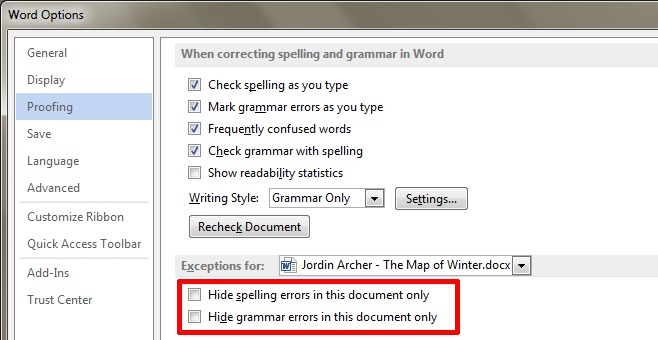

This tip is very useful. Thanks a lot for posting !
Thank you. Thank you. Thank you. As a medievalist and a person who believes sentences of more than 3 words are just fine, if you understand punctuation, I have be wanting to know how to do this FOR YEARS!!!!