How To Sort Data In Rows In Excel
Microsoft Excel is a powerful spreadsheet app. It lets you process a substantial amount of data. You can sort it, apply formulas, and use conditional formatting to make it easier to read. Add to this the many types of graphs it supports and you can get a lot done with it. Data sorting options apply to the columns in an Excel sheet. Just about everything that you can do to sort and filter data, you apply to columns. That’s how data is entered in a spreadsheet. The sorting works with columns by default. That said, you can sort data in rows in Excel. The feature is there and it’s not too hard to use either.
Open an Excel file. Enter data however you like. We’re assuming here that you want to sort data in rows instead of in columns. You can sort data in rows from highest to lowest value and in alphabetical order.
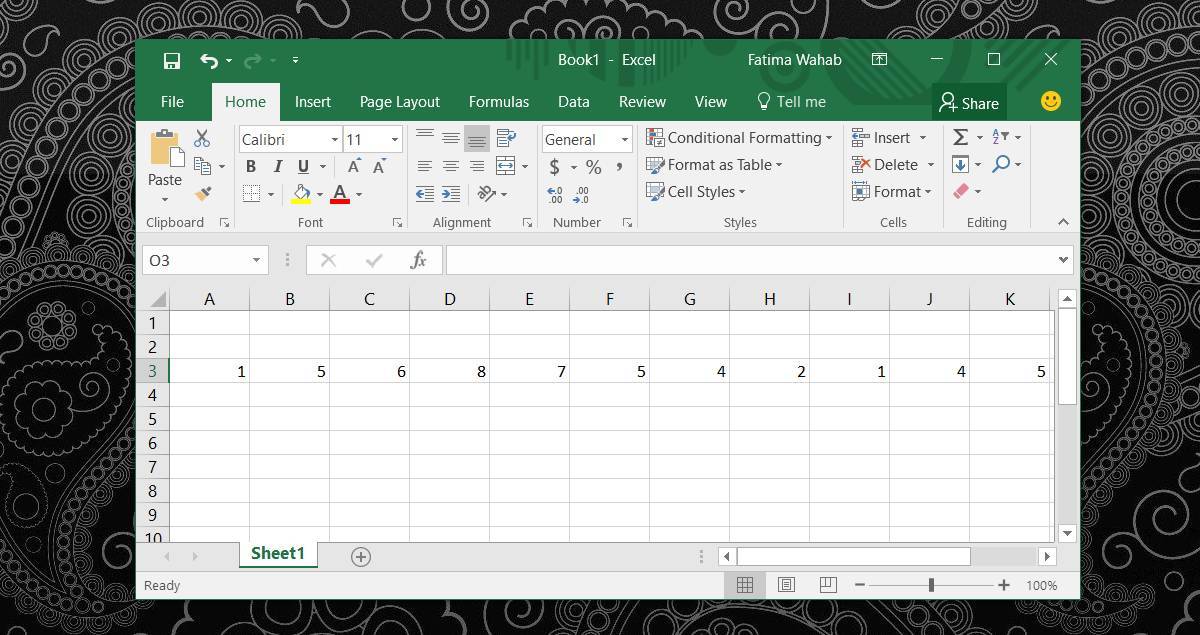
On the ribbon, go to the Data tab. Click the Sort button. A new window will open with several tabs at the top. At the right-end of the tabs is an Options button. Click it.
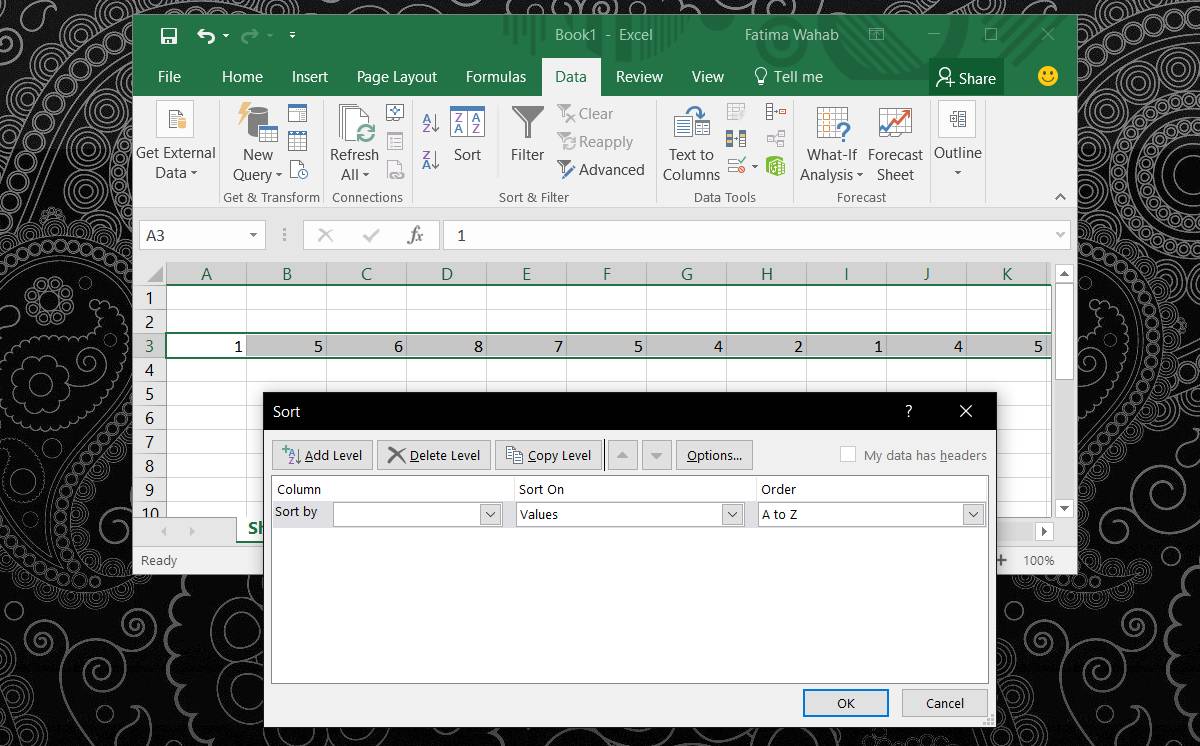
In this new window, you choose how the data is sorted. Since you want to sort data in rows, select the ‘Sort left to right’ option. Click Ok and return to the previous window.
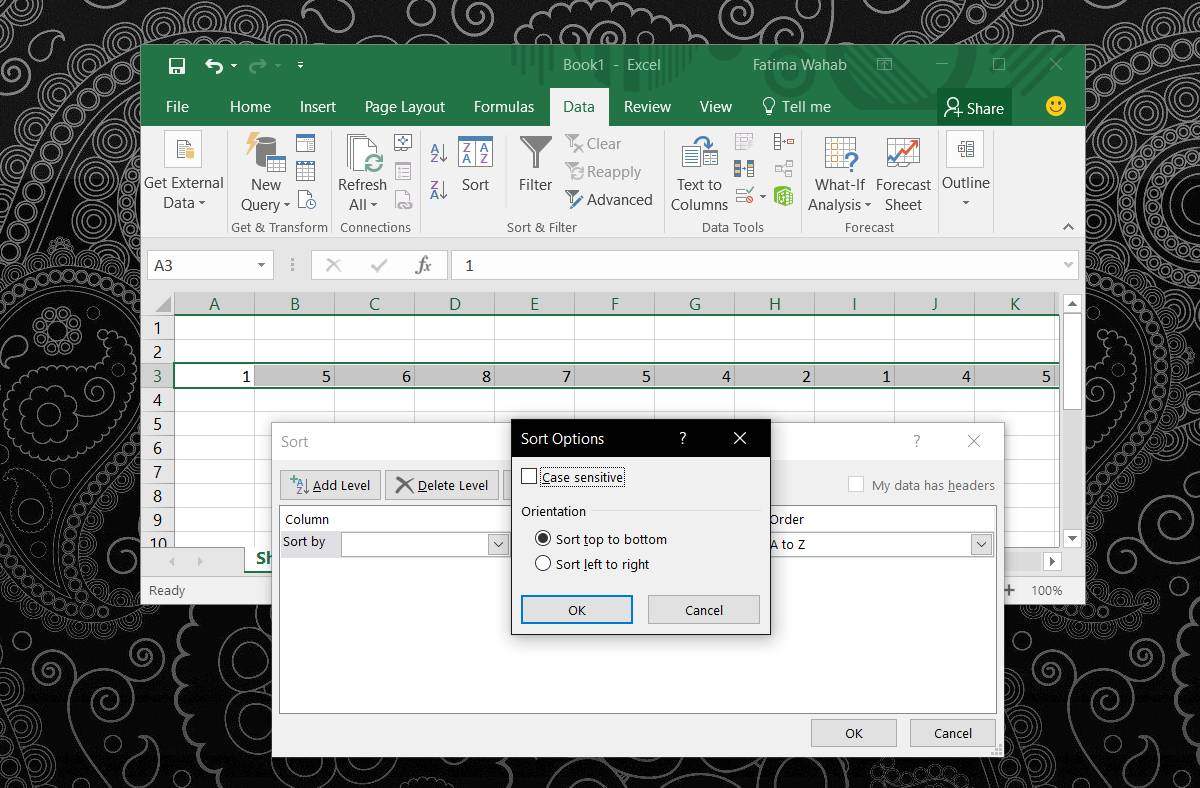
The previous window will show you three columns; Row, Sort On, and Order. Under each column is a dropdown. Open the dropdown under the ‘Row’ column and select the row you want to sort data in. Open the Order dropdown and select how you want to sort the data in the selected row.
You can sort the data by values, cell color, font color, and cell icon.
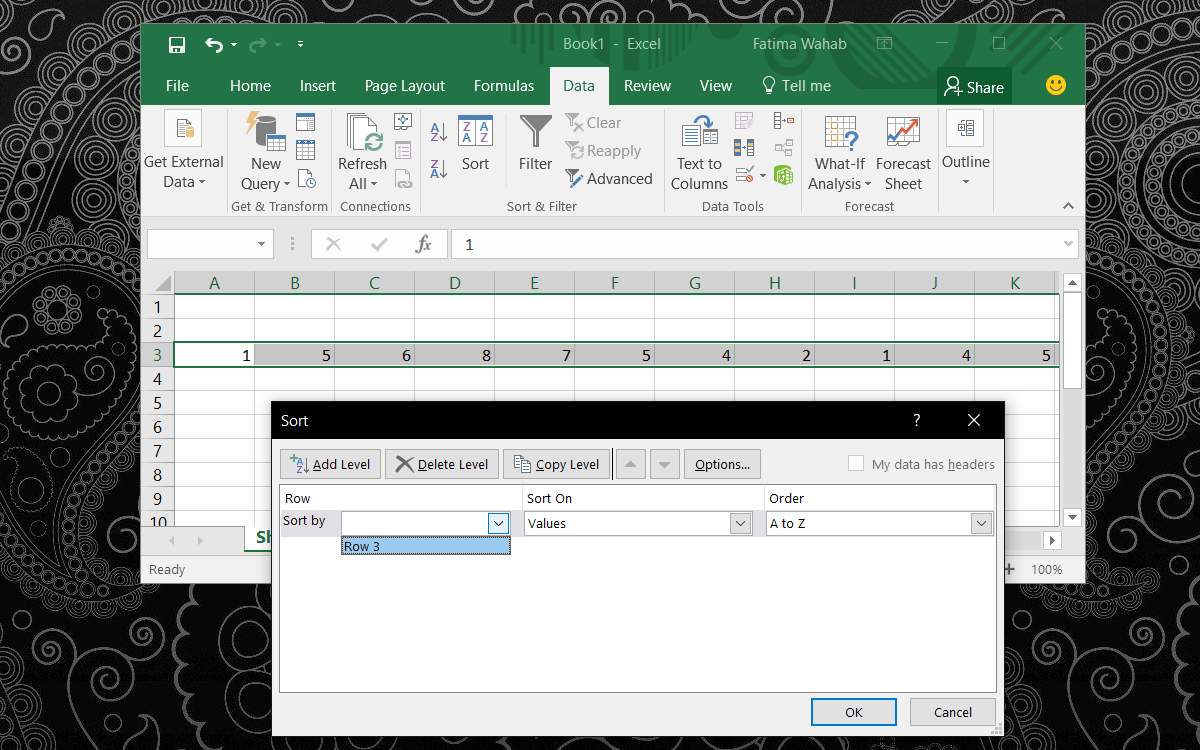
Click Ok to sort the data.
This will not change the default sorting criteria in Excel. You will have to repeat the entire process each time you want to sort data in rows. This unfortunately doesn’t work with the Filter feature. You can only apply filters to columns and there’s no option to change it and apply them to rows.
If you need to apply a filter to rows instead of columns, you’re going to have to use the transpose feature and turn your rows into columns. There’s unfortunately no way around this. The filters are neat because you can change them and update the sorted data on the fly. You don’t have to reapply a sorting criteria over and over. Additionally, the filter feature lets you sort the data according to its value and not predetermined criteria like alphabetical order or numeric order.
