How To Remove Copy / Paste Pop Up Lag On iDevices With Fast Copy
Tired of the slow process of copying and pasting on your Apple iOS device and wondered about finding a way that could make the copy & paste operation extra fast on it? You’re not the only one! Luckily, we have come across a solution that should make this annoyance history on your iOS device. The only catch? The device must be jailbroken. Read on for more information and our complete guide, and get copying and pasting blazingly fast on your jailbroken iPhone, iPad or iPod Touch!
Apple’s phones and tablets are renowned for their blazing fast operation and smooth-as-silk animations. While the animations are meant to enhance the overall user experience, a few of them can become a hassle by making certain operations slow. The copying and pasting operating is a prime example of this. Whenever you attempt to select text to copy, you first get the magnifying glass animation coming in on the text, and then wait for it as it slides off. While these animations sure are gorgeous, they make the whole process of copy-paste slower, since the editing menu with the Copy, Paste, Select All and Select option always appears after a delay when you press on particular portion of the text in any iOS app. That’s where Fast Copy Cydia tweak comes to rescue.
The Fast Copy tweak from renowned iPhone hacker and developer, Comex, removes this lag of the editing menu showing up, making the end result much snappier to perform all editing functions. What’s even more awesome is that the tweak is compatible with all iOS version available and works on all iOS devices including iPhones, iPods and iPad Touch devices, as long as they are jailbroken.
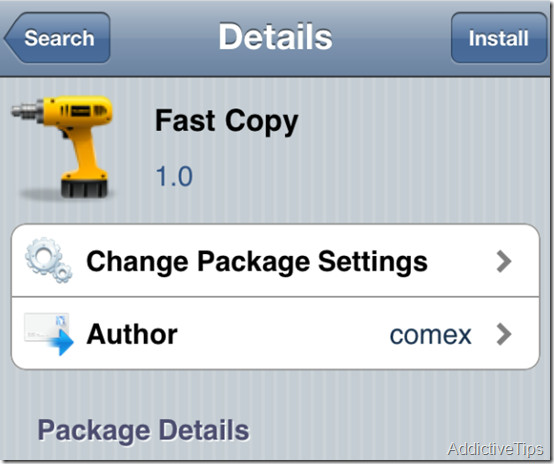
Excited about it already and can’t wait to get it up on your iOS device? Here is the step by step guide on installing Fast Copy 1.0 tweak right from Cydia.
- The first step is to launch Cydia on your iDevice.
- Now go to Cydia Search and type “Fast Copy”
- Tap on the search result that says “Fast Copy 1.0” and press the install button.
- Once the installation is complete, press restart spring board.
There you go! now time to check if it really does what it claims. Launch messages, type something and then try any editing option by tapping on the text. You won’t fail to notice a blazing fast appearance of editing pop-ups like Select All, Select etc.
Got another favourite Cydia tweak that you want to share with us? Let us and our readers know about it in the comments below.
