Install Ubuntu On Toshiba Thrive Android Tablet
In case you are a Toshiba Thrive owners and recently rooted your device, then there is some great news for you. Demineo, Senior XDA Member, has managed to intall Ubuntu on Toshiba Thrive Android tab. According to Demineo, it is still a Work-In-Progress with only some stuff needing a fix. The port is basically based on the ARM port for Ubuntu. and revolves around Chrooting process that allows another version of Linux right from a different Linux OS instance.
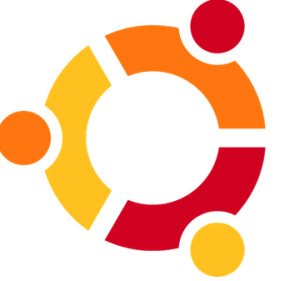
In order to get Ubuntu running on your Toshiba Thrive, you will need ARM Port of Ubuntu (download no longer available), a rooted Thrive with essentials like pre-installed BusyBox and at least 3 GB space in the internal memory. You will also need a PC with ADB installed. You can follow our comprehensive ADB installation guide posted here to install in on your system.
VNC resolution and un-install-ability on internal memory are the main issues. We are positive regarding the development and soon you might come across a script fix that addresses these issues and fixes them
And here’s the real deal straight from the developer:
1. Download and extract the ubuntu.zip file.
2. Connect your thrive to the PC and Connect your Thrive to a Wifi Access Point.
3. A new storage device should show up. This is your thrive. Now place the ubuntu folder you just extracted in the root of the thrives storage device. NOTE: This is *NOT* actually the sdcard your storing the files on. This is the devices internal memory. (don’t put it in the /sdcard-disk0 folder.)
4. Open up an adb shell. Do this by typing “adb shell” at the command promt. A “#” should appear, indicatng you are at a root shell on your thrive.
5. Type “cd /sdcard/ubuntu”
6. Type “sh ubuntu.sh” This is the script that sets all of the permissions for the ubuntu image. You *WILL* see errors on this part. Ignore them.
7. Type “bootubuntu”. You should now see a command line that looks like this:
# bootubuntu
bootubuntu
net.ipv4.ip_forward = 1
Setting /etc/resolv.conf to Google Open DNS 8.8.8.8 and 8.8.4.4
Setting localhost on /etc/hosts
And you have Ubuntu running on your Toshiba Thrive! In case you are stuck or need more information regarding the port or commands, please head to the official XDA port thread here. The developer will be more than wiling to help if you start by thanking him for this awesomeness.

pics or it didnt happen