How To Customize The LXDE Desktop
The LXDE desktop environment is one of the best Linux desktops to use if you’re on a PC with low resources. Granted, all of the lightweight desktops out there aspire to be good for low-resource machines. However, LXDE is the undisputed king. Why? Unlike other light desktops, LXDE can deliver users a modern, sleek experience on less than 256mb of RAM, and a Pentium 4. That being said, there’s a lot more to love about it that isn’t talked about. Mainly: the freedom to customize the LXDE desktop. Other lightweight ones allow for customization, but not nearly on the level of LXDE.
GTK Theme
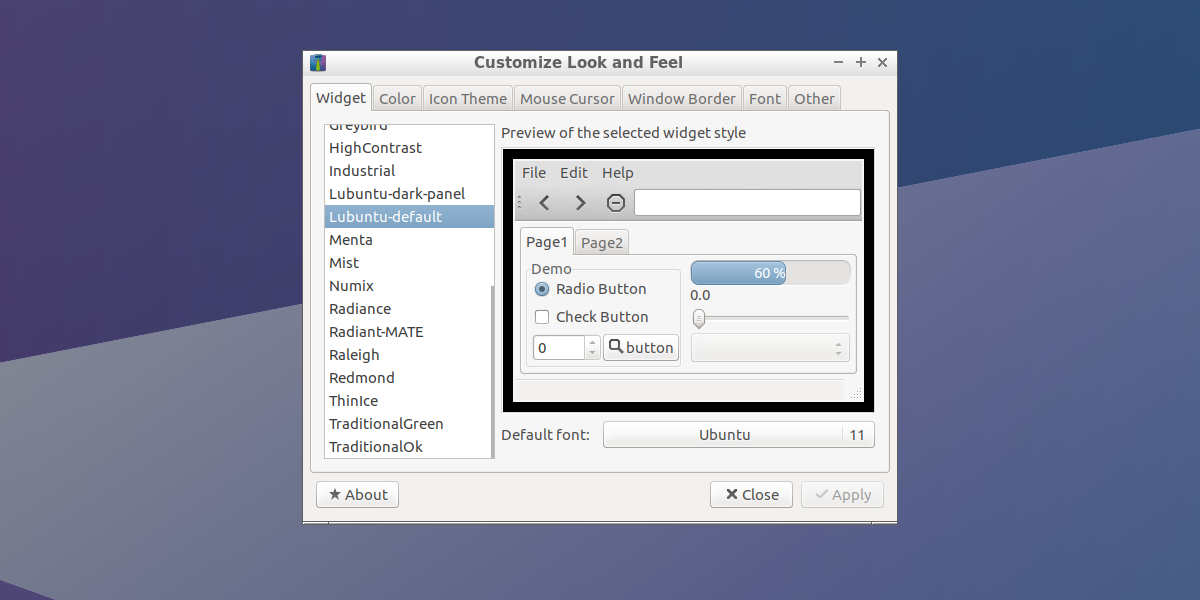
Like many desktop environments, LXDE makes heavy use of GTK. As a result, the widgets, and panel are themed with GTK themes. Unfortunately, LXDE doesn’t make use of GTK3 (the newest version of the GTK toolkit), so users are stuck with using the old GTK2 themes. Not to worry! Just because the toolkit is old, doesn’t mean the themes look old too!
There are dozens of great GTK2 themes for the LXDE desktop. Download them here at gnome-look.org, and xfce-look.org.
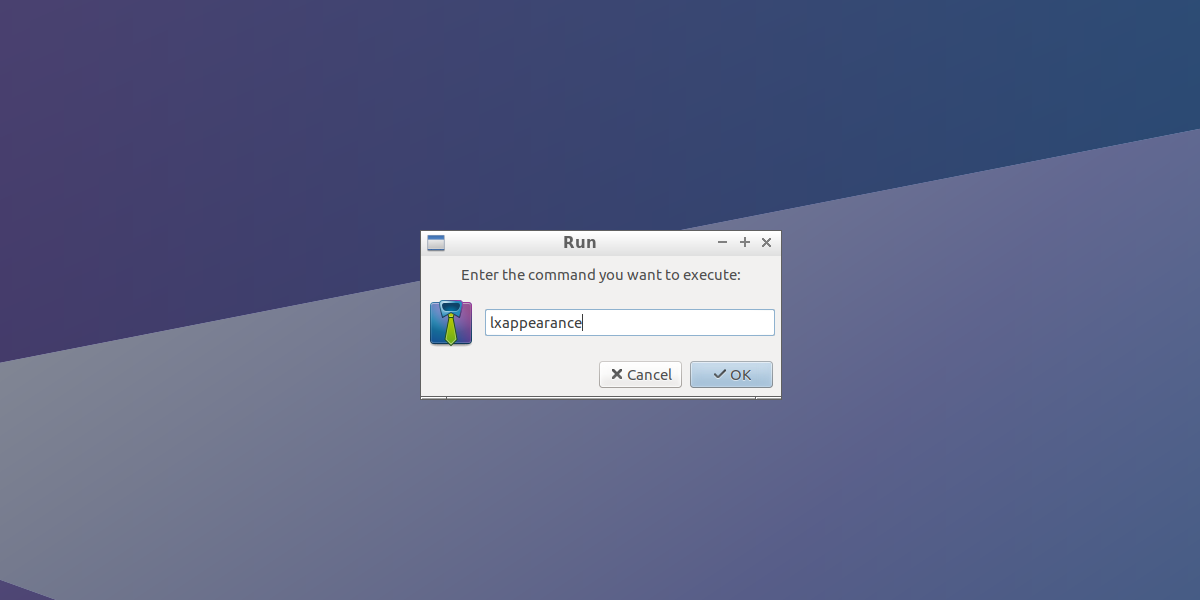
To change the default GTK2 theme on the LXDE desktop, you’ll need to open the LXAppearance. There are two ways to open this, but the fastest way to launch this app is by opening it with the launcher. Press ALT + F2, type “lxappearance” and press the enter key.
Inside LXAppearance, the GTK2 theme browser is the default page. Scroll through the list, and select a theme that suits you. After selecting a theme, click “apply”.
Window Manager Theme
Like many desktop environments, LXDE has a window manager. Unlike other desktops, however, LXDE does not make their own window manager. Instead, they make use of a very popular, light window manager: Openbox. The benefit of this is that LXDE users are able to theme the desktop and window managers independently.
Changing Openbox themes on LXDE can be done in two ways. The first way is by selecting a theme inside LXAppearance. The second (better) way is to open Obconf, the Openbox configuration tool.
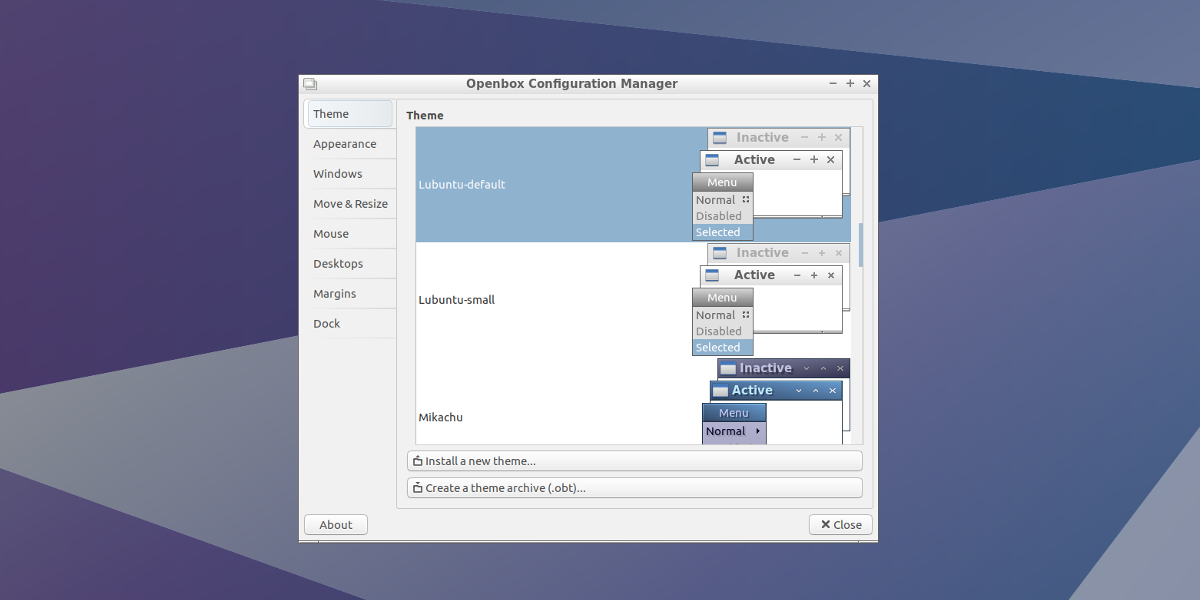
Launch Obconf by pressing ALT + F2, type “obconf” and press the enter key.
Scroll through the themes list and Openbox will instantly change. Install new themes by clicking “install new theme”.
Download new Openbox window manager themes at box-look.org.
Icons
It goes without saying, but icons can make or break a desktop. That’s why it’s important to pick a good theme to use with your desktop. Unfortunately, LXDE has a pretty bland set of default icons. The option to change icon sets in LXDE, again, reside in LXAppearance. Inside LXAppearance, click the “Icons” tab. Look through the list, and click on a theme that suits you.
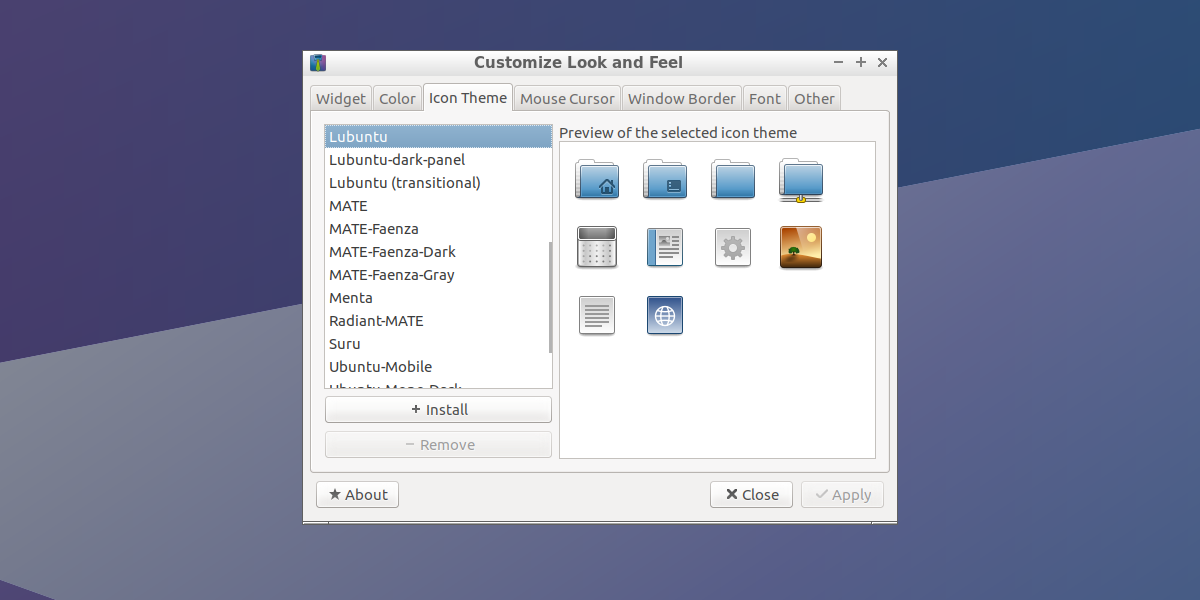
To download new icon themes, try here, and here.
Mouse Cursor
Not happy with the the way the mouse cursor looks in LXDE? Not to worry! Like other cosmetic things in the LXDE desktop, it’s changeable. Get to the settings area with the launcher. Open it with ALT + F2, type “lxappearance”. Pretty much all cosmetic related options are in the LXAppearance area.
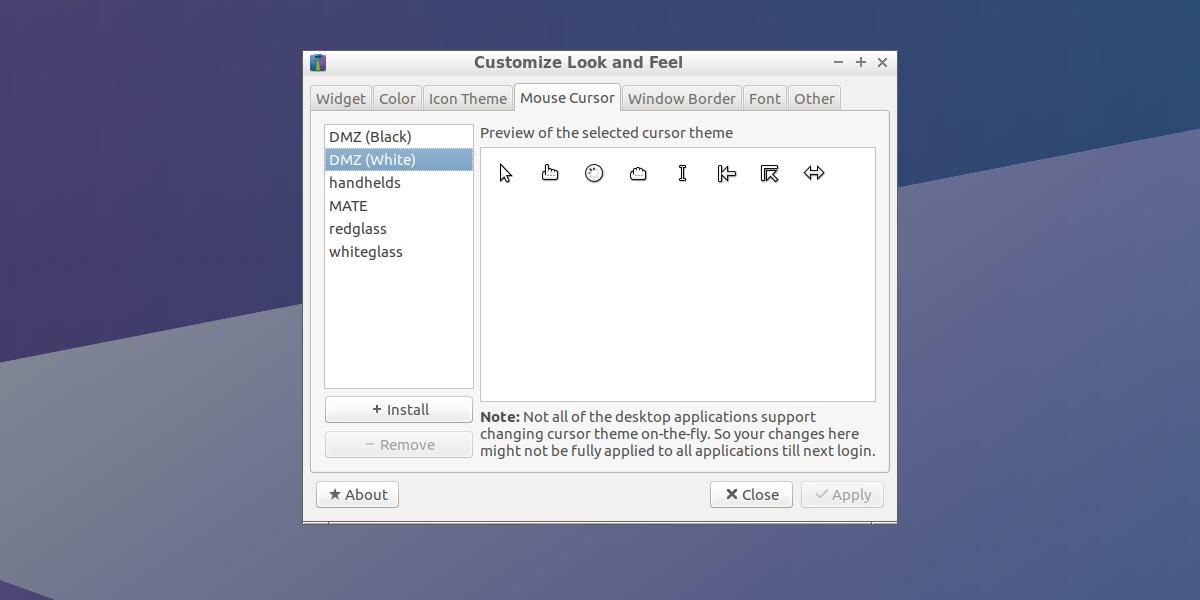
Inside the appearance app, look for the Mouse Cursor tab and click on it. This area houses all of the individual mouse themes that you can use. Find a cursor theme you like, and click on it to apply it. Keep in mind: some programs are very stubborn, and will refuse to use the new cursor theme right away. To make sure everything is using the new cursor theme fully, restart your PC.
Add new cursor themes to LXDE by clicking “+Install”.
Cursor themes are available for download here.
Fonts
Believe it or not, but fonts are an integral part of using an operating system. Have good fonts? Everything is easier to read, and the interface looks great. Have bad fonts? Everything looks terrible, it’s hard to read, and using the operating system is a terrible, unpleasant experience.
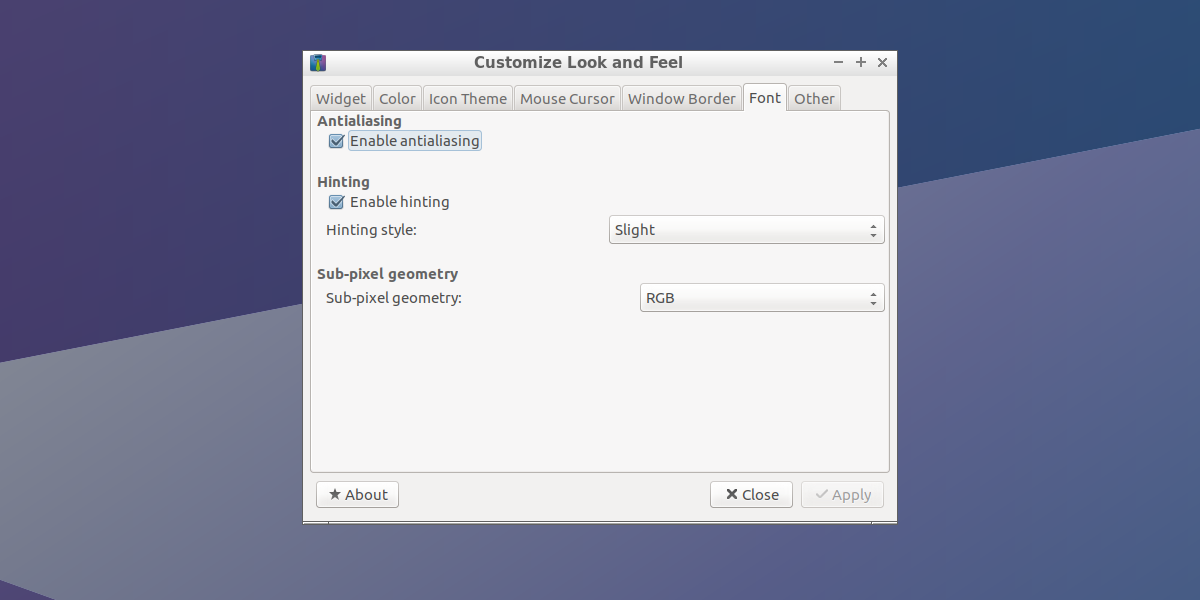
Like any desktop environment, the fonts are customizable. To get to the font settings in LXDE, look for the font tab in LXAppearance. The font settings area doesn’t let you choose individual fonts. Fortunately, the font settings most people are looking to change relate to rendering.
Turn anti-alias settings for fonts on or off by clicking the checkbox next to “enable anti-aliasing”. Additionally, change the hinting settings under “Hinting”, and the sub-pixel geometry under “sub-pixel geometry”.
Panel
LXDE has a panel. The panel is known as lxpanel, and it is very extensible. To change panel settings, right click on the panel itself and select the option “panel settings”.
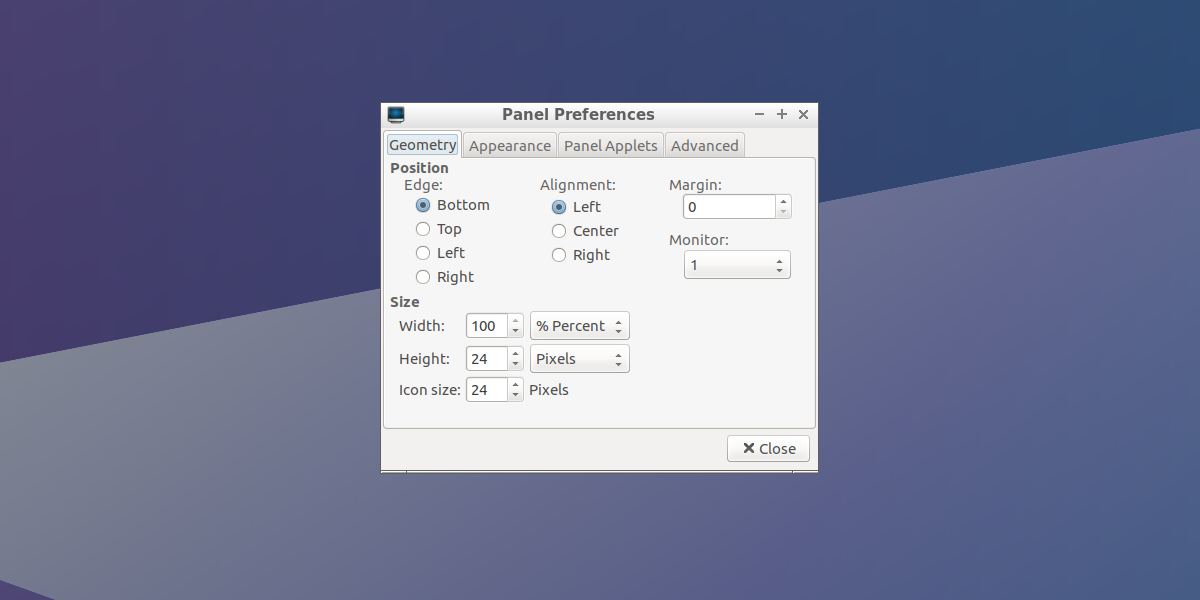
Inside the panel settings area, there are a lot of different things to do. Users can change the position, alignment and size of the panel under “Geometry”, the appearance settings for the panel under “Appearance”, and add new items to the panel itself under “Panel Applets”.
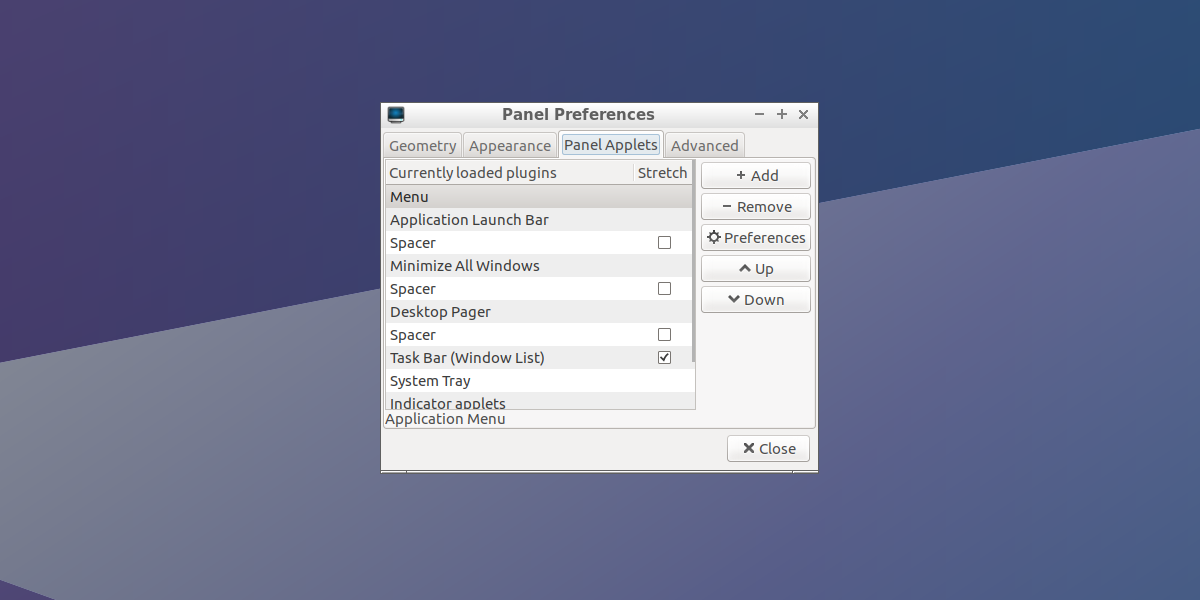
Add new items to the panel by clicking on the “Panel Applets” tab, then selecting “Add” to add a new item. Additionally, users can remove individual items from the panel by selecting an applet, then clicking “remove”. Access individual applet settings by selecting an applet, selecting the “preferences” button.
Place a new panel on the LXDE desktop by right-clicking the current panel, then selecting the “create new panel” button. Users may also remove a panel with the “delete this panel” button.
Conclusion
LXDE is a great desktop, especially for those that are limited by aging, underpowered hardware. However, just because it runs great on old stuff, doesn’t mean this is the only use case! Since the LXDE desktop environment is so extensible, it makes for a perfect computing experience for those that love to customize.
If you’ve tried out all the other lightweight desktops, and found that the customization options are lacking, give this one a try! You won’t regret it!

Every time I change the style of my widgets I am unable to use certain key-bindings. The bindings were not erased from the xml file, and I have no idea why they got erased! Let me know if anyone else has this issue!
I can’t say I’ve ever had these issues but it could go away if you run an update.
I have the same problem on my Tinker Board. a solution would be appreciated …