8 more ways to improve battery life on Linux Laptops
In a previous article I wrote, I went over how to improve the battery life on Linux laptops by installing battery-saving tools like TLP and PowerTop. While these two tools will significantly save some battery power, it’s not the only thing you can do to improve battery life on Linux. In this post, we will go over some more ways to improve battery life of your Linux PC.
1. Use a Lightweight Linux distribution
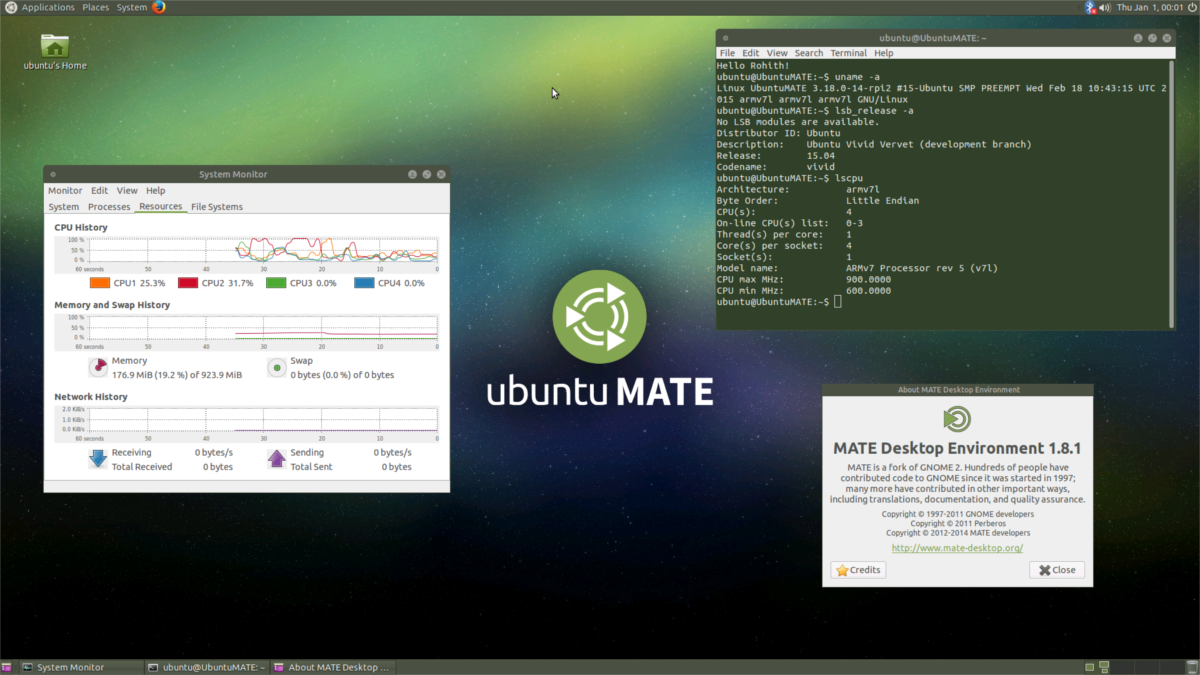
Using a flashy desktop environment on Linux is exciting. Everything looks neat, well animated and modern. However, if your laptop has to work hard to render all of these animations, it may cost you precious battery life. How do you remedy this? Simple! Switch to a lightweight Linux distribution, and save some electricity and performance.
Tons of great Linux OSes use dramatically less battery. Not sure what battery-saving Linux distribution to use? Check out our article on the best Linux distributions for good battery life.
2. Disable startup applications you don’t use
Power drain happens when your CPU is working harder than it should be. One way this could happen on Linux is if you have an obnoxious amount of start-up applications going off when you log into your desktop session. A good way to save battery is to stop these applications from automatically turning on.
On Linux, all start-up applications are located in the “autostart” folder. Anything in this directory will automatically launch when you log in, costing you precious CPU and RAM, which can drain your battery more quickly.
To disable startup applications, you’ll need to launch a terminal window. Then, once the terminal app is open, use the CD command to move it to ~/.config/autostart.
cd ~/.config/autostart
Run the ls command to view the contents of the autostart folder.
ls
Running ls will allow you to take a look at all of the services starting when your PC comes online.
Once you’ve found service to disable, run the rm command and delete the shortcut from ~/.config/autostart. For example:
rm someprogram.desktop
Repeat this process till all the pesky start-up apps are gone.
3. Switch to an SSD

The spinning disk in your laptop is killing your battery life! Fact! Each time you try to access data on it, the drive has to spin up and search for the data, and this contributes to battery life loss.
If you’ve got money to spare, one of the best things you can do is to swap that old spinning disk drive out for a shiny new Solid State Drive. Seriously! Due to the nature of how SSDs access data, it uses much less electricity, which means your laptop’s battery life will increase!
4. Unplug unused USB devices
While it might be convenient to keep that flash drive or USB gaming controller plugged in for easy access, it’s a bad idea. See, when the USB bus on your Linux computer is in use, it contributes to battery drain. An easy way to stop this battery drain is to only plug in USB devices when you need them!
5. Switch to Firefox for web browsing
At this point, it’s pretty well known that Google Chrome is a resource hog. It uses tons of RAM and CPU and will slow down your Linux laptop, causing your battery to die much sooner. While it’s understandable why a lot of Linux users use Google Chrome (or Chromium,), it’s not a great idea to use on most Laptops, especially those that struggle to handle it’s massive resource demands.
If you’re sick and tired of Google Chrome draining the battery on Linux, do yourself a favor and uninstall it and switch to Mozilla Firefox. It’s open source, uses far fewer resources (RAM, CPU) and has less of an impact on your Laptop’s battery.
6. Customize your Linux desktop’s power settings
Every Linux desktop environment has power management settings. These settings offer quick and easy options that can help improve battery life. Because the parameters are sometimes hard to find, many users don’t bother customizing it.
To get to the battery life settings on your Linux laptop, locate the battery icon in the panel. Click on it, then look for “power settings,” “options,” etc., and open it.
Once you’ve loaded up the power settings, take a look around at the options. Go through and change your power settings. Doing so will help improve battery life.
7. Dim your Laptop’s screen
While this seems obvious, it’s still a great tip everyone should be aware of. One of the most dramatic ways you can improve battery life on your Linux laptop is to reduce the brightness of the screen.
Brightness settings can be found by clicking on the “Battery” icon in the system tray.
8. Disable Bluetooth
If your laptop has a Bluetooth radio in it, chances are it’s always turned on. Leaving the Bluetooth radio on all the time means that it’s contributing to the battery drain on your Linux PC. An easy way to solve this problem is to disable Bluetooth when you’re not using it.
Many Linux desktop environments these days make it quite easy to disable the Bluetooth. To do it, look for the Bluetooth icon on your Linux desktop. Click on it, and look for the “off” or “disable” button to shut it off.
Alternatively, open up the “System Settings” area on your desktop, search for “Bluetooth” and disable it that way.
Conclusion
Battery life on Linux has always been much worse than it is on other platforms. Many developers in the community are working hard to make sure that changes and they’ve been making a lot of progress. Sadly, we’re probably a long way off from seeing significant battery improvements. Until the situation on Linux changes, the only way you’ll ever get the most out of the battery on your Laptop is by following the tips in this list.
