Notable PDF: Annotate & Save Changes Made To A PDF Offline [Chrome]
Browsers at the very least they let you open a PDF and read it and that will always be better than saving it to your desktop and using a desktop application to view it. Now, past that novelty, browsers are not the most impressive PDF viewers; you have your normal zoom in/out functions, printing, and saving but that’s it. Notable PDF is a Chrome extension that puts a more feature rich PDF viewer in your browser. The extension can open PDF files from the desktop, from a link on a web page, and from Google Drive and Box. Notable PDF viewer lets you annotate PDFs, add comments, highlight text, and save the final annotated file in both Text and PDF format.
You need an account to use Notable PDF or you can connect using either Google Drive or your Box account. You can then import a PDF file from one of the two cloud drives. Alternatively, you can drag & drop a PDF from your desktop on to the browser window to open it with Notable PDF. To open a PDF file from a link, right click it and select ‘Open with Notable PDF’ from the context menu.
The PDF viewer itself is well designed; the file is centre stage with annotating and editing tools in a bar on the right, and open, download, and zoom buttons in the top bar. A navigation panel can be opened on the left from a button just next to the zoom controls on the top bar.
The buttons on the right let you add a comment, a text box, underline text, high light text, and strike it out. For highlight and text functions, you get to select the color from a choice of nine basic ones. The extension automatically adds your initials to comments or text that you add. It’s also set to be the default PDF viewer for Chrome but you can disable it from the extension’s settings.
Once you’ve annotated a PDF, click the download button and select how you want to save the file. There’s an arrow button next to the download button which reveals more options for navigating and viewing the file. You can jump to a page, rotate files, and view the PDF as a presentation.
With respect to features, there isn’t much left wanting in Notable PDF. Perhaps a bookmarking feature would have been welcome but the extension is geared more towards editing features and would make a good collaborating tool as well as an easy means to provide feedback on a PDF document.
Install Notable PDF From The Chrome Web Store
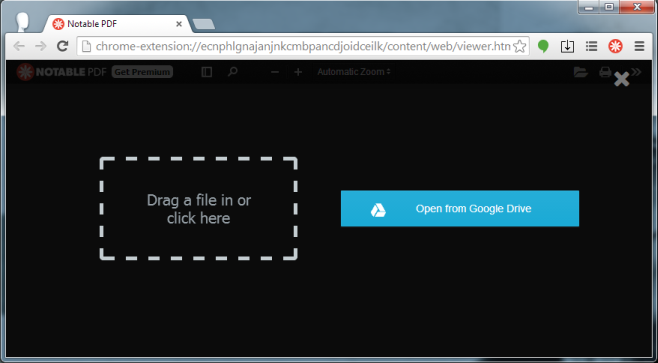
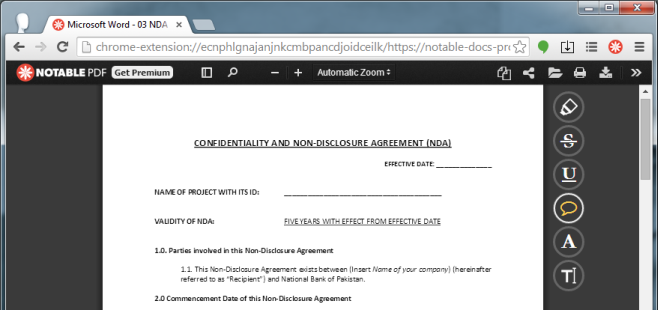
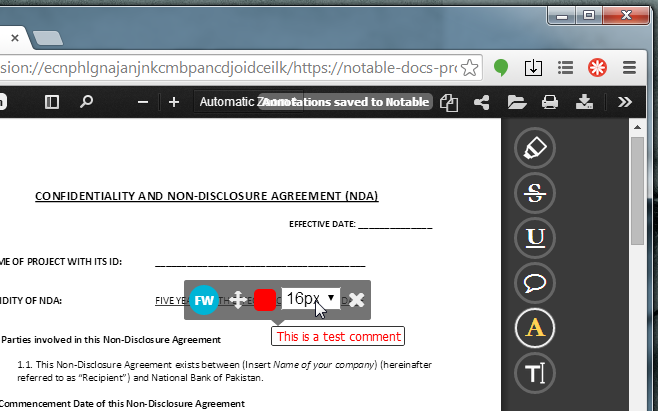
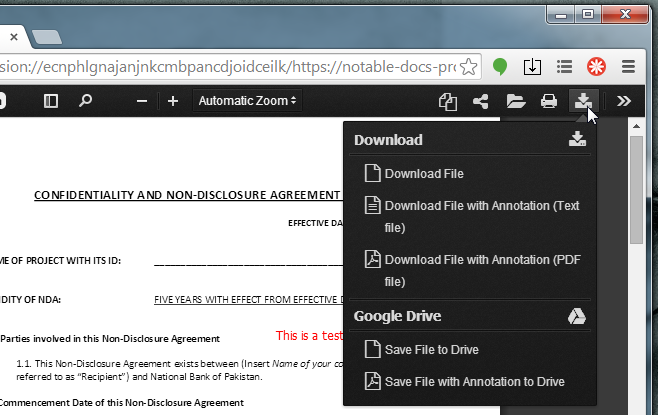

I tried this, just like all other chrome extensions: most of them seem promising, very few of them did great job, tons of them were just pain in the ass, this one belongs to the first and the last.
Great application, have found it super easy to use for my annotations. UI is very user friendly and sleek.