The 18 Best IFTTT Applets To Automate Your Life
IFTTT stands for If This Then That. It is a familiar nomenclature if you are in to coding. It’s how we teach computers how to make decisions. IFTTT takes that idea applies it to open APIs. You can use it to teach your phone to do things like turning on your AC if you are 15 minutes away from home or, if you are running late, to automatically text someone about it. To accomplish that, IFTTT lets you create recipes (or applets) that lets APIs communicate with each other. These APIs include web services and open APIs on your desktop and smartphones. IFTTT calls these applets ‘Recipes’. Here is how to create your own, and the best IFTTT applets you should try out.
Creating An IFTTT Recipe
Keep in mind these applets are pre-configured, that means they perform in a certain way, if you want to modify their behaviour you will have to create your own. Any applet you create will be private to you.
In this, example we will create a recipe that Notifies you anytime the AddictiveTips’ RSS feeds updates. First we add the “If this” part.
1. Choose a Service – in this case RSS Feed
2. Choose a Trigger – in this case, New Feed Item
3. Complete Trigger fields – Add the feed link here
4. Choose what happens in response to a trigger (Action Service) – In this case Notification
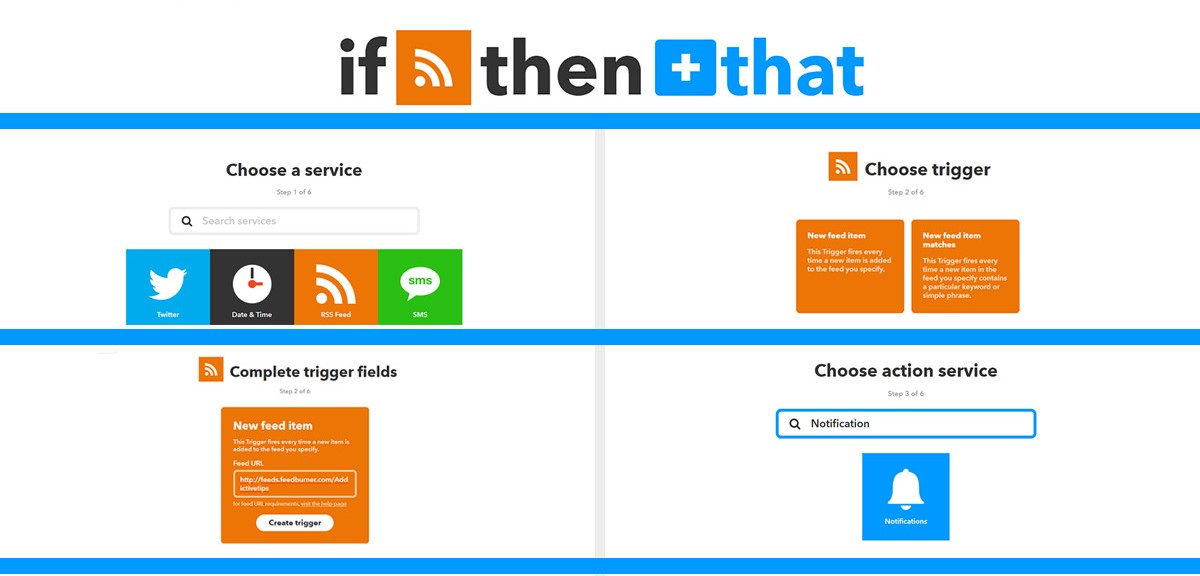
5. Choose Action – In this case, send a notification from the IFTTT app
6. Complete Action Fields – This is how your notification will look, you can leave it on default or create your own.
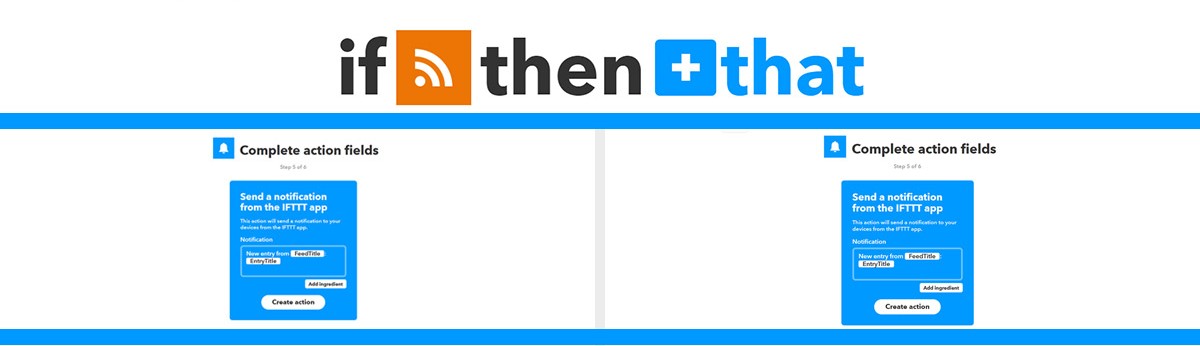
7. Review and finish.
This applet will sync across all your connected devices. You can get from a myriad of pre-built applets to get you going. Here are our recommendation.
Public Applets
Public applets are created by companies to create an automated eco-system to optimize and automate their service/product’s usage.
Home Optimization
Toggle a WeMo switch using Google Assistant: You can turn your switches on or off by saying “Ok Google, Toggle WeMo switch”.
Toggle a Wemo Switch on or off with Google Home
Flash your MagicHue lights when an email from a specified address arrives: Specify an email address you don’t want to miss a message from. Anytime they send you an email, queue your MagicHue to flash and you won’t miss it.
Flash when Gmail arrives from the address you specify
Blink your lights when a new email arrives in your inbox from the address you specify.
Social Optimization
These are a series of Applets designed to optimize digital marketing
Keep your Facebook and Twitter profile pictures in sync
Keep your Facebook and Twitter profile pictures in sync
Post your Instagram photos as native on Twitter
Tweet your Instagrams as native photos on Twitter
Post select Instagram photos to a Facebook Page by using a predefined Hashtag
Selectively post your Instagrams to a Facebook Page when you include a specific #hashtag
Streamline Communication
Automatically send a reminder to a Slack channel 15 minutes before a calendar event
Automatically post a reminder to a Slack channel 15 minutes before a calendar event starts
Keep track of a client’s incoming call time: If you are in the kind of profession where everything is on the clock, then you can specify a timer to start when a client gives you a call that terminates when the call does.
Start a timer for the client that just called you
Receive email diagnosis from Automatic if your engine light turns on: If you are using Automatic, anytime your check engine light turns out, you will get a diagnosis via email.
Receive an email diagnosis from Automatic if your car’s engine experiences issues
iOS Exclusive Applets
Get notified when a specific app’s price drops: You will get a field where you can give an app’s name (or app store link) and this applet will start monitoring it for any change in price and notify you when its price drops.
Get a notification when a specific app’s price drops
Save photos on Facebook you are tagged in to an iOS Photos album: Anytime you are tagged in a photo on Facebook, this applet will automatically save it to your iOS Photo Albums.
Back up photos you’re tagged in on Facebook to an iOS Photos album
Track your work hours in iOS Calendar: Just enter your work location on the map one time. Now, this applet will keep track of when you enter or leave work and make an entry on iOS Calendar.
Track your work hours in iOS Calendar
Use a note widget to place a “Do Not Disturb” event on your calendar at the time that you type: Use a note widget to create a “Do Not Disturb” event on your calendar. With a note widget, you can type the time of day and the applet will create events that prevents your calendar entries from disturbing you after that set time. You can make it on-going, like “Everyday after 5pm” or a one-off like “Today at 3pm”.
Use a note widget to place a “Do Not Disturb” event on your calendar at the time that you type
Android Exclusive Applets
Launch Google Maps Navigation 15 minutes before your next meeting + directions: Just tell the App where and when your next meeting is and it will remind you 15 minutes before its time and open your map to give you directions to your destination.
Launch Google Maps Navigation 15 minutes before your next meeting with directions to get there
Automatically Mute your Android at work: Mark your workplace in the app and it will automatically set your phone to silent mode while you are at work.
Mute your Android phone when you arrive at work
Automatic Texts – These are multiple applets that let you send automated texts
Send someone a message when you leave work
Send a message from your Android phone when you leave work
Get a text if your smoke alarm goes off
Automatically send a text from your Android device if a smoke emergency is detected
Text someone if your battery is low
If you have a low battery, text your significant other that it’s low
Send all screenshots to an E-mail: This feature is gold for people who have to collect a cornucopia of screenshots every day. This applet emails your screenshots to an email address of your choosing.
Automatically email yourself screenshots that you take on your Android phone

Wow I am little disappointed that you do no mention Telegram at all in this post nor on your website. The only mass market messenger which is non profit, offers IFTTT, a free bot platform etc.