Switch Any Chrome Tab To Incognito Mode & Back With A Click
Incognito mode is a great tool for Chrome sleuths, but switching back and forth between Incognito and normal browsing windows can prove a bit of a hassle, and one can often lose track of which tabs you had open in which of these windows. Well, you can give Incognito Tab Switch a try; the browser extension works both ways, so you don’t have to fumble around going from private to normal browsing mode ever again. Quite convenient, isn’t it? Wondering if that feature’s really worth another button on your toolbar? Check out the screenshots and details after the jump.
Upon installing Incognito Tab Switch, the first thing you’ll notice will be the incognito icon added as a button to your toolbar. When you’re on a tab that you’d rather view privately, simply click the button, and Incognito Tab Switch will quickly extract that tab to a new incognito window.
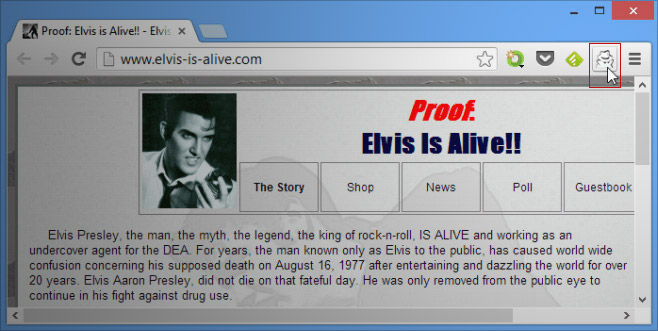
If you want more tabs to go incognito, just keep clicking the white button; they’ll all be added neatly to the same incognito window.
When you’re incognito, the ‘spy’ button turns black. Now when you press it, your private session for the current tab will revert to normal again, and the tab will rejoin your other tabs in the regular browsing (non-incognito) window.
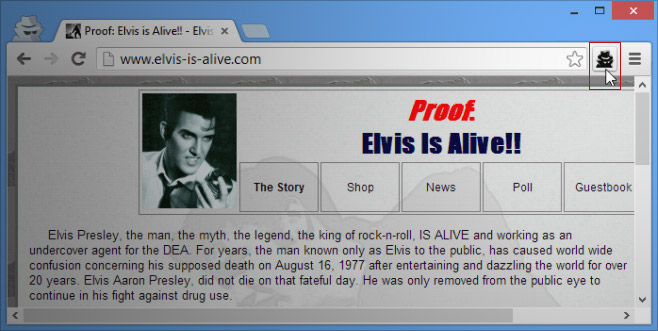
Swell, huh? Yeah, but it could get a little confusing if you have multiple Chrome windows open simultaneously; you might not be able to tell which window the tab will join. Fortunately, it opens as a foreground tab, so you won’t have to worry about losing track of it.
There’s one thing you have to do in order to get full functionality, though. Incognito Tab Switch can turn private mode on, but you’ll need to give it permission to operate in incognito mode. It’s a one-time thing that you can do from Chrome’s extension manager. Only after you’ve checked the ‘Allow in incognito’ box for the extension will you get the black ‘spy’ button, enabling you to perform Incognito Tab Switch’s second function, i.e. switching from incognito to normal browsing.
And that brings me to what I think is Incognito Tab Switch’s real purpose. The developer says, and I agree, that this extension is meant primarily for power users who love Chrome’s extensions so much, they add extensions that might conflict with each other, or are incompatible with viewing a webpage. Since it’s too much to ask Chromers to give up on their favorite extensions, Incognito Tab Switch can take care of quickly transporting tabs between normal and incognito mode without disrupting their order.
(Note: The extension’s ‘spy’ button in the URL bar can be confusing: sometimes they’re all colored the same, especially if multiple windows are maximized. To confirm if a window is incognito or not, look for the usual man in the hat along the top-left corner.)
Get Incognito Tab Switch from Chrome Web Store
