How To Order An Uber From Your Desktop [Chrome]
Uber is a smartphone app. It doesn’t have a web interface and works via your phone number. This ties in with the app’s business model because it’s a ride hailing service. Most people need cabs on the go and the easiest way to get one is via their phones. Uber would be far less effective if people needed to be at their desktops just to order a cab. That said, it’s not unimaginable that you might want to or need to order an Uber from your desktop. Since there’s no web interface for Uber, you’re going to have to make do with UberChrome. It’s a Chrome extension that lets you order an Uber from your desktop. You do not have to pay any extra charges and you order via your own Uber account.
UberChrome is an open source extension so if you have any qualms about it accessing your data, particularly your payment information you can check out the code on Github.
Order An Uber From Your Desktop
Install the UberChrome extension and navigate to any website. The extension will not work on the New Tab page. Many Chrome extensions do not work on the New Tab page as it is considered a Chrome page.
Click the Car icon the extension adds next to the URL bar. Sign in with your phone number and enter your password when prompted. You won’t have to authenticate with a code sent to your phone number. This is simply the sign-in procedure and the extension assumes you already have an Uber account.
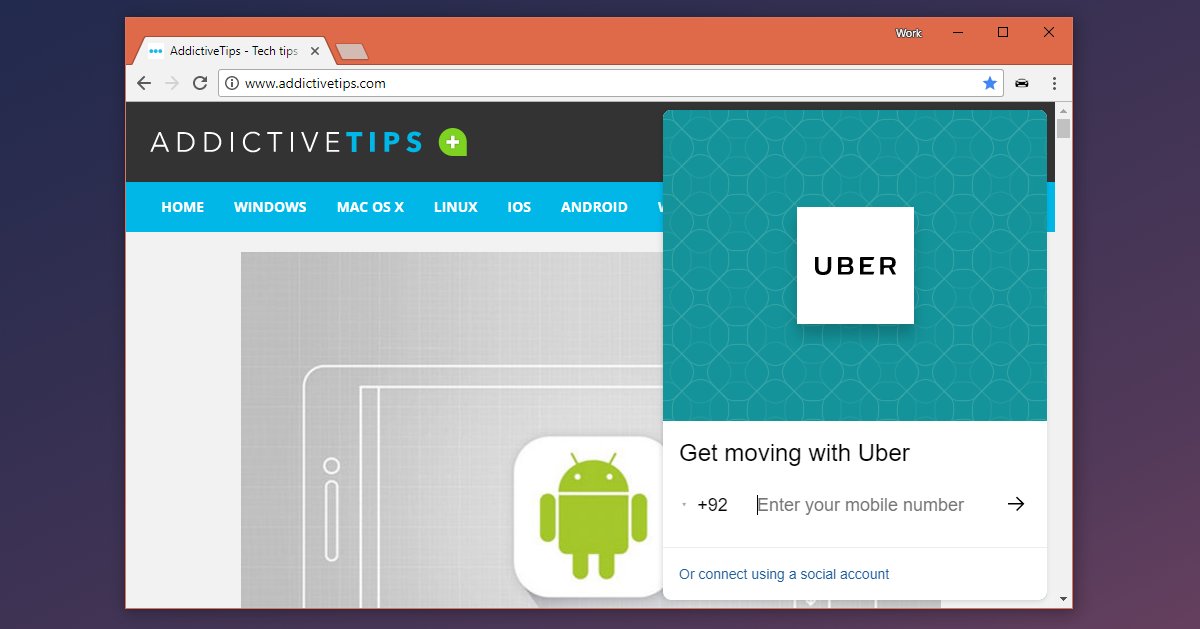
Once you’re signed in, the extension will ask to access your location. You can choose to give it access or manually enter your address when ordering an Uber. We should warn you that manually entering your address may result in a less accurate pick-up point being set.
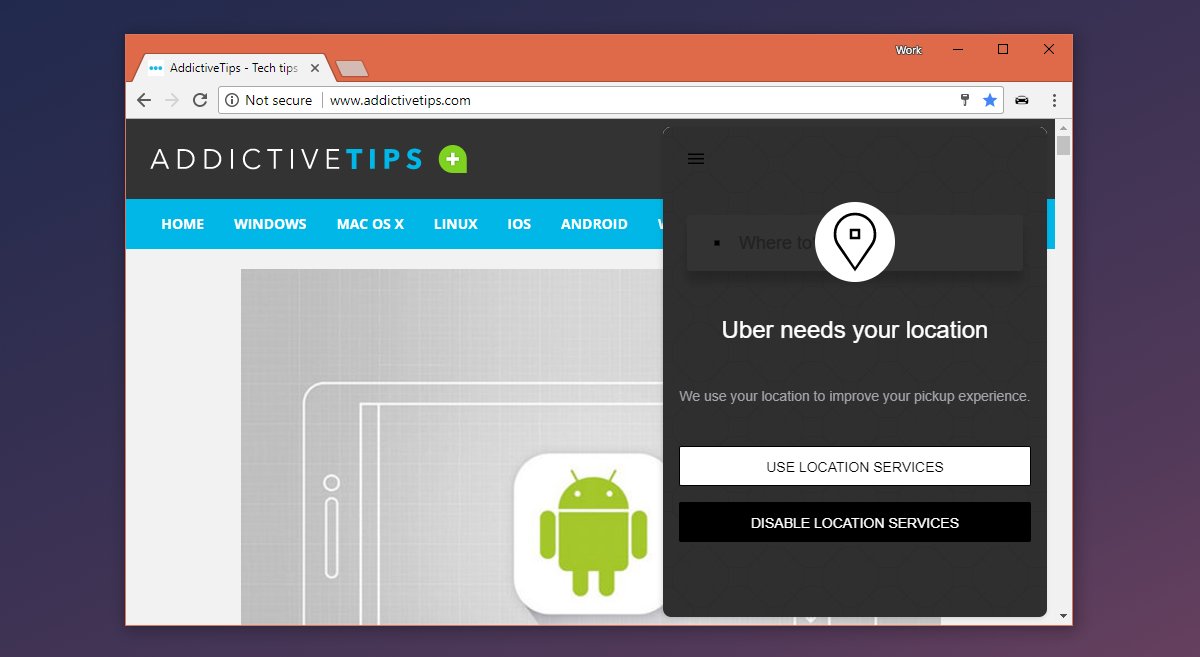
Enter you pick-up and drop-off address. The extension will show you which cars are available and what the estimated fare for your ride is. Click the request button and your ride will be booked. You will get an estimate as to how far the nearest car is and how long it will take to arrive. Your ride may be subject to surge pricing but you won’t be informed of the same in the extension.
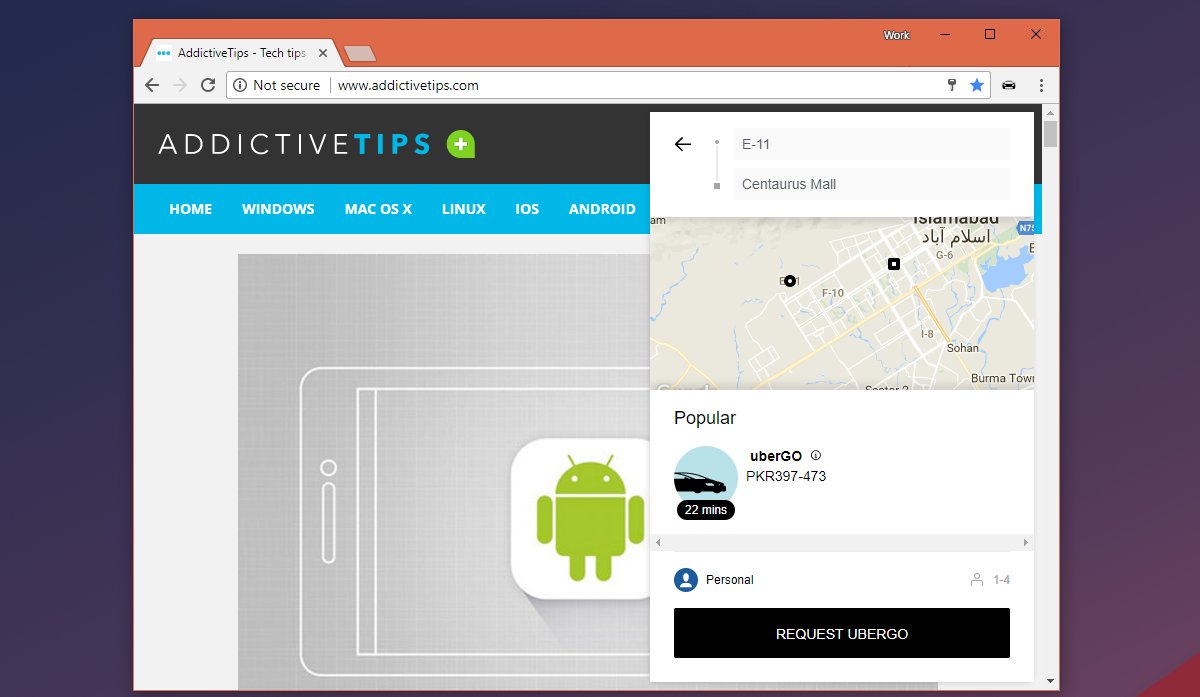
Limitations
The only limitation with the extension is that you won’t know when surge pricing is in effect. As for the rest, the extension replicates the functionality of the Uber apps faithfully. The extension’s popup doesn’t dismiss or close when you click the extension icon next to the URL bar. You have to close the tab in order to get rid of it. It just minimizes to the side but is still visible. This is by no means illegal or against Uber’s terms of service. The ride sharing company event lets you book an Uber from Google Maps.
