Play Presentations From The Cloud In Chrome & Control Them With Android Or iOS
A while back, we reviewed YouTube Couch Mode – a Chrome extension that works with a smartphone app (available for iOS and Android) and lets you control YouTube and Vimeo videos playing in your browser. Presentation Remote for Google Drive is a Chrome app by the same developer that lets you similarly control presentations in your browser using the same Smartphone app. You can view presentations from not only Google Drive, but also Slideshare, Dropbox, and Scribd, complete with support for speakers notes. The app also supports presentations in PDF format and claims to support local files of up to 500MB, though this feature didn’t work for us with a 160KB PPT file. Presentation Remote relies on the cloud to render the presentation, and you will notice a difference in quality depending on the service you use.
To get started, install the Presentation Remote app and download the de Mobo app on your phone. Open Presentation Remote and in the features tab, paste the URL of the presentation you want to play. The presentation must be public if it is hosted on Dropbox, Scribd or Google Drive. This can be somewhat of a constraint for the presenter who would rather not make a file public, though unless others know the URL, making files on Dropbox or Google Drive public temporarily during the presentation shouldn’t be a major issue in most situations.
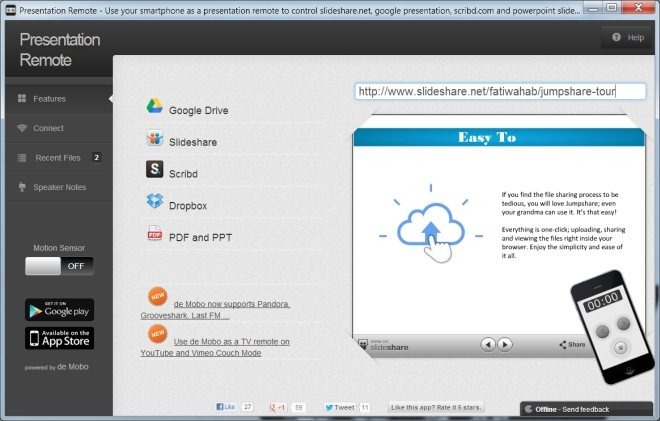
When you enter the URL, the presentation loads in Presentation Remote’s window. Next, go to the ‘Connect’ tab, launch the de Mobo app on your phone and scan the QR code provided there to connect your phone to the browser. Once your connected, you can start controlling the presentation from your phone. You can navigate to the next and previous slides by swiping or using the on-screen buttons, or toggle full-screen mode using the dedicated button for the purpose. If you’re using speaker notes, you can tap the timer to start them and keep their track.
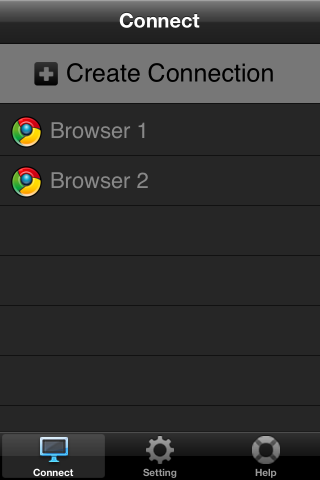
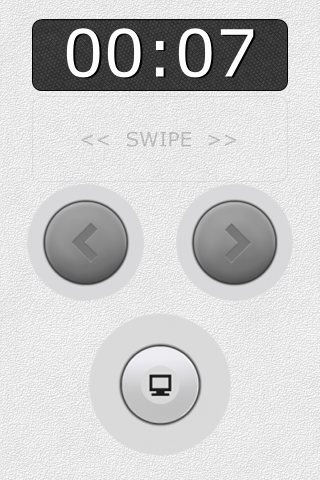
A small caveat with this Chrome app is the quality of the presentation that you will get. As we mentioned before, it depends on the service you are using. Dropbox, for example, does not have an online viewer for PPT or PPTX files, and any presentations that you load from Dropbox will not render well at all. Though the ones created in Google Drive work well, the way they render in Google Drive itself. However, we found that presentations created on your desktop did not render well in Google Drive, and subsequently in Presentation Remote. Therefore, if you plan on using Google Drive, it would be best to create the presentation in it. The best results were for presentations uploaded to Slideshare where there was negligible loss of quality, compared to the other options.
Install Presentation Remote for Google Drive From Chrome Web Store
