Quickly Save Images, Links, Audio & Video To Google Drive From Chrome
One of the great things about Google Drive being connected to Gmail is that you can save your attachments to it and archive emails you don’t need in your inbox. The folder support allows you to keep things well organized, but the process could do with a little improvement. If you would like to extend this functionality of Google Drive to your entire browser, give Save to Drive a try. It’s a Chrome extension that allows you to save images, HTML5-based audio and videos, and the HTML code of a link as a Google document. It adds an option to the right-click context menu that lets you send items to your Google Drive. A desktop notification tells you when an item has successfully been saved, which can take a little to a lot of time depending on the size of the file/item you are saving. You need to be signed in to your Google account, but do not need to have the desktop app running or installed.
Once installed, click an image (there is no format restriction for images) and select the ‘Save image to Google Drive’ option. The saving process begins immediately, but takes a little time to complete, even for images.
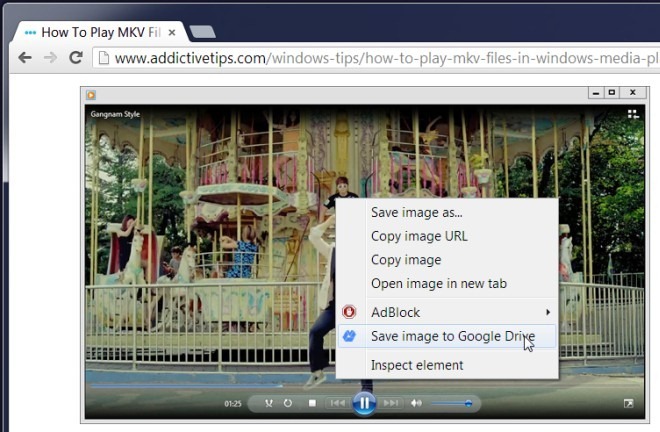
A desktop notification tells you when the save process starts and sticks around until it completes. The progress is not shown, and although the extension’s page doesn’t say, if you close both the notification and the source page you are downloading from, the save process seems to terminate.
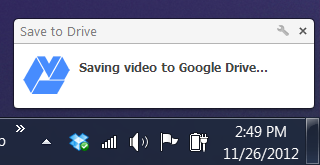
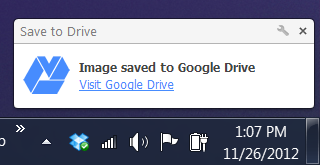
Save to Drive saves items to ‘My Drive’ in Google Drive and does not create a folder of its own, so that the saved items are easier to find. There’s a small bug though; it appears that image files you save with the extension can’t be previewed in Google Drive. We tested with JPG and PNG formats, and compared to images of the same format uploaded from the local drive, which were previewed perfectly.
Aside from images not previewing, the extension is pretty good. It’s like an additional save file option that, instead of saving files to your hard disk, sends it to your cloud drive. To do this manually, you would have to first download and then upload a file, which would take a lot of time apart from being counterproductive. Sadly, you cannot queue multiple items to save to your Google Drive, a feature that, if added, would make the entire experience much more natural.
Install Save to Drive For Chrome
