Streamus Is A YouTube Music Player For Chrome With Quick Playlist Creation & A Radio Mode
Many of us simply turn to YouTube when it comes to streaming free music from the internet, because the world’s number one video streaming service is the definite place to find all kinds of music, no matter what genre, artist or album you like. But those who stream music from YouTube channels would be aware how tedious it is to first go to YouTube and then always keep that tab open while streaming your desired content. So, how about keeping YouTube at your disposal without any browser tab? Try Streamus, a brilliant Chrome extension aimed at audiophiles who want to keep YouTube always accessible to them without even opening the site. It acts as a companion music player for YouTube that lets you create and stream playlists from a popup.
Getting started with Streamus is easier than you think. Simply download and install its extension, and its button will be placed next to the URL bar, clicking which will open the application’s popup. The extension lets you create playlists so you may keep your favorite tunes well-organized. The UI carries playback controls at the top-right, while your playlists can be managed from the left. Streamus will keep your default YouTube playlists separate from what you create in here. Playlists play a fundamental role in playing music or videos via this extension.
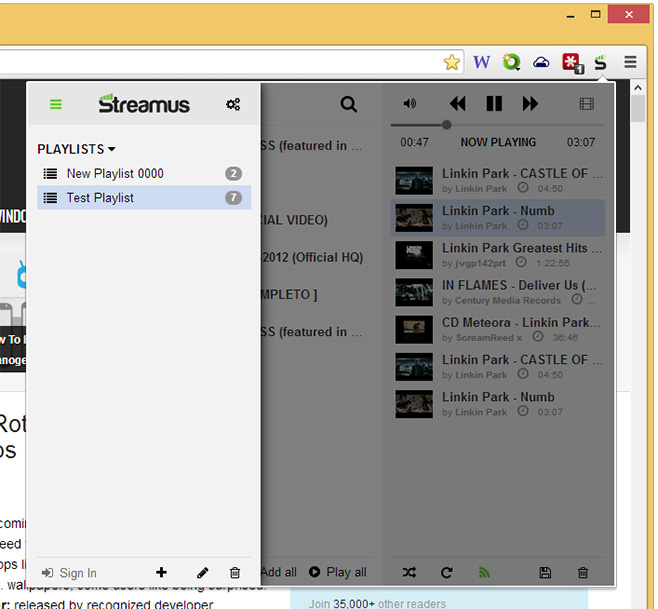
To do that, launch the YouTube video that you would like to add. Once the video is loaded, click the new ‘Add To Streamus’ option (below the Like/Dislike buttons) , followed by selecting your preferred playlist from the dropdown menu and clicking ‘Add Video’. The selected video will now appear in Streamus’ interface, letting you play it whenever you want. During testing, I noticed that Streamus doesn’t play videos yet due to a broken functionality between Chrome and the extension. The developer aims to fix this issue in future updates.

Another way to add and play music is via the built-in search function. This saves the hassle of manually videos to your desired playlists. To use the search feature, click the magnifying glass button, and then enter your query in the search field. Results appear immediately, and all you have to do is select your desired item from the list, then hit the appropriate option in the panel that appears on the right.
You’ll find the same options to the right of a result when you hover over it. Right-clicking a search result or stream/playlist item displays a context menu with basic options to play and add items or manage playlists. You can also freely drag items around in a playlist to rearrange them.

Now, there are quite a few other extensions that let you search through YouTube from within a popup. Streamus focuses on background playback for music on YouTube and it only makes sense for it to have a music discovery feature. The button to the right of the repeat symbol enables a ‘radio mode’, which automatically adds matching songs to your current playlist. We didn’t find the suggestions to be all that accurate though, but that might be because of inadequate tagging within videos by their uploaders.

The extension displays desktop notifications for song changes but these also seem to appear whenever a song resumes playing after stopping to buffer. If that happens regularly, you might want to lower the ‘Suggested Quality’ from the extension’s Options page.

The extension is currently in beta so these issues, along with the broken video mode are likely to be resolved by the time the final version is released. There also seems to be a sign in feature in the works, which will likely add the option to access the playlists saved in your YouTube account.
Install Streamus from Chrome Web Store

Hey, developer of Streamus here. Thanks for the write-up!
I’ll see if I can fix desktop notifications displaying too frequently when a video buffers a lot. That sounds like it could get annoying.
You’re spot on with radio mode being a little bit iffy. I’d like to find some time to fine-tune the algorithm, I think it can be improved, but is just in proof-of-concept phase currently.
If anyone has any questions — feel free to get at me! 🙂 Cheers.
Just wanted to say, Good job 😀
🙂 Thanks! And thank you for using the product — makes me warm and fuzzy inside to know others are enjoying my work!
Great app! Simply a genius idea – keep up the good work Sean!
Best regards from random Norwegian.
Awesome job mate….
Waiting for you to fix the bug related to video playback through extension.