SyndiFeed Is A Clutter-Free, Magazine-Style RSS Feed Reader
Google Reader is going down this July and it’s high time to abandon ship. But finding a seaworthy alternative is just as important if you want to keep up with all your favorite sites and blogs with as little shock of transition as possible. Among the many other excellent feed readers that’ll compete for your attention this summer, SyndiFeed definitely comes among the top. With the sleek, glossy looks of a magazine and the thoughtful, eye-pleasing format of a great website, SyndiFeed really deserves to be given consideration by those looking to switch, especially in this final month leading up to Google Reader’s demise.
SyndiFeed seems quite serious about catering to a proper, reader-friendly layout. There’s a link to the website at the bottom of the page, so take a look at what I’m talking about. You’ll need to sign up for an account first.
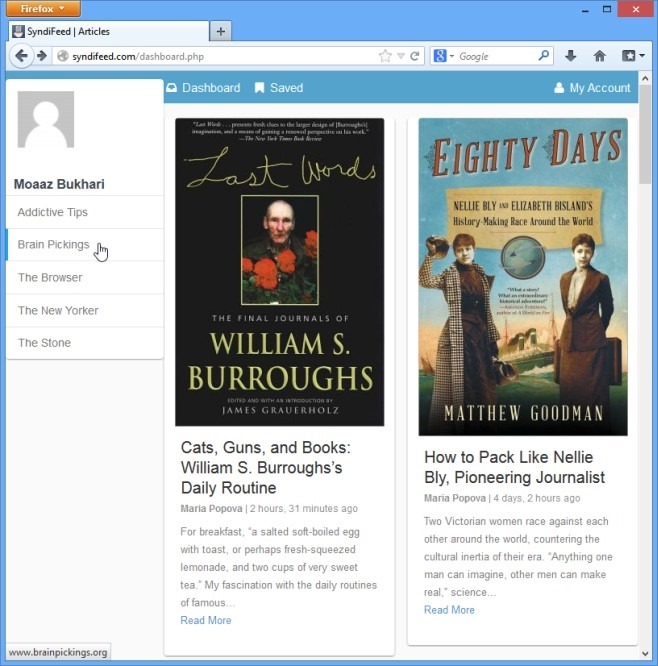
First foot in, you’re at the dashboard, where all the latest feeds await. By default, it shows news stories on a range of subjects from various popular online sources. Under your username, you’ll see the list of sites you’ve subscribed to. Before we proceed further, let’s take a look at getting your desired feeds in the service. You can access the feeds control panel by clicking your username (or the My Account button), and selecting ‘Feeds’ from the left sidebar. SyndiFeed’s clean interface ensures that you don’t have any trouble finding your way here.
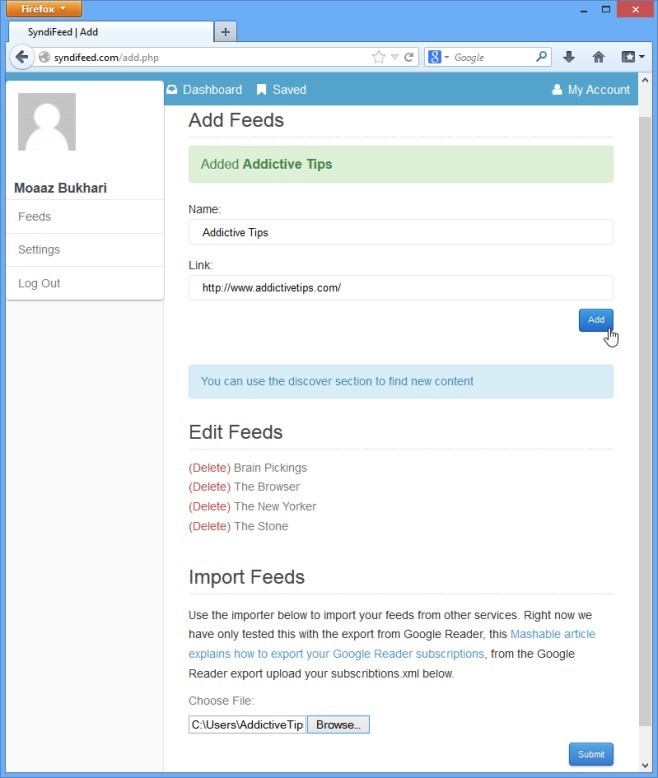
You can add individual feeds here the way I just added ‘Addictive Tips’, as demonstrated in the screenshot above. All my added subscriptions appear under ‘Edit Feeds’, from where I can rename or delete them. To help new users get started, the developers have also included a ‘Discover’ section (the light-blue bar) where you can browse and subscribe to feeds on a variety of topics.
If you are switching from Google Reader, one of your primary concerns here would be the ability to import your existing feeds into SyndiFeed. SyndiFeed takes care of that by letting you do exactly that. You need to first compress and export your Google Reader feeds to your PC as a .zip file, and you can find detailed instructions on that in our post on exporting feeds from Google Reader under the ‘Export your Google Subscriptions’ section.The .xml file contained in the exported zip file will have to be imported in SyndiFeed for the transition to complete. This is a bit cumbersome compared to some other services that can connect with your Google Reader account and import your feed directly.
Now that you have your feeds imported, click one and you can review all the recent posts published there. For example, in the first screenshot, I’m at the feed page for one of my favorite blogs. When I click an item there, a window pops up where I can read the content, bookmark it for later reading, or save it to Instapaper. You’ll also find social media buttons here to let you share what you like directly from SyndiFeed. The ‘View External’ button will open the selected post at its website in another tab.
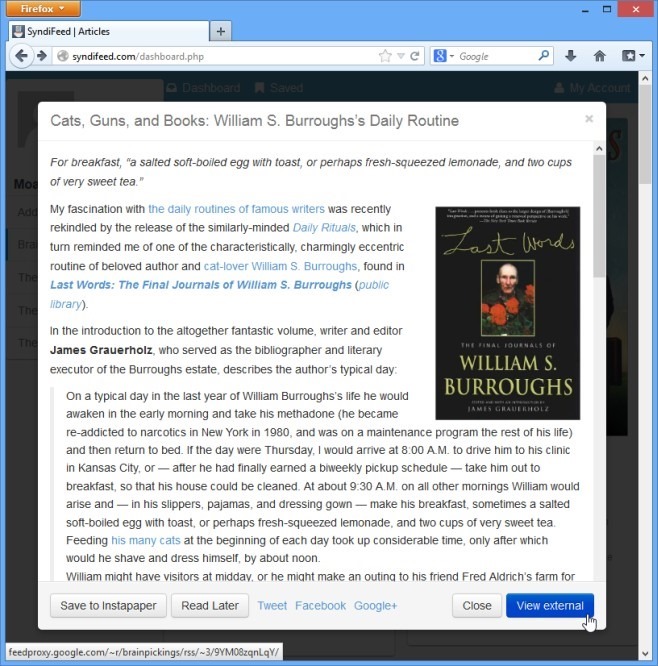
Closing this post for now, let’s go back to the dashboard. There’s a ‘Saved’ tab at the top, where all the items you have saved for later reading can be found. Let’s see how they’re organized.
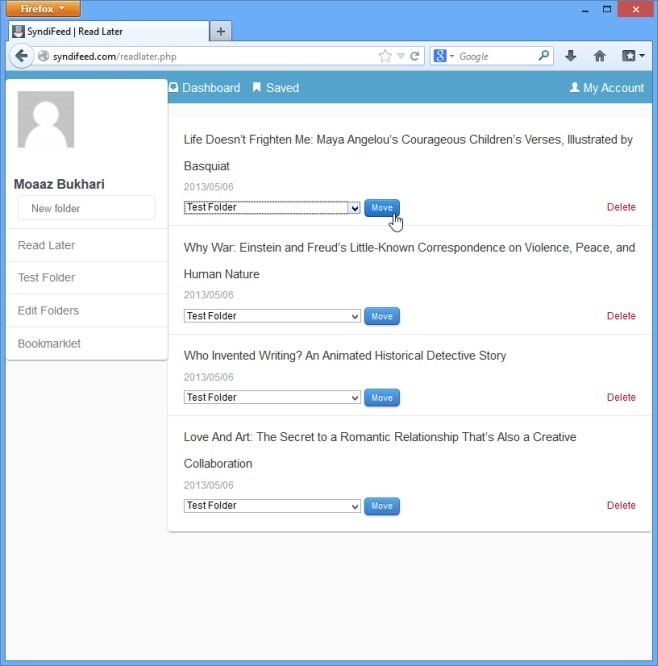
The ability to create folders and place posts in them in this section was a welcome surprise to me; this makes organizing your saved posts a lot more convenient. To view a folder and its contents, simply click it from the panel to the left. Whole folders and everything inside them can be deleted via ‘Edit Folders’. Though in our testing, this folder management didn’t seem to work in Chrome, while working perfectly fine in Firefox.
To access your account’s settings, go to ‘My Account’ or simply click your username. (The avatar shown for your account is loaded from your Gravatar account.) A horizontal graph display compares your favorite feeds from the less favored ones. You can also specify your Instapaper account credentials here to be able to send posts to it. In addition, you can change your privacy settings, email address, account password, and newsletter subscription from here. There’s also a handy little quick start guide to help you get initiated with SyndiFeed quickly.
SyndiFeed scales well to different window sizes and can be excellent for a variety of mobile devices – a development that we’re promised is just around the corner. All in all, while exceeded by Feedly’s sense of balance, NewsBlur’s RSS pulling power, or The Old Reader’s nostalgic charm, SyndiFeed is still a sensible solution for users who consider cleanliness and clutter-free access as essentials to a proper reading experience.

Do i have to look at the default news stories on the Dashboard? I’d rather see my feeds’ recent posts. If so, this was a horrible suggestion
(Dev here)
Once you have loaded a few feeds it then uses your most read feeds to put together the dashboard for you, up until that point it shows you the default stories.