Use Mac OS X-Like Swipe Gestures To Navigate In Chrome
Compared to a mouse, a trackpad is slightly less convenient to use, particularly the scroll function on some models. Swipe Gesture is a Chrome extension that enhances the usability of the trackpad by allowing you to navigate easily within the browser via multitouch gestures. If you’ve ever found dragging your finger across that trackpad to be counter productive or just annoying, Swipe Gesture will make your life much easier. The gestures it adds are quite similar to those used in Mac OS X. These let you move backward and forward through a tab’s history, swipe to the next or previous tab, open the extension’s settings, reload a page, open a new tab, and close the current tab. Supporting both simple and diagonal gestures, it allows you to customize the gesture actions and toggle flip arrow direction.
If you’ve ever used a Mac with a trackpad or a MacBook, you will probably get the hang of the swipe gestures sooner. Make sure that Chrom window is active before you any supported gestures. Use two fingers to perform a gesture; swipe from right to left in a tab and you will be taken to the previous page in the tab’s history.
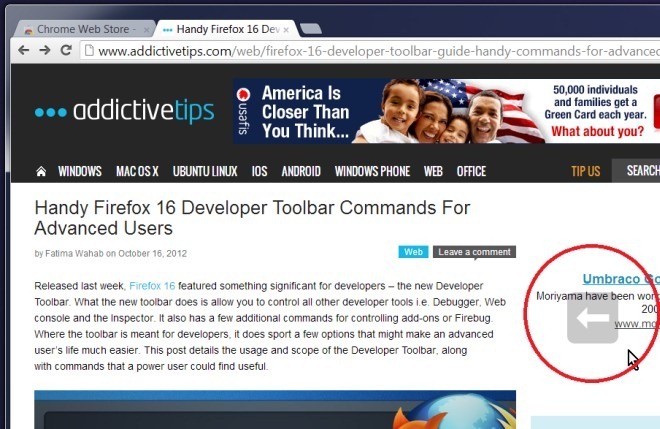
For a complete list of gestures, visit Swipe Gesture’s settings, either from the extensions page in Chrome or by swiping vertically upward to open them in a new tab. It shows you all the predefined gestures, however, you can disable a gesture or reassign a function to a different gesture. You will also see an Activity Threshold bar that allows you to change the the length of the area that you need to swipe your finger to let the extension recognize it as a gesture.
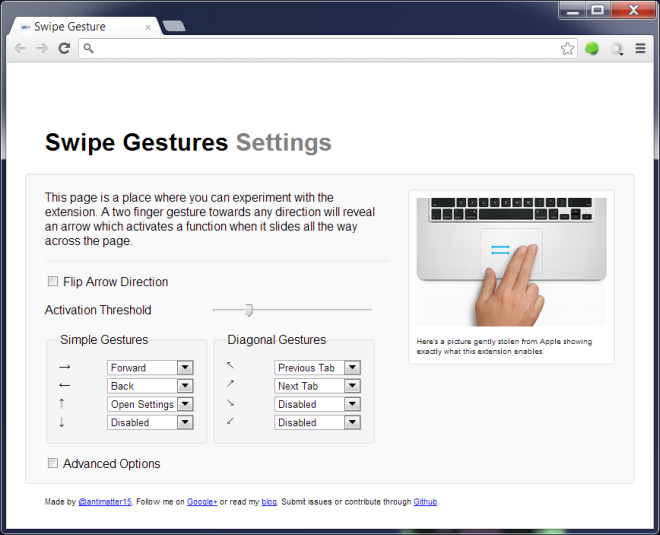
A smaller threshold means you need only swipe slightly from one corner to the opposite one but it has a greater chance of sending gesture signals by accident. If the threshold is too large, you will be swiping across one end of the window to the other. Try a few different settings until you find one that you’re comfortable with. We covered Smooth Gestures last year that did something similar except the gestures are guided by the mouse pointer and not the trackpad. Usage wise, Swipe Gesture appears to be the better option, though the number of actions are limited. You can install the extension by hitting up the link below.
Install Swipe Gesture from Chrome Web Store

Not working
I thought most laptops come with these gestures anyway?