ZenPen: A Minimalistic Distraction-Free Tool For Writing Online
The day to day use of PC always involves some kind of writing. Even though most of it would be short, concise tasks like posting on social media, drafting emails or writing a blog post, there are often times when you find yourself writing longer than usual. There are a ton of applications that meet your word processing needs, but most them create more distraction than simplicity. Today we’re presenting to you an app that takes care of this nuisance, and it’s appropriately called the ZenPen. It’s a free web based app that lets you write any piece of text you want in a clutter-free environment.
ZenPen is as barebones as an app can get. It flaunts a very minimalistic interface with less features to show off which means there’s really nothing much to tweak. It doesn’t even let you open documents from your local drive, which makes it essentially just a tool for writing and copy pasting text to another place. But on the bright side, you can easily save anything you write to your computer.
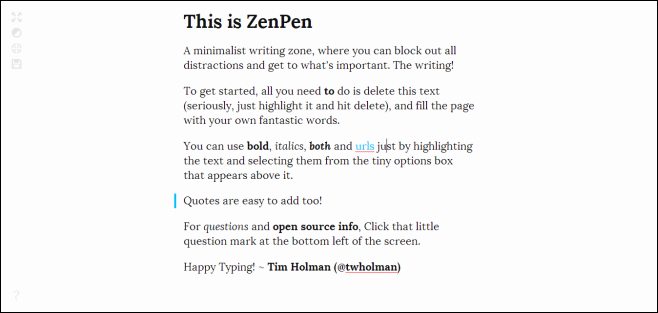
The app focuses on simplicity from the ground up. There’s no complex sign up, no confirmation emails to accept and no installation whatsoever. All you need to do is simply erase the default text from ZenPen’s home page and bingo, you are all set to write.
While the app is super simple in its design and usage, it still offers standard text editing and formatting features. When you highlight a text snippet, a small floating bar pops up besides the highlighted text giving you the option to insert quotes, add hyperlinks and/or make the text bold or italic.
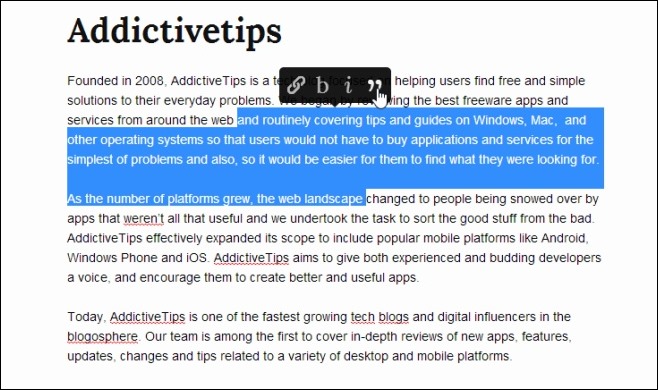
Here’s another quick look at what each floating icon really does to your text’s formatting. To our chagrin though, the Quote feature of ZenPen didn’t seem to work as advertised during testing.
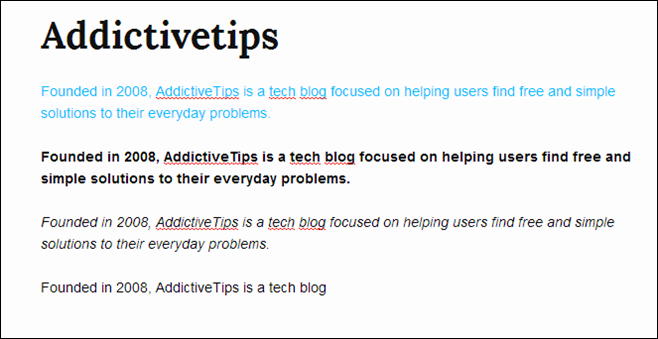
Another handy feature of ZenPen is the ability to set target word count. Although the name pretty much says it all, setting a target count can help when writing concise and short essays and you want to automatically get notified when a certain word count has been reached. Its working is pretty simple: when you click the target word option from the left (more on that later), a minuscule pop-up appears at the bottom and all you need is enter the target word count, and start writing.
When the set target word count is reached, a thin green line appears next to the browser’s scroll bar prompting you in real time whether you’re still under limit or not.
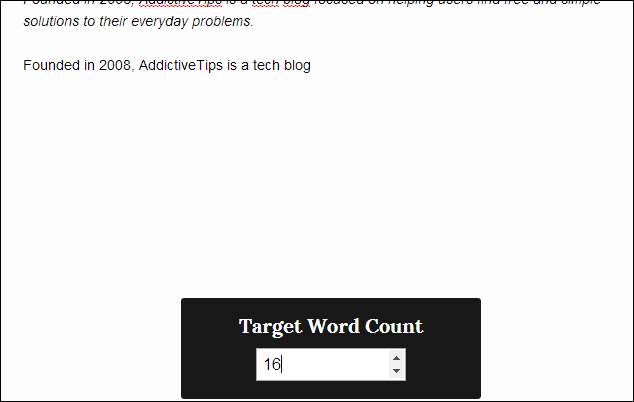
Now there are also four more options that further expand ZenPen’s functionality. Look closely and you will notice a faded bar to the left, which lets you to do more cool stuff. For instance, clicking the icon at very top of this vertical bar toggles the full screen mode.
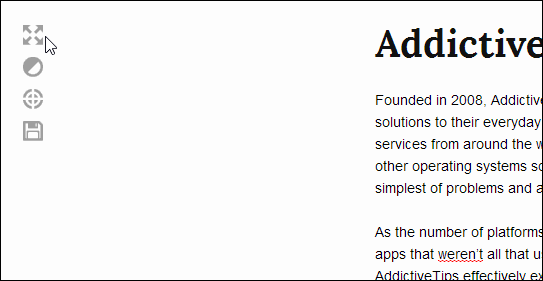
The second icon in the bar allows you to invert the colors of your writing workspace. This is especially handy for people who don’t fancy writing on white spaces at all, as inverting the colors turns everything from white to black and vice versa. The third option in the vertical bar is the target word count mentioned earlier.
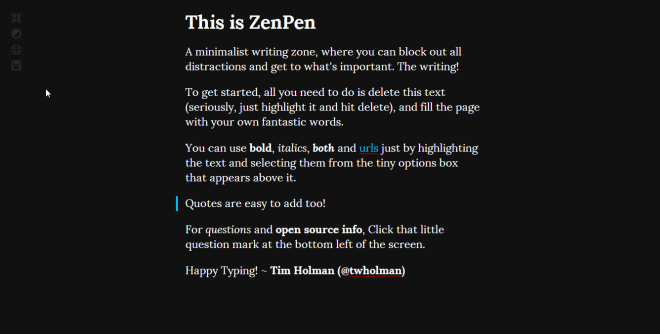
The last button enables you to save your work to your PC. The app allows downloading the text version as markdown, HTML or plain text file.
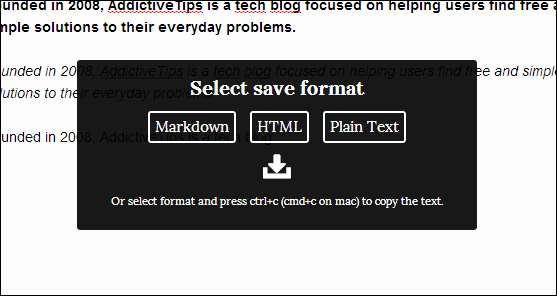
In a nutshell, ZenPen is a great app that helps you to stay focused while you are writing something important.
