SVPtube: Copy URLs Of YouTube Videos To Stream Them On Your Favorite Media Player
YouTube has been cited as the most popular video streaming website on the internet. In fact, it is but a glimpse of what Web 3.0 might have to offer to the internet users. After having been widely acclaimed around the globe, time has taken us to a point where YouTube can not only be streamed on your desktop, but also, on Smartphones, Tablets, TVs, Laptops, Netbooks and Ultrabooks. While the videos are streamed and watched directly from within your web browser on Google’s own API, wouldn’t it have been better if you could use your favorite media player to watch those videos? In this way, not only you could customize the playback, but also, as flash streaming consumes more battery, your regular video player could save you the juice by using codecs and hardware acceleration. If something like this you’ve been looking for, then consider your wish granted, as SVPtube brings this concept to reality. It allows you to grab and stream YouTube videos directly on your regular media player. Good thing is, most of the major media players are supported, including KMPlayer, VLC and Media Player Classic, just to name a few. It simply does so by silently sitting on the system tray, and automatically triggers the media player should you copy a YouTube video’s URL to the clipboard. Does it fare well with Google’s integrated flash player? Let’s find out.
The application itself consists of no major interface at all, other than the right-click context menu from its notification tray icon, and a small console box that appears if Autoplay is disabled. From within the context menu, other than Autoplay, you may enable Load at Startup, choose video resolution from Preferred resolution (224p, 360p, 480p, 720p and 1080p) and choose your default player under Video player menu. In addition, you may toggle Show MP4 Only and Hide 3D Formats from Video formats filter. There are two methods to play the videos; first (and in our opinion, the more lucid) is to enable Autoplay in context menu, which, in turn, will automatically start the playback when a URL is copied.
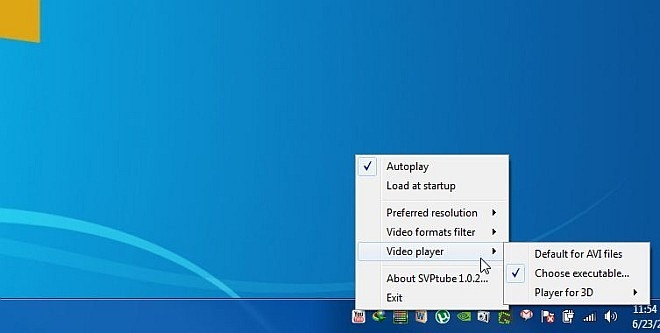
The other method is to disable Autoplay and after copying the URL, click the application’s notification icon to bring forth the console box, from where you can choose video resolution and click Play to start the playback. During testing, we were unable to determine what Copy URL does, as it would always state Invalid URL.
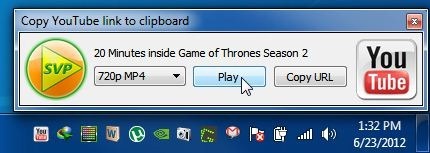
During test run, we tried playing a couple of videos on a number of different media players, and to our delight, it worked like a charm on all that we tried. For example, the screenshot below shows a Game of Thrones video being played on KMPlayer, with DXVA enabled, making the video more vivid and rich in colors as compared to the flash player.
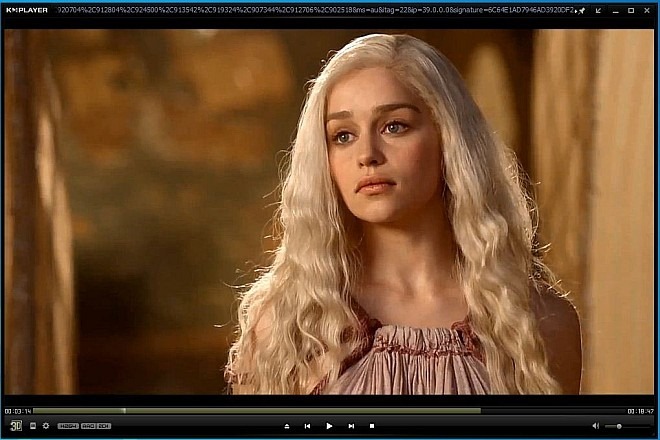
Then we went ahead and gave VLC a shot and the application didn’t disappoint here as well. Another media player that we tested it on is Media Player Classic, where the story wasn’t so different, either.
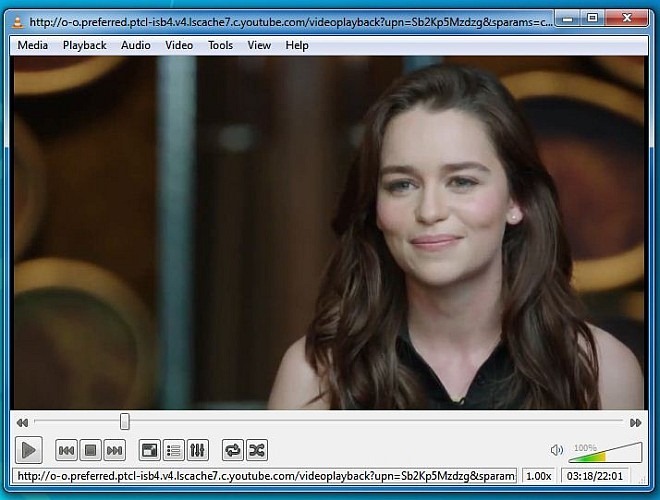
Bringing things to conclusion, we are have found SVPtube to be an extremely useful software. Luckily enough, all the media players we tried it on worked as they should. The application itself is compatible with Windows XP, Windows Vista, Windows 7 and Windows 8.

VLC does it out of the box after 1.1
So dont download superfluous crap and just paste the link in VLC’s network stream prompt!
Except
A) I like MPC-HC, it with SVP framerate doubler can achieve fewer skipped frames at high resolution.
B) Copying a link, then loading VLC, then pasting the link into VLC, is approximately 8 times the work as just copying the link and having SVPTube automatically launch either player and automatically paste it in for you. So basically, you’re making it harder on yourself to NOT use SVPTube it even if you want VLC instead of MPC-HC.
All it does is sit unobtrusively in the taskbar tray, no annoying ads or anything and only 4MB memory utilization in an era where we all have gigs of free memory to spare.
You should really expand your mind about learning new things before calling them crap. Things exist for a reason even if you don’t understand that reason.
Really helpful, I was having problems with the html5 that youtube if forcing you to use but with this software all of those problems are gone.
A lovely little piece of software! Ridiculously handy: custom resolution, full screen from the get go, instant buffering of a whole video, frame smoothing, not a resource hog (as long as your player isn’t). I instantly fell in love with it. The only problem is that you have to disable it when copying Youtube files for purposes other than playing it (or leave the first letter out when copying a link and inputting it manually). Small price to pay though for such a handy piece of software. And it’s free.
not very helpful