5 Ways To Speed Up Your Slow iTunes
iTunes is an app that Apple never intended to make for Windows. It works faster in Mac OS X, or shall we say in other words that iTunes for Windows is a complete bloatware that takes too much RAM and runs slowly than expected.
It seems as if Apple isn’t serious about Windows and want to demonstrate people that iTunes work faster on Mac OS X because it is a better Operating System. Take my word, “Don’t fall for this trap”. Below we have covered five simple ways that will make your iTunes faster in Windows, all that it requires is a little bit of patience. Note that these tips can also work if you want to optimize iTunes in Mac OS X.
Reduce Clutter
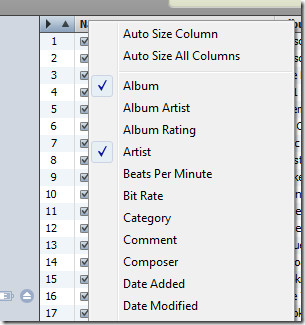
Keep Preferences Window Open When Songs Are Converting
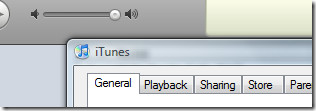
So how to speed up the conversion and disable iTunes User Interface from getting updated? Simply go to Edit and select Preferences, now let it remain open until all conversions are complete. Nice, huh?
Disable Options That Are Not Needed
This requires common sense, but did you know that “Common sense is not very common these days”. So which options to disable exactly to improve performance? There are two that I would recommend – Disabling Crossfade Songs & Sound Enhancer under Playback tab and Look for remote speakers connected to AirTunes & Look for iPhone and iPod Touch remotes options under Devices tab. You can also disable Look for Apple TV option under Apple TV tab. These are the options that 90% of the users don’t need, but are enabled by default in iTunes.
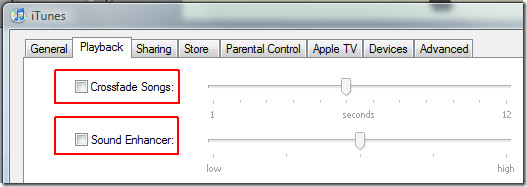
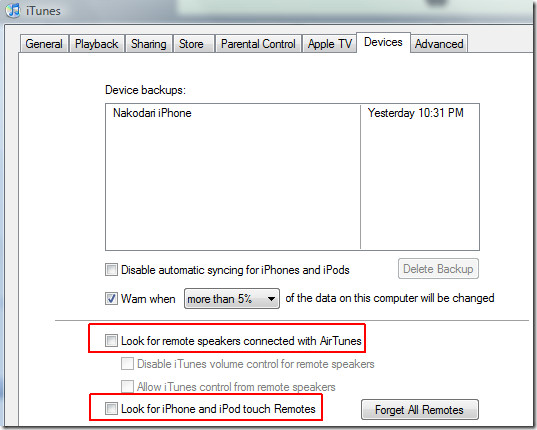
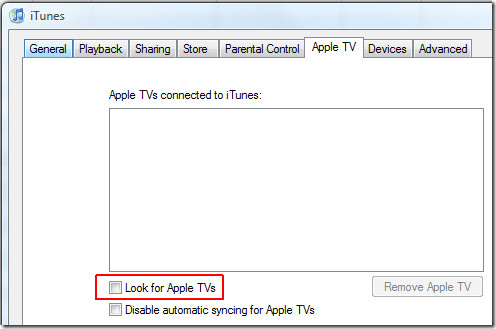
Remove Smart Playlists
No, it is not a joke. Most users love Smart Playlist feature, if you are one of them then you can skip this part otherwise removing it can result in 3 times faster startup speed. If you would give up anything for speed, then you must remove all Smart Playlists and restart iTunes to feel the improved performance.
Note: Smart Playlists are represented by purple icon(as shown in the screenshot below) and are different from normal playlists.
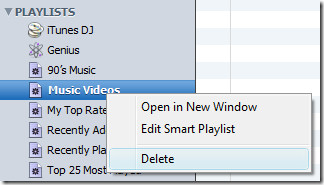
If you don’t want to remove Smart Playlists then Editing them and disabling Live Updating option will make sense.
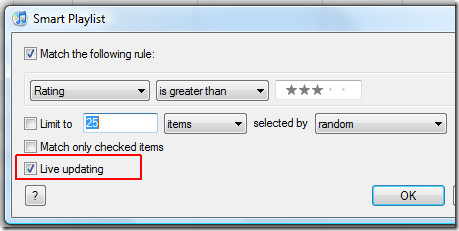
Disable Automatic Syncing
When a device is connected, iTunes automatically starts syncing which is quite annoying. It can also result in your iTunes getting freeze up for a full 30 seconds or more. Users don’t always connect the devices such as iPhone and iPods for the purpose of transferring songs. What if you only want to charge your iPhone or use tools such as, iPhone Explorer to transfer files? In such cases automatic launching of iTunes and syncing doesn’t make sense.
To disable automatic syncing, simply select your connected device from the left sidebar and uncheck Automatic Sync option. Since my device is an iPhone the option displayed is Automatic Sync when this iPhone is connected.
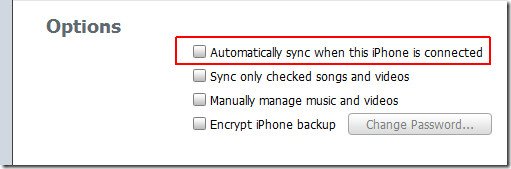
iTunes tested: version 8.2.1.6
Do you know of any other way to speed up iTunes? Feel free to share in the comments.

This might be an old post but HOLY SH*T!!! Disabling smart playlists stopped ALL the freeze-ups!
i’ll be dog goned, or is that, dogged on? anyway, these suggestions worked like a charm for me, and i’m linking my appletv to an xp machine with an old sempron 1500 processor. thanks!
I would like to re-enforce the removing smart playlist’s tip, Every time i click any option on my itunes it takes about 10 seconds for anything to happen, i found out this was because i had over 20 smart playlists, I deleted all but the important ones and now its reaction time is well under half a second its amazing.
Thanks yo! Who reccomends ditching iTunes if you’re on a PC and what is a good replacement? I am not down with apple anything…
You wrote, “iTunes is an app that Apple never intended to make for Windows.”
Wrong! Apple did intend to make iTunes available for Windows, Apple released iTunes for use on PC’s. Stop making excuses for Apple, the quality of its products speaks for itself, but Apple does have a freaking mess on it’s hands with iTunes for Windows.
THANK YOU!!! iTunes load time went from ~30-40 seconds to <=5s on my Windows 7 box. Nothing better than when good advice actually pans out……..much appreciated.
Disabling antivirus software also helps. Great tips here.
LOL just don’t use iTunes
Hi, thanks for the good tips.Although i tried all the above and still have some problems with the itunes being very slow. I have 65,000 songs. Is it only because of the copious amount of music or could be anything else?
Oh my god. The “Keep Preferences Window Open When Songs Are Converting”
Saved my life sooo much. I have around 1000 c/ds to copy, and my computer was downloaing the first song down to the last 3 seconds, then every second of download after that took 5 minutes. FOR ONE SECOND. Saved me dude, thanks for the tip.
get foobar lol, itunes is shit
Wow, it works, I am truly impressed, I downloaded my first app via PC
waiting for itunes to load up so i can try these tips…
configuring now
still waiting…
All I can say is WOW…was getting extremely tired of the WAIT while using itunes, but the playlist and columns tip made a Big Difference..figured my over 80,000 library would just naturally run slow.
Give it a try if things seem slow
More like 5 ways to strip function from your software.
Wow, this really really helped me turn my iTunes library with over 40k songs into a fast music player!!! especially searching through the library has improved!
Best tip – get rid of iTunes – use WinAmp or something instead
The reason people don’t do this is because if you have an iPod or iPhone or something, you have no real choice.
excellent tips, thanks!
Wow!! This was SOOO helpful!! Now I can actually go on the itunes store without it taking over a minute to go to a new page!! Also, it doesn’t freeze anymore. THAAANKS!
This site, with its crappy popups and cursor windows is just as slow to open than to install iTunes!
This site has popups? Since when? And where? And what exactly are ‘cursor windows’?
Thanks so much for these tips! This has literally taken the time I take waiting for the iTunes store to load and reduced it by half! It’s a miracle!
Thanks. Really helpful…. my itunes playlist itself isnt that slow at all but whats really bothering me is the itunes store. I have that absolutely latest software version available(10.1.1 i think). Anyway, the itunes store is so so so so slow and sluggish that you can barely navigate the page. It easily freezes up and other stuff like that. Is there any ways for me to get rid of this problem or even just reduce it? (I have windows 7 ultimate if thats helps you the least). Please help. Thanks:)
Want to speed up iTunes? Get an SSD. Problem solved.
whats that?
What if I don’t want to reduce clutter, disable options or remove playlists? Seriously, this is not helping me one bit!
this made a HUGE difference thank you very mucho !
the preferences one for converting was a godsend… it normally only converted at about x6.5 but now it converts at >x12
I’d have to agree with a previous poster. iTunes is slow whether on Mac or PC. As well, one point to make is that the larger the bitrate your files are, the slower it is. When using small AAC files it loaded instantly. When I switched to Apple Lossless files it slowed down so much as to almost make it not worth it. Almost.
shut down the Bonjour app (you can’t see the shared playlists in your network, but who cares ? =)…the whole thing will be faster !
Having preferences open actually fixed the aac conversion process….Wow I’m speechless. Thanks for the tip, and your creativeness on discovering a solution to this poorly coded bug ridden software.
this is truly mighty advice. I run itunes on a PIII700 with about 3000 song library. itunes would take up to 10 minutes to start from the time is was opened. After I deleted most of the smart playlists, excluded it from av and removed 1/2 the pointless columns it now opens in <30 seconds. There must be some pretty sh*t coding behind the smart playlist feature. Time for a major re-write apple! You keep releasing new versions that seem pretty much the same as the last version. Why not fix the real problems in this product.
Didn’t help at all, I’ve already done everything here that applied. 🙁
Oh My God thanks you soon much just did all the you said and it works great now thanks …….
Wow, the preferences thing really works wonders. Converting 2000+ songs to AAC was taking eons, but just opening that window sped things along tremendously….Just a testament to how badly coded iTunes is though, come ON Apple.
Thank you! iTunes was getting pretty much unusable until I followed these tips. I had around fifteen smart playlists, and removing these made the biggest difference by far.
Great tips!
I’d add:
– Disable Genius (Store -> Turn off Genius) << Prefs -> Sharing -> Uncheck “Look for shared libs”)
Thanks!
Good tips – I already figured most of them out and tried them myself, but the part about disabling “live updating” of smart playlists was GOLD! I connect to an iTunes library and files across a network and it was slooow – driving me nuts! When I disabled “lice update” of smart playlists it suddenly came to life again! thanks so much!
Thank you very very very much…iTunes was KILLING me….I couldn’t believe how slow it was. It’s fine now!
THANK YOU THANK YOU THANK YOU
😀 WHOA! I shall kiss you! Thanks that worked a whole of a hell lot. (:
thanks for the sweet tips
wow this relel worked thanks:)
you are a LEGEND!!!!!!!!!!!!!!!!!!!!!!!
this works so much i can actually move my mouse while i listen to music =)))
Thanks for the heads-up about the Smart Playlists. reduced the time to load itunes from 5 minutes (no exaggeration!) to about 10 seconds. much appreciated.
(1) If you are using a network drive – using apple’s native HFS+ journaled file system to store itunes data performs much faster. Mac OS X just handles the file system and underlying metadata better.
(2) I recommend placing your iTunes library and artwork folders on your computer while keeping your iTunes music folder on the network drive or network attached storage (NAS). No need to deal with small random read/writes over a network+seek time+readtime = disaster. Ideally place this component on an SSD like Intel X25-E or X25-M that is great for random read/writes and partition the SSD of course with small block size like even 4K – don’t raid it. Periodically, of course do the SSD maintenance bit – i.e. secure erase the whole drive, then copy the previous contents back on. Recopy action actually sticks the data tightly together back on the drive – no fragmentation etc…
(3) If you are using a network attached storage (NAS) unit such as Netgear Duo, NV+ etc assign static IPs to both the computer you house your iTunes library on and your iTunes Media folder on.
(4) Update /etc/hosts files or Windows hosts table to also statically specify the hostname/ip info on both systems (doesn’t apply on just an external HDD – referring to a NAS) so that lookup operations do not take time.
(5) Figure out the ideal MTU values as well as TCP stack parameters for your OS and network and set these manually both on your client computers, your iTunes library computer as well as your iTunes Media computer/unit. This is to optimize network speed.
(6) Increase File Open handles in your O/S i.e. allow your kernel to be able to handle more open files simultaneously. This is more for allowing iTunes and other programs to be able to work with more files at once.
(7) I recommend when connecting to any external device that you house iTunes or apple data for that matter over network use strictly AFP (Apple File Protocol) makes a HUGE difference. This is to avoid network latency and beach ball – i.e. afp will keep info that apple needs when accessing in hidden directories i.e. this gives a way for info to be pre-cached so to speak instead of itunes->os doing it on the fly during access.
(8) Mac OS get OnyX or Snow Leopard Cache Cleaner to turn off Finder from creating DS_Store files on external systems – this – there is no need for because this metadata just tells the freaking mac os system how to display the contents i.e. just cosmetic view info mostly.
(9) Keep your Mac OS X “Console” or Windows “Event Viewer” open during any and all optimizations – find and read line by line the iTunes log – get it! No one can tell you why your iTunes is being a total pain but your own system. Don’t be afraid! Read it word at a time and google the error messages if you must. You would be amazed how many add-on scripts or programs you download as plugins to iTunes cause bs issues. Frankly, do a clean install and don’t bother installing any 3rd party software/scripts etc until you get a good sense of what your standard performance is with a minimal feature, maximum optimized setup. Always make one change at a time and note performance improvement before applying 10 things like a mad man.
(9) Further optimize network file handles to allow Mac OS X to be able to open more files over network.
I was wondering if anyone has been able to install itunes in a VM, say on a win7 host and xp guest? I am so determined to keep this crap off my system that i have ended up using my iphone without itunes. I have searched the net and found various instructions for using itunes in a VM but still haven’t managed to get this to work. Time for an android or BB? Any thoughts most appreciated.
You could also get rid of the sections that you don’t use like radio, ring tones, tv shows. get rid of itunes dj that will make it a lot faster
Great tips.
BTW, iTunes runs like absolute molasses on OS X, too. It’s simply badly written software.
I have a Mac Pro with 8×2.8GHz cores and 10GB RAM, and even on that iTunes constantly show beach balls (the OS X equivalent of the spinning hourglass).
Thanks for the tips. I just made all the changes you suggested so we’ll see how it works. 🙂
Just wondering, will this affect downloads from the itunes store? I’ve having trouble where I start to download my purchase and then itunes closes unexpectedly. When I re-open, I’ve lost some of the songs and have to go throught the ‘Report-a-problem’ thing on my Purchase History. It’s becoming a real pain! Any thoughts?
are there any software or ways to increased downloading speed of applications in itunes store?plzzzzzzzzzzzzzzzzzzzzzzzzzz help…………………………………
Very nice, thanks a lot!
Hopefully these tips will help speed up my iTunes. I recently purchased an ION turntable, so I can transfer my record albums, 45’s, and 78’s to iTunes. However, last time I used it, it took over SIX HOURS to convert a 12-track, 45-minute record album. Importing CD’s is a lot faster. And my computer is a newer HP with a 2.8GHZ AMD Sempron and 3GB of memory, running Windows 7 Home Premium.
I did find a solution to my slow LP downloads to iTunes from my turntable…I had to go to ION’s website and download the latest version of the software for the turntable. It turned out that the CD-ROM that came with the turntable was version 1.5 of EZ Vinyl/Tape Converter for Windows; they are up to Version 4.1 now. That earlier version, I assume, was designed for iTunes 6 or earlier and Windows XP…the new version is designed for iTunes 9 and Windows 7. I may have bought a “new-old-stock” turntable from a couple of years back. But my music downloads have been much faster with the current version.
sempron is like the slowest cpu for caching, even though you have 3gb the cpu speed is what is needed. should have bought an dual core at minimum
this doesnt work 4 itunes store
Great suggestions!! Thanks so much! It really works 🙂
just followed your tips. thanks a lot. i really did notice the difference
thanks a lot for your advic ne just toasted a lot of itunes crap. trust my import speeds will now increase. rock on dudes
great tips here, thanks for getting started down the right track. Here's another to add to the list:turn off the genius feature. I don't find the auto-playlist idea very compelling, its mildly interesting at best, and for the amount of resources it takes and the privacy concerns it raises, its an easy call — turn it off.For an extra kick, notice how long it takes your computer to dial down the Genius feature and consider that the extent to which it had invaded your computers processing power.
great tips here, thanks for getting started down the right track. Here's another to add to the list:turn off the genius feature. I don't find the auto-playlist idea very compelling, its mildly interesting at best, and for the amount of resources it takes and the privacy concerns it raises, its an easy call — turn it off.For an extra kick, notice how long it takes your computer to dial down the Genius feature and consider that the extent to which it had invaded your computers processing power.
great tips here, thanks for getting started down the right track. Here's another to add to the list:turn off the genius feature. I don't find the auto-playlist idea very compelling, its mildly interesting at best, and for the amount of resources it takes and the privacy concerns it raises, its an easy call — turn it off.For an extra kick, notice how long it takes your computer to dial down the Genius feature and consider that the extent to which it had invaded your computers processing power.
Wow, that's seriously made a differnce.Thanks. 🙂
Thanks a lot. Really Helpful.
Thank you very much — these tips helped my old PowerPC struggle with a huge music collection. It's sad for me to delete the Smart Playlists, but I seem to have had lots of useless ones anyway.
15,000 songs and this was totally helpful. Thanks so much–this was driving me crazy!!!!!!!!!!
SERIOUSLY! Completely helpful.. I had a zune but my hold button broke and the battery would say it had half of its life left then die on me so I just exchanged it for its ipod equivalent… I had 9,000 songs, 5,123 of which had to convert and after a day it had only converted a little under half. Thank you so much, this was extremely helpful!
Nice tips you posted there. Definitely worth a try for those with a slightly slower PC but would sacrifice anything in order to improve the startup, speed and overall performance of iTunes. Thanks a lot. This really helped!
I have a Gaming PC that runs everything full specs easy but itunes takes ages it take about 1min for each song to transfer to my ipod and my iphone magicly decided to brake while syncing.