6 Productive Tasks Your PC Can Perform When You Aren’t Using It
So you bought a really powerful PC on Cyber Monday; it comes with a quad-core CPU, a dedicated graphics card and more RAM than you can handle. The question is: are you putting it to good use? Or is it a $999 Facebook / Reddit machine? If that’s the case, we’ve got 6 things your PC can do while it is idle that will help make the world a better place. Check them out after the jump.
Help Find Cures For Dangerous Diseases Like Cancer, Mad Cow, Alzheimer’s & Parkinson’s Disease
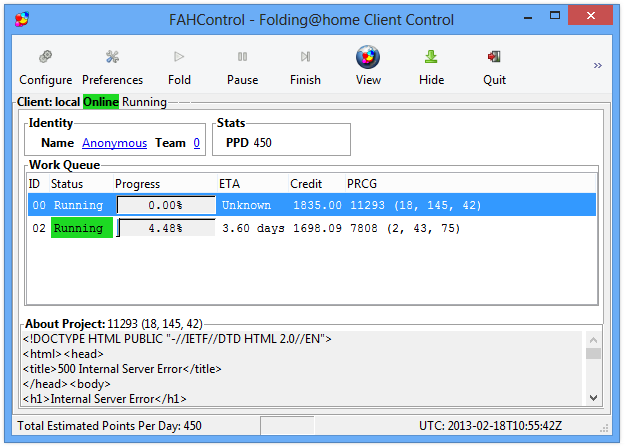
Time for a basic Biology lesson! Proteins inside your body are responsible for multiple, important functions. Functions like helping digestion of food, protecting your system against viruses, transmitting signals to different parts of your body and a whole lot more. Now, before performing these functions, proteins go through a sort of assembling process which is also known as “folding”. When they don’t fold properly, it can lead to a bunch of different health problems. How these proteins exactly fold is still very much a mystery.
Folding@Home is a distributed computing project managed by Stanford University that taps into your PC’s untapped processing power to simulate the folding of proteins. Simply install the software from the official website and run it to start folding! If you don’t change any settings, it will automatically use minimal computing resources to ensure that the performance of other currently running applications is not affected. Folding@Home works on Windows, OS X and Linux.
Schedule Automatic Maintenance In Windows 8
Windows 8 users can navigate to Action Center > Maintenance under Control Panel to set their Windows PC to maintain itself, doing things like installing OS updates, scanning hard drive for malware and running general system diagnostics on a specified time so that it doesn’t interrupt their daily work. I’ve set Windows 8 to run scheduled maintenance every night at 3 AM since I’m usually asleep at that time.
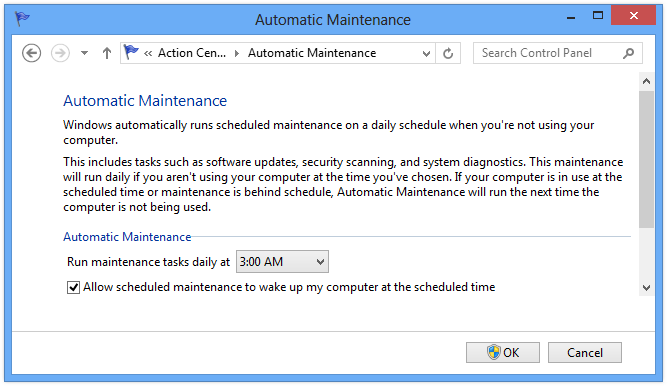
Deep-Scan Your Hard Drive For Malware
I despise manually scanning my computer hard drive for viruses. It’s a terribly slow process and can have a significant impact on computer performance, which is especially noticeable if you’re using it while your antivirus is doing its thing. Scheduling deep scanning for idle-time is the perfect solution to this. Almost every modern antivirus software comes with this feature; you will just have to look into its settings/preferences to activate scheduled scanning.
Please note that if you are on Windows 8 and using the antimalware solution that comes preinstalled with it i.e. Windows Defender, you do not need to do anything, as Windows automatically runs security scans at 2 AM each night if your PC is on and idle.
Back Up Sensitive Data Stored On Your PC
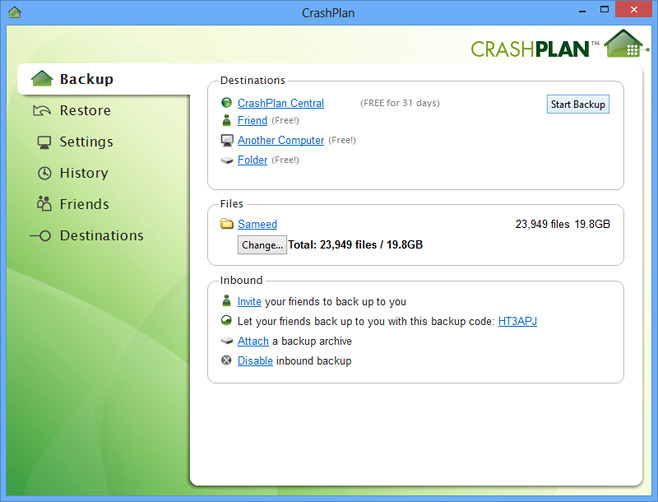
Windows 8 comes with two built-in backup options: ‘Windows File Recovery’ and ‘File History’. File History is a new Windows 8-only feature that works a lot like ‘Time Machine’ from OS X. It creates sequential backups for selected files to an external storage drive every 10-30 minutes, hourly, twice a day, once a day etc. It doesn’t come up with any kind of scheduling feature though, I’m afraid.
File Recovery, on the other hand, can back up your PC’s files based on a set schedule (day and time) in a very traditional manner. Additionally, it can create backup system images of the complete state of your PC so that in case of any data corruption or loss, you can restore to a saved state instead of doing a fresh install and then restoring your files one by one. To set up File Recovery, launch ‘Windows 7 File Recovery’ from Control Panel. Do note that this is only for offline backups restricted to Windows.
We highly recommend adding a solid, off-site, online backup solution like CrashPlan to the mix, to ensure all your data is kept backed up to the cloud. The free version of CrashPlan includes local backups to your external hard drive, a computer on your local network and even your friend’s computer if they have CrashPlan installed. With a paid CrashPlan+ plan though, you can backup all your stuff to CrashPlan’s servers after encrypting it locally. Getting back to the subject of this post i.e. scheduling tasks, you can choose to configure CrashPlan for make backups only during specified time intervals, on specific days, and at specific upload rates. You can do so by going to Settings > Backup or Settings > Network.
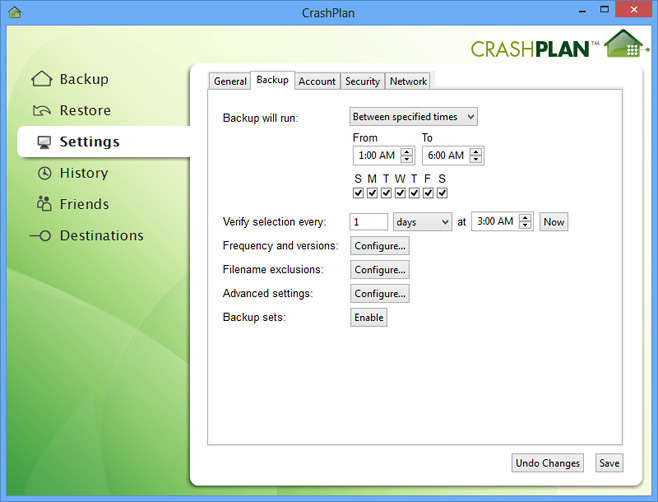
I’ve been using CrashPlan+ for a few months now, and it’s just excellent! Highly recommended for everyone who has a broadband internet connection.
Download Crashplan
Seed Torrents
When you download files using the BitTorrent peer-to-peer protocol, you aren’t downloading them from a single server. What is actually happening is multiple people uploading the files they have downloaded to people who do not have the complete file. This is called ‘seeding’. To my surprise, a large number of people aren’t aware of this fact; they simply stop their torrents as soon as the download completes, which negatively effects download speeds of other people currently downloading that particular torrent.
If you leave your computer on for extended periods of time and your Internet Service Provider offers unlimited bandwidth, you should really consider seeding your torrents. All it takes is launching your preferred torrent client (uTorrent for me) and starting all your completed torrents. You can also set your computer to shut down/standby/hibernate automatically after ‘everything completes’ from Options > Auto Shutdown, so that it doesn’t stay powered on when there are no people downloading the torrents you’re seeding.
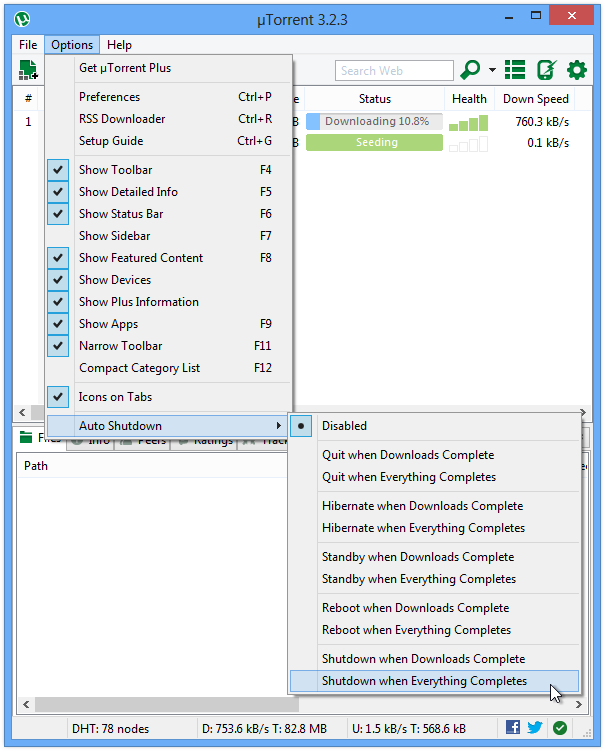
Other Distributed Computing Projects: Climate Prediction, Discovering Materials For Storing Energy & More
Folding@Home isn’t the only distributed computing project in the world; there are more than a dozen others you can contribute precious CPU/GPU cycles to. BOINC from University of California, Berkeley is a piece of software that lets you add different distributed computing projects like ClimatePrediction.net for predicting Earth’s climate all the way up to the year 2100, GPUGrid.net (for Nvidia GPUs) for running intense molecular simulations, Milkyway@Home for creating an accurate 3D model of the Milky Way galaxy using gathered data, SETI@Home (Search for Extraterrestial Intelligence) for processing narrow-bandwidth radio signals with the intent of detecting intelligent life outside Earth, and a lot more.
While BOINC itself runs on Windows, OS X and Linux, not all projects listed within it work on all platforms. You can set it to schedule processing between certain hours of the day from Tools > Computing Prefernce. You can learn more about the project and download its app from the link below.
There are, potentially, dozens of other ways you can put your computer to use while it is idling. We’ve only covered some of the most popular and useful tasks here in this list, so if you have anything to add, do not hesitate to tell us about it in the comments section.

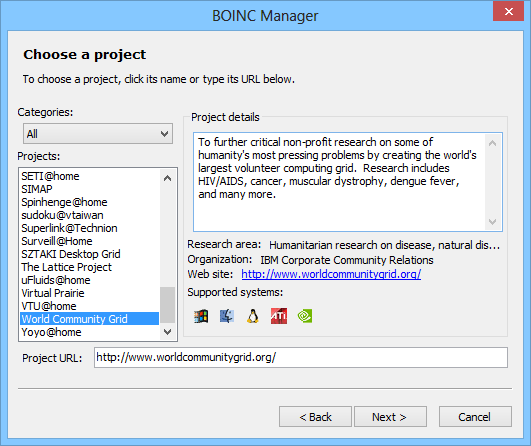

‘ve been following this site for long time..
very nice articles 🙂
The author forgot “burn electricity”. Modern computers are designed to throttle the CPU usage to what is needed, which happens 90% of the time for most users. By running something like Folding@home, you crank that CPU up, which in turn keeps your fans running at a higher rate, and uses up power. If you are intentionally trying to raise your electricity bill, just install a bitcoin mining client, and you’ll actually get money from running it.
That is why there is a nice big slider at the top so you can set it at just above idle so it performs a few calculations and uses little power or if your not a tree huger, don’t drive a god awful Prius and don’t eat cabbage you can turn it up to maximum and laugh with glee as the ice melts.
If the PC is up and running at 3AM while one is sleeping, then the best thing is to switch it off. Save us some carbon and give the Earth a break!
Nice article. The only issue is I have a limited internet package to contribute for those researches..
Nice article. Seems like my hardware can now be put to its optimum use 🙂
Seed torrents! Hell yeah!
Folding@home link is a mailto instead of a hyperlink. Good article btw.
Fixed. Thanks, Carl!