How To Add ‘Search Google For’ In Microsoft Edge Context Menu
Microsoft Edge is the browser Microsoft is pushing to get back in the browser race. It’s getting there and taking its time. Modern web browsers all have a neat ‘Search for’ option in their context menu. When you select text, and right-click it, this option lets you search the selected text in your browser. The search opens a new tab, adds the term to the search bar, and looks it up in your default browser. Edge doesn’t have this option. It’s been two years since Windows 10 came out and the browser is still missing the basics. The good news is you can add ‘Search Google for’ in Microsoft Edge with an extension.
The add-on you need to add ‘Search Google for’ in Microsoft Edge is called Context search extension for Microsoft Edge. This add-on isn’t available in the Windows Store, yet. Installing it is going to be more than a one-click process but it isn’t too difficult.
To summarize the process; you need to install a certificate, enable developer mode in Windows 10, and then install the extension. If you have security concerns about installing the certificate, the extension is open source. You can check everything out yourself before you go ahead and install it.
Enable Developer Mode
You will need administrative rights to enable developer mode. Open the Settings app. Go to the Update & Security group of settings. Select the For Developers tab, and enable Developer Mode.
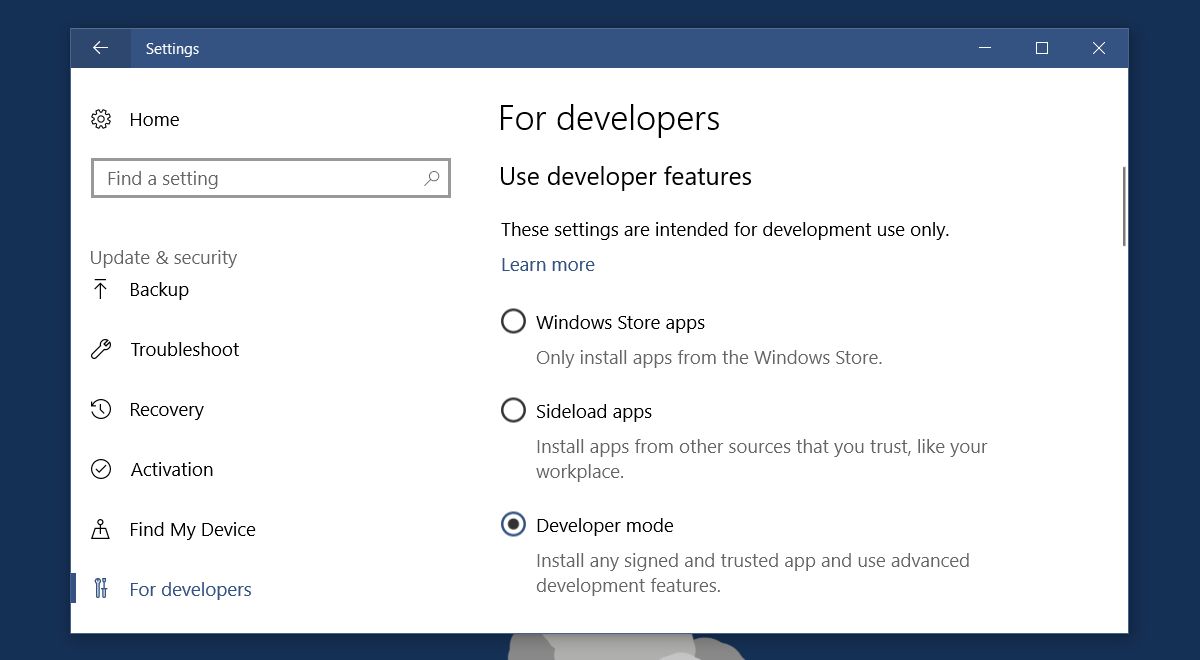
Install Certificate
Visit the Github page for Context search extension for Microsoft Edge. The Release section has two files that you will download. One is called Certificate.cer, and the other is called Right-Click-Search.appx. Download both these files. The Certificate file is the one you need for this section.
Double-click the file to start installing it. Click the ‘Install Certificate’ button.
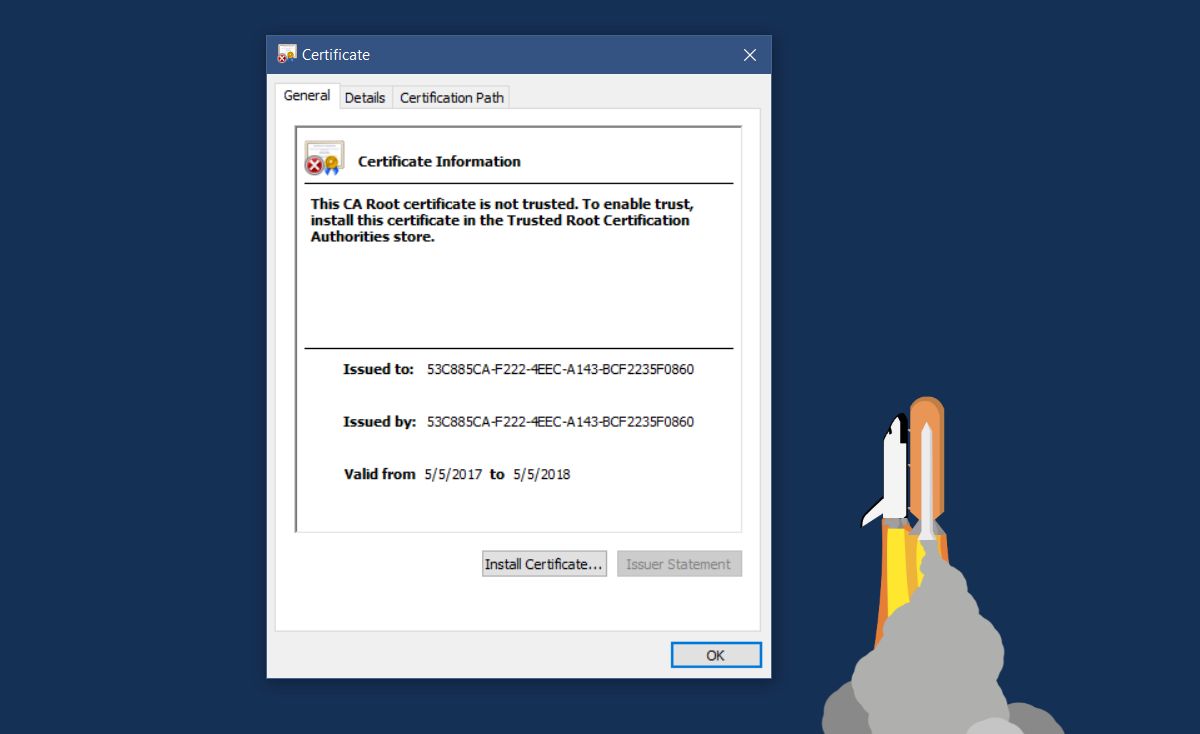
Select ‘Local Machine’ under store location. Click Next.
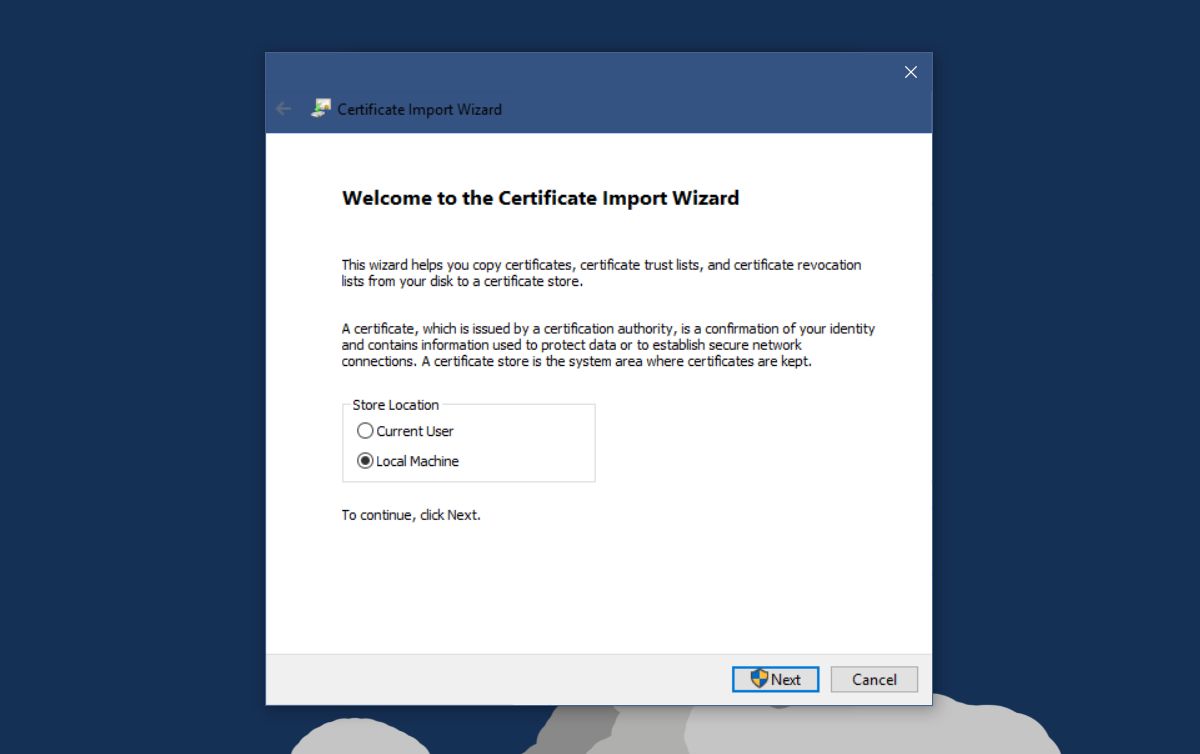
Select ‘Place all certificates in the following store’, and click Browse.
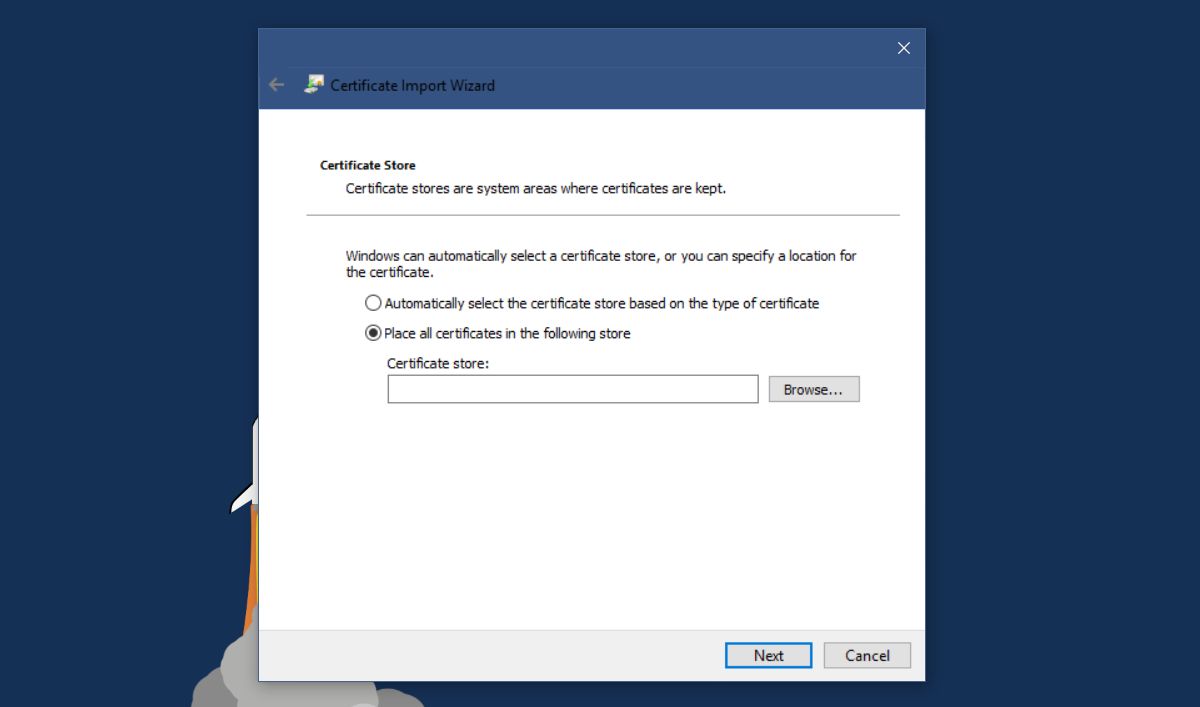
In the window of store locations, look for and select ‘Trusted People’. Click Next, and then Click Finish.
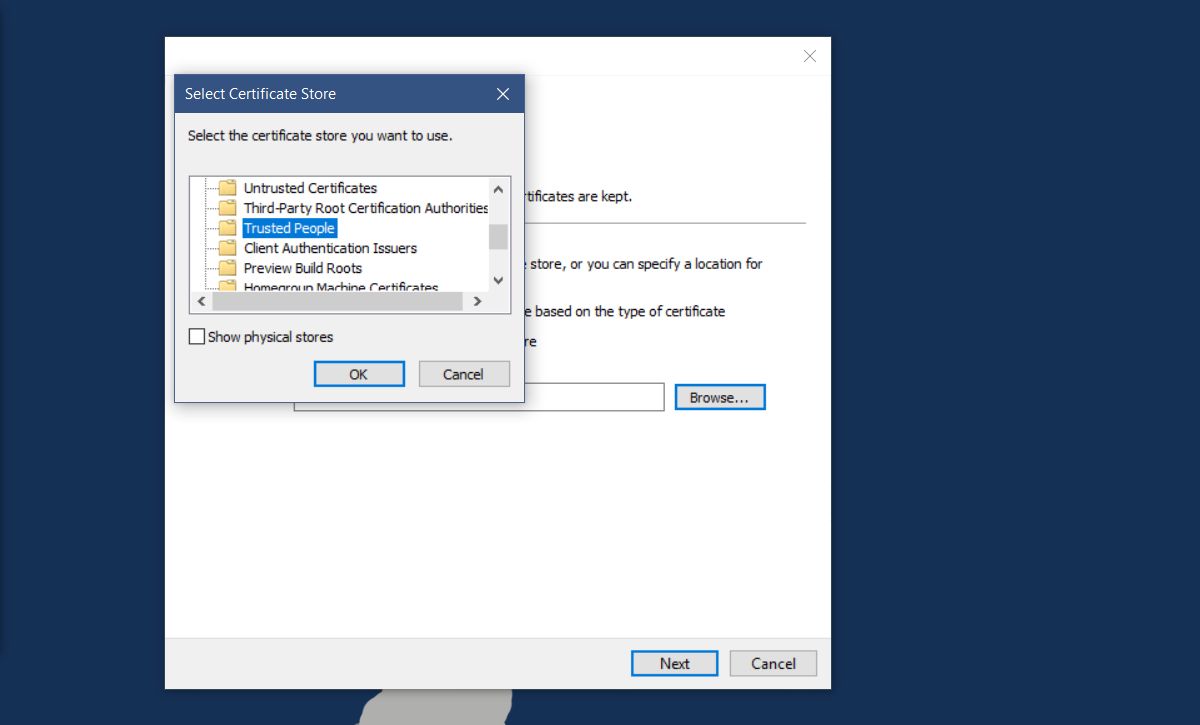
Install Context Search Extension For Microsoft Edge
You’re ready to install the add-on. Double-click the Right-Click-Search.appx file you downloaded. Windows Smart Screen might block the app. Click ‘More info’ on the Smart Screen prompt, and install the add-on. It installs in a few seconds.
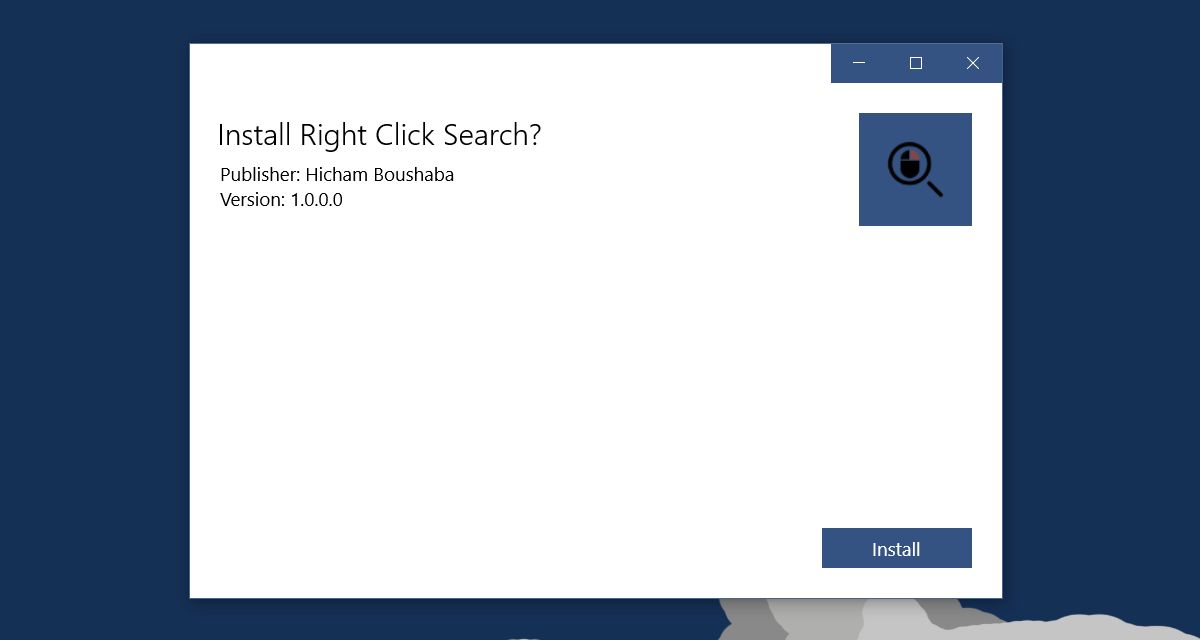
‘Search Google For’ In Microsoft Edge
Open Edge and select text. Right-click it. There will be a new option in the context menu called ‘Search for’ followed by the selected text. By default, there will be a sub-menu that lists the four search engines you can search the term on.
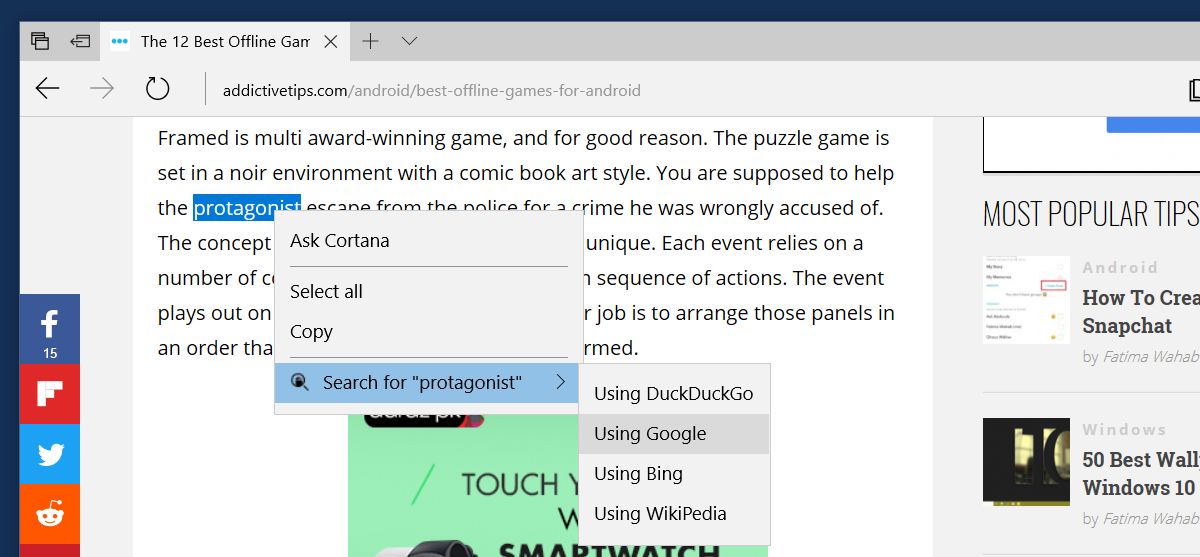
Four search engines is a bit too much and it adds an extra click. The extension lets you set just one search engine to search from the context menu. Click the overflow button at the top right in Edge. Select Extensions from the panel that opens. Click the gear icon next on the Right click search extension.
On the settings page for the extension, select the ‘Use the specified provider’ option, and then select a search engine from the dropdown. Click ‘Update Settings’, and restart Edge.
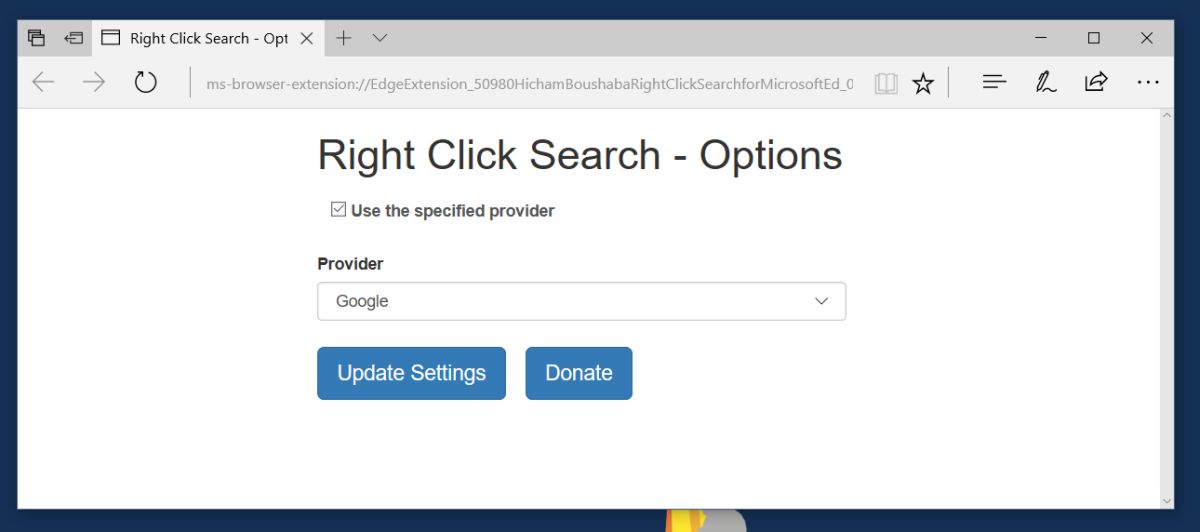
If you selected Google in the extension’s settings, it will add ‘Search Google For’ in Microsoft Edge.
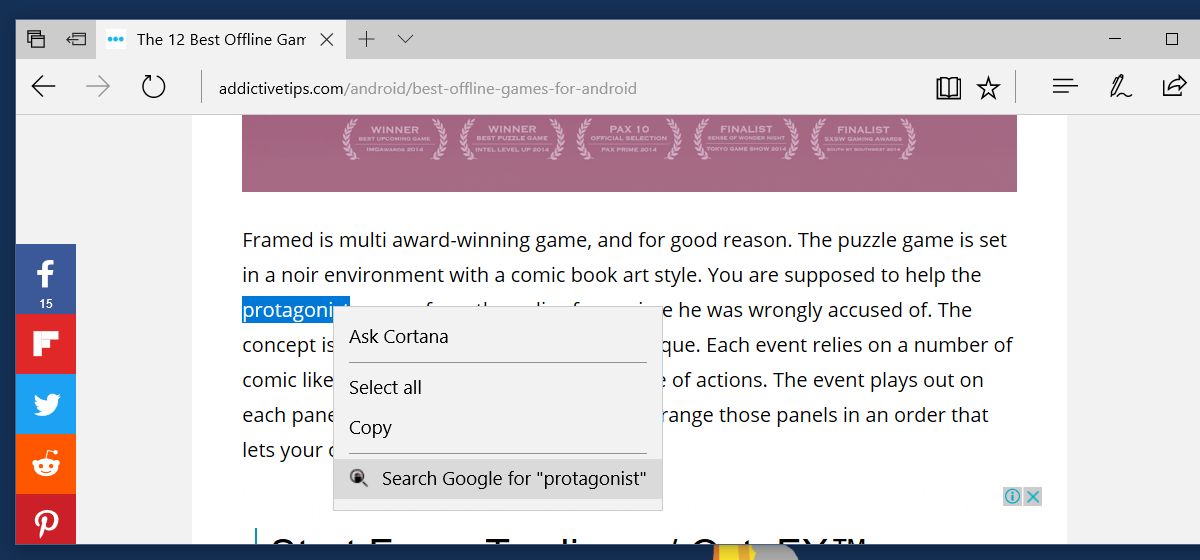
Download Context search extension for Microsoft Edge

Great extension, however Edge disables it every time I load the browser. Workaround?