Add The Same Layer Style To A Layer Multiple Times In Photoshop CC
Layer styles have long been a part of Photoshop’s features. You can use them to add a color stroke, an inner or outer glow, a drop shadow, a color overlay, a gradient overlay, and more to a single layer. Layer styles are pretty useful but older versions of Photoshop only let you apply a layer style once to a given layer. For example, you can only add a single stroke to a layer. As of Photoshop CC 2017 however, this limitation has been removed so that you can add the same layer style to a single layer multiple times. Here’s how.
Open a Photoshop file and double-click a layer to bring up the Layer Style selection window. You will see some styles have a plus button next to them. These are the styles that can be applied multiple times to the same layer. You can use multiple styles to create variations such as two different types of drop shadow. There are some styles that you cannot apply multiple times because it just wouldn’t make sense. These styles include the inner and outer glow styles and pattern overlay.
To apply a style, double click it and customize it to look the way you want it to. Once you’ve added the style, click the plus button next to it to add it a second time. You can customize it independently of the previous style with completely different parameters. Click Ok to apply the style. Repeat for as many times as you want to apply the same style.
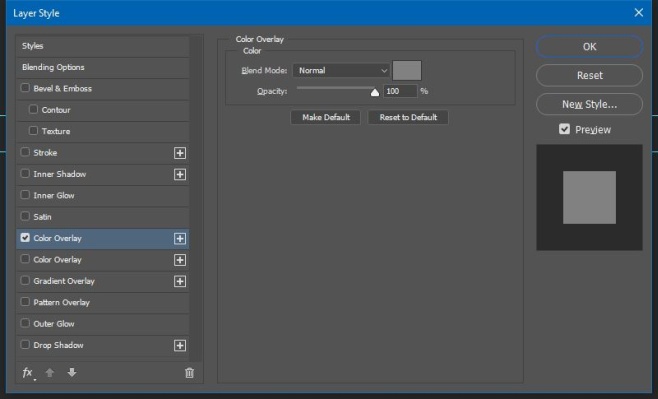
You can see the ‘Drop Shadow’ style applied twice in the screenshot below. It’s been added to the tombstone once in a shade of grey and once in pink to illustrate what a double layer style will look like.
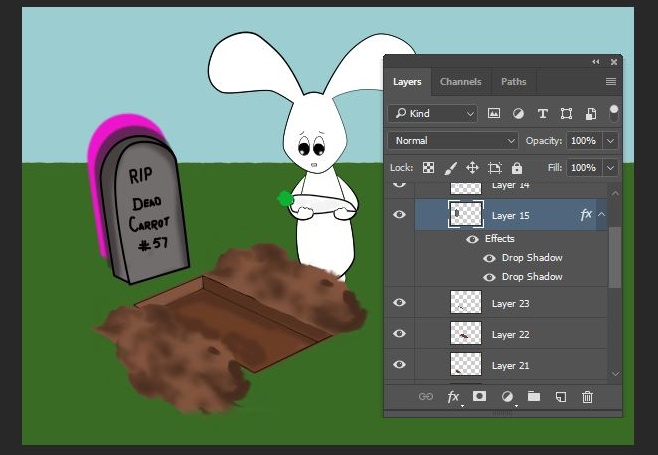
Your own results may vary depending on how you apply the style and which style you apply. In most cases, you will need to tweak the styles considerably to get them to look good but that’s where your experience and ingenuity come in.
