How To Project Only A Part Of Your Screen In Windows
Windows lets you project your screen to a second display. The feature has been a part of Windows for years with support for both connected and wireless displays. When you project your screen, you project all of it. You cannot limit it so that only a portion of it is projected to the connected display. Out of the box, Windows has no solution for this particular need but VLC player does. It lets you display your entire screen or just a small portion of it to a second display. Here’s how to get it up and running.
Connect your second display or connect to your wireless display.
Open VLC player and go to Media>Open Capture Device.
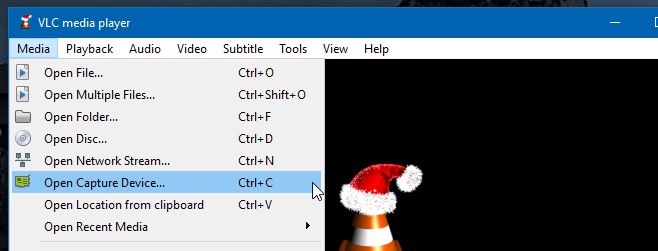
On the ‘Open Media’ window that opens, pull down the ‘Capture mode’ drop-down and select ‘Desktop’ from it. At the bottom, click ‘Play’. VLC will now stream whatever is on your desktop. The next step is to crop out the area you don’t want to show.

Go to Tools>Effects and Filters. On the ‘Adjustments and Effects’ window, go to the ‘Video Effects tab. Inside this tab, select the ‘Crop’ tab and trim the visible area from the top, bottom, left, and right until it shows only the portion you want to share.

Once you have VLC player streaming only the part of your screen you want to share, move VLC to the screen your second screen and continue using your desktop.
We tried this out with a connected display and there was zero lag. The same might not hold true for a wireless display even though Windows 10 has reasonably good support for it. This method doesn’t make use of the projection feature in Windows. Instead, it makes use of an extended display and allows you to stream one screen to another via VLC player.
The projection feature in Windows needs an overhaul. It’s one of those areas that could stand to have a few more features added to it.

Thank you for this informative article. Is there a way to do the exact same screen area selection on a Mac? Grateful for your attention.