Advanced PDF Utilities Free: PDF Converter With OCR, Split, Merge, Add/Remove Password Options
The PDF format is a widely popular document format that allows users to easily publish and share their documents. Fire up Google and you will find most of the user manuals, reports, drafts, letters, brochures etc., in PDF format. We, here at AddictiveTips, have covered a number of PDF document manipulation tools for our readers, ranging from PDF converters, PDF splitters and mergers to OCR tools. What if, instead of using different PDF tools, you could use multiple PDF tools under one roof? Yes, that’s what Advanced PDF Utilities Free is all about. This Windows application gives you a bunch of much needed PDF tools, all included in one installation package. It contains PDF Preview, PDF to Image, PDF to TXT, PDF Merge, PDF Split, Scan to PDF/JPG to PDF, OCR and a Password Removal tool. Using the tool, you can easily perform different operations over your PDF documents without having to use multiple, dedicated PDF utilities. Furthermore, it sports Office 2010 like UI design, and offers easy navigation controls to quickly find and launch the required PDF tool from within the application window. Let’s find out if it’s worth a spot on your precious hard disk space.
Usage
As stated earlier, the application holds a number of different tools to alter your PDF files. Each tool can be selected from its own tab. To simply view your PDF files, click Load PDF (from PDF Preview tab) and select your document. It can render large PDF document without hogging your system. You can use Previous and Next buttons on the ribbon to move back and forth between the pages, or use First and Last buttons to instantly jump to the start or end of the document, respectively. Other navigation controls include Close, Print, Save and Save as, Document Properties (to add metadata information), Zoom in/out and Fit Width/Height/Page.
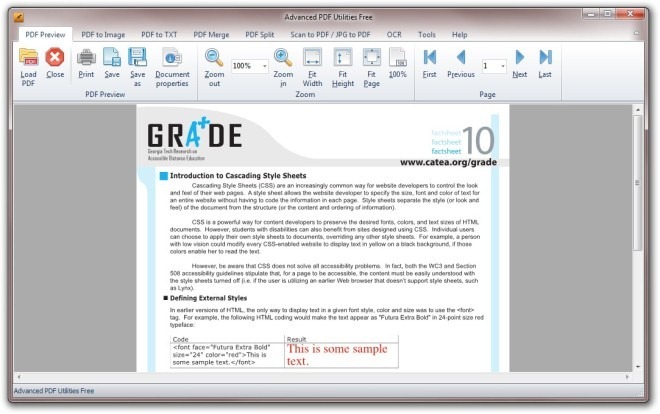
The application lets you convert PDF documents into images, and you can access this feature by clicking PDF to Image tab. To convert a file, first select your start and end page by inputting the page number, followed by choosing output format and DPI (dot per inch) value. It lets you output the image in JPEG, BMP, WMF, EMF, EPS, PNG, GIF, TIFF, EMF+, HTML5 and G4 TIFF formats. Once all settings are in place, click Convert PDF to Image to convert the files.
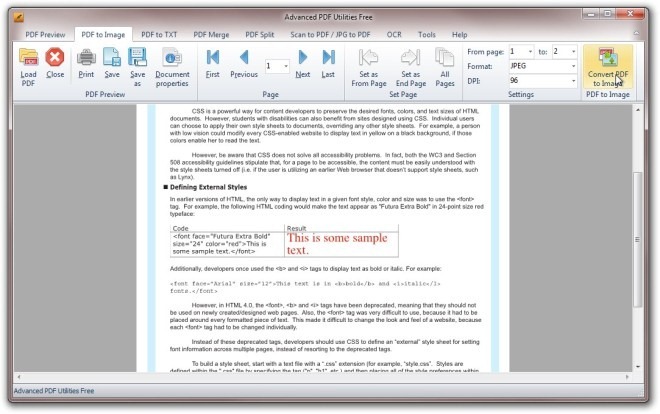
Likewise, you can click PDF to TXT tab, should you need to convert PDF to a Text or DOC (MS Word) file. However, don’t expect promising results while converting all files to TXT format, as the application failed on many occasions during testing. However, most of the PDF to DOC conversions worked like a charm.
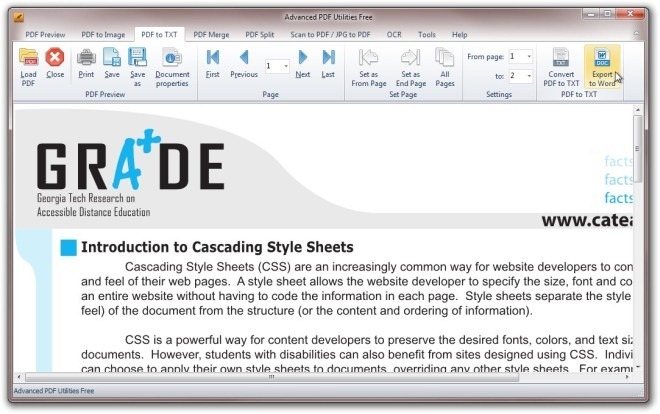
In case, you need to merge two or more PDF documents, head over PDF Merge tab, and then click Add to add your files. You may use Move Up and Move Down controls to set the order of the documents in the list before merging them. When ready, click Merge PDF to join your PDF documents.
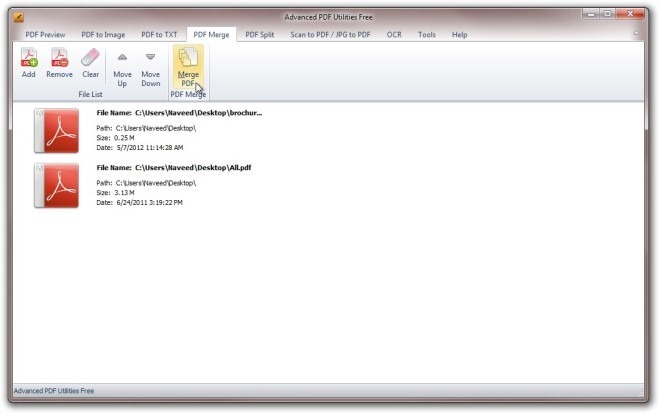
The application also lets you split the PDF files. Navigate to PDF Split tab and define the number of pages contained in each PDF file, or you may click Each bookmark to split the file according to bookmarks. Clicking Split PDF begins the splitting process.
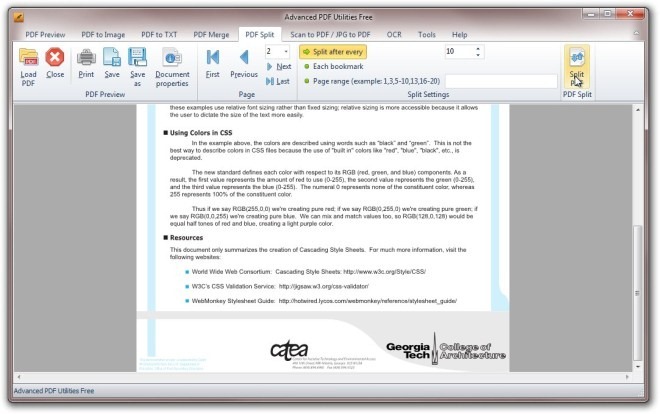
In addition, it also lets you convert JPEG files back to PDF format. Not only does it convert files by importing them from local drive, but you may also convert images directly from a scanner device. Scan to PDF / JPG to PDF tab contains all the related configurations. You can set the Paper Size (A0, A1, A2, A3, A4, A5, A6, Letter, Legal, B5 etc.) and image Compression (RLE, G3Fax, G4Fax, JPEG), the latter of which is used while scanning the images. It’s worth mentioning here that you can save the PDF file directly to your HDD or click Send PDF to send it to specified recipient via email.
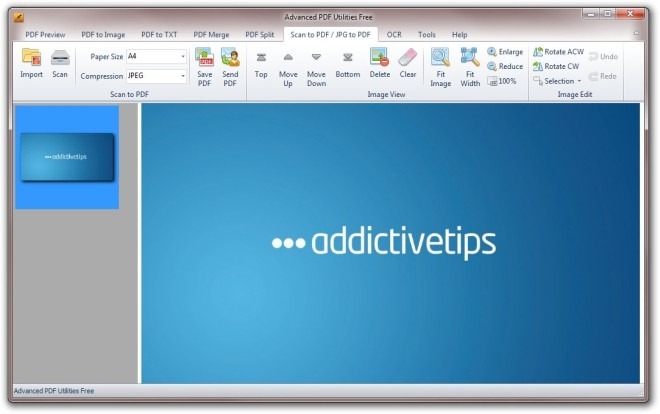
It includes a free OCR tool as well, and allows setting up different OCR specified settings. If you’re not familiar with OCR, it’s a technique to extract text from an image and convert it into editable form. Interestingly, the application lets you convert both PDF and image files. In our testing, although the application failed to convert most of the graphically and textually rich files, it successfully converted images/PDF documents with plain text. Lastly, click Tools tab to access a few additional features such as Add Password to password protect the files, Remove Open Password to unlock password protected files, Apply Digital Signature and View Security Details.
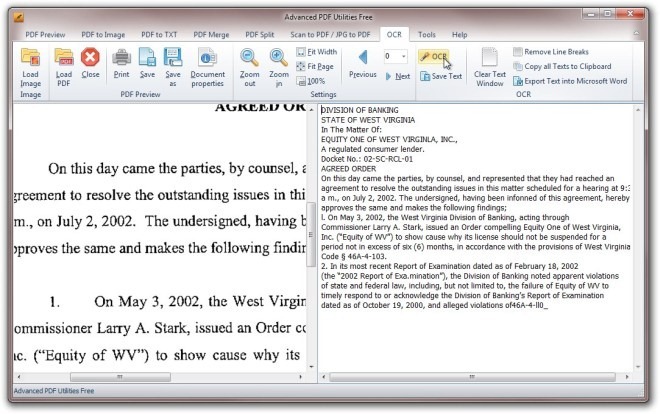
Pros
- Contains a plethora of tools to convert or modify PDF files.
- Lets you password protect the documents.
- Directly fetches image from scanner device and converts it into PDF format.
- Ability to unlock password protected PDF files.
- Supports a wide range of output formats.
- Allows adding metadata information.
Cons
- OCR tool is rather weak compared to other similar programs.
- Doesn’t retain formatted text in DOC and TXT converted PDF documents.
Final Verdict
All-in-all, Advanced PDF Utilities Free is nifty application, which is filled with a slew of features that most of us need to edit, modify and convert PDF files. In addition, the OCR tool makes it easy to quickly convert scanned images and documents into an editable PDF document. There are a few hiccups that we hope the dev-team will sort out to make this application more useful.
The application supports Windows XP, Windows Vista, Windows 7 and Windows 8. Both 32-bit and 64-bit OS editions are supported. Testing was done on Windows 7, 64-bit OS.
Download Advanced PDF Utilities Free
