Anvil’s Storage Utilities: Comprehensive Benchmark Tool Aimed At SSDs
With the ever-decreasing prices of the SSD (Solid State Drive), everybody’s been thinking of getting their hands on one. If you have recently shelled out on an SSD, and want to check its read/write speed, then give Anvil’s Storage Utilities a try. It’s a storage benchmark tool for monitoring the performance of both SSDs and HDDs. The application is designed to perform various sequential read and write tests on the drive, and provide the results for overall drive performance. The portable application houses a plethora of tweaks and settings, a user-friendly interface and an integrated system monitoring tool which provides complete system information about your computer. Details to follow after the break.
As mentioned earlier, the tool is designed keeping SSDs in mind, but it works on HDD as well. On launching the application, you’re introduced to its benchmarking feature. You can run both the read or write tests separately by using their respected buttons. You may simply click the Run button to concurrently commence both the benchmarks. The test consists of different read and write operations – such as Seq 4MB, 4K, 4k QD4, 32K etc. Upon completion, you’re presented with the results of what seems to be an overall performance of your drive. It comprises of its response time, read/write speed in MB, IOPS (Input/Output Operations Per Second) and MB/s. In addition, it lets you know of the time it took for each operation to complete as well as total time.
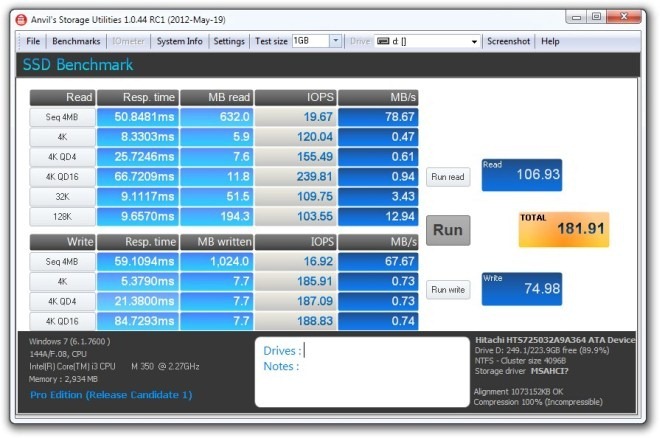
If you click Benchmarks > Endurance testing, you can perform the endurance benchmark of your drive. This test consists of creating files at random sizes, the point of which is to test its real life performance. You can specify settings like Min GB Free, Max # of files to create and Loops, before starting the test.

Other benchmarking options it contains are Threaded IO / write, Threaded /IO read and Threaded Mixed IO. While the former two threaded write and read tests, respectively – the latter is aimed for running both the tests in combination. In this test, you can set Block size to different sizes before running it.
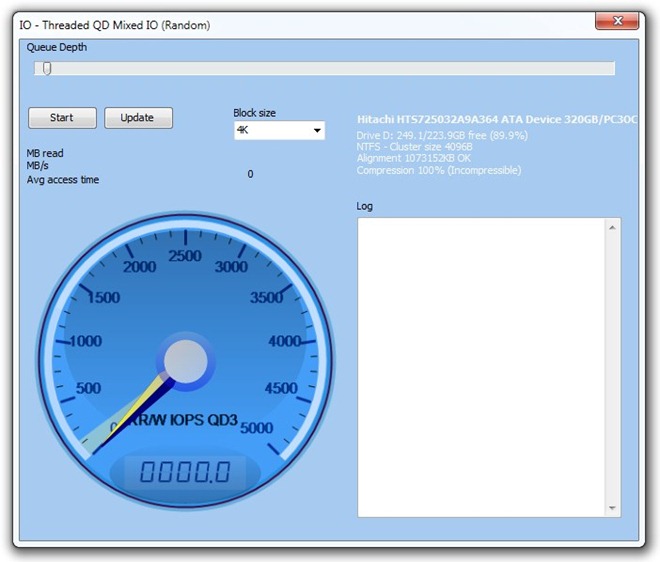
The Settings section lets you change different options, where some are application specific while others are related to the benchmark tests. You can type in your nickname and change Compression level in percentage. Additionally, you can also configure Random Read and Write IO runtime lengths in milliseconds. Keep in mind that after making any changes, you need to click Save Settings button at the bottom to apply the changes.
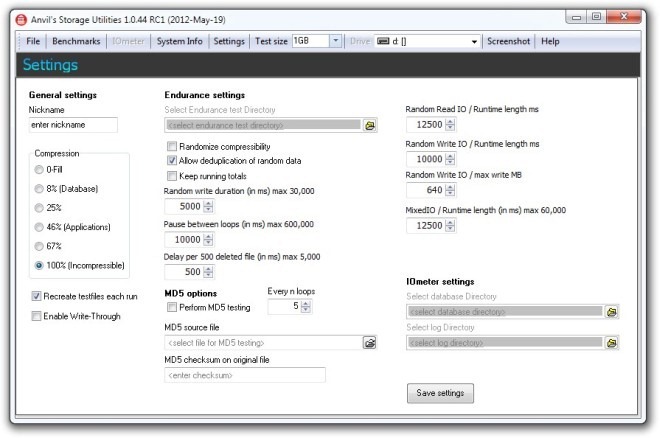
System Info provides a complete information regarding your machine and the drive. The information is split under Disk and System tabs, where each tab holds extensive descriptions under its own separate section such as DiskDrive, DiskPartition, LogicalDisk, Volumes, Boot and so on.
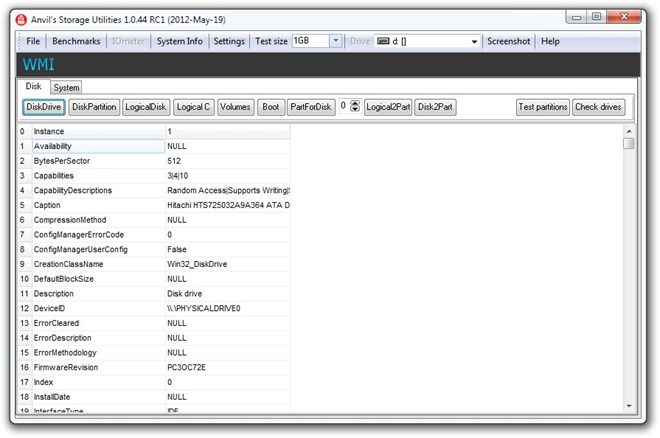
The tool is currently available as a Release Candidate with the latest version being RC1. It works on Windows XP, Windows Vista, Windows 7 and Windows 8.
Download Anvil’s Storage Utilities
