Assign Permanent Drive Letters To A Removable USB Drive In Windows
Windows assigns drive letters by progressing through the alphabets. Apart from letters A and B, drives are named C, D, etc. You have no doubt seen that the letters for the partitioned drives on your system do not change. If you have a DVD drive, it’s letter doesn’t change either but the same doesn’t hold true for USB drives. Windows assigns the drive letter to a USB drive dynamically so that a drive that was labeled F drive might later be labeled G if another drive(s) is connected. Normally this isn’t a problem unless you need the USB drive to always be assigned specific letter to keep certain paths functional. Here’s how you can assign a permanent drive letter to a USB drive in Windows.
This trick requires no third party apps and will work in Windows 7 and above. You must have your USB drive connected to your system to assign it a permanent drive letter.
Open the Start Menu and type ‘compmgmt.msc’ in the search bar and open the Computer Management window. In the left pane, expand ‘Storage’. Click on Disk Management and wait for the right pane to populate. Select the USB drive you want to assign a permanent letter to, right-click it, and select ‘Change Drive Letter and Paths…’ from the context menu.
In the dialogue box that opens, click change which should open an action box called ‘Change Drive Letter or Path’. Select the drive letter you want to assign it, and click OK to save the changes.
That’s all takes. This should work so long as the USB drive you’re using is 100% compliant with USB standards.
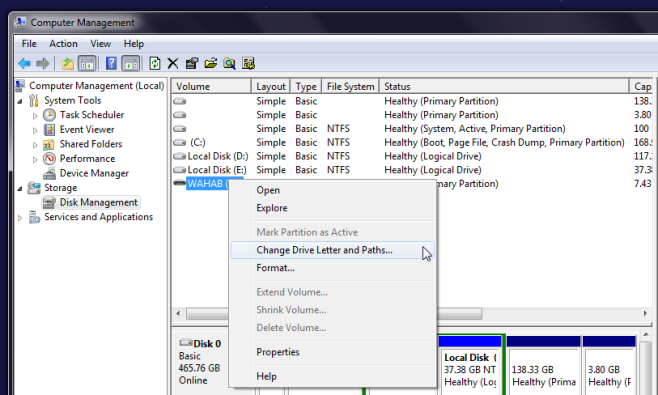
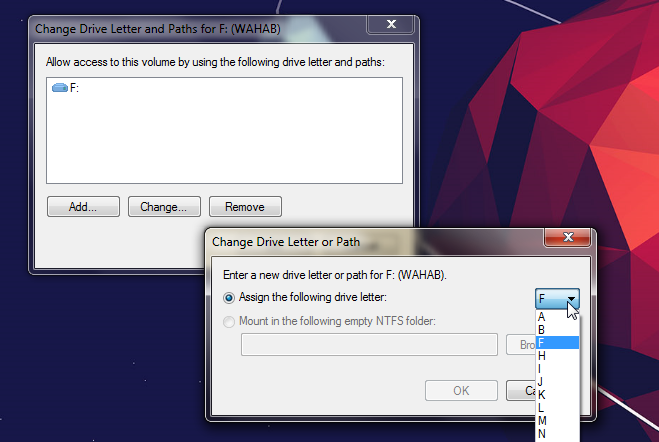

Windows 10 changed my external USB HDD 6TB drive from E: to D: . in order to do that it had to also change my internal 2TB HDD from D to E: .. wtf? I have tested my internal and external drives and they are both fine. All comes back GOOD (drive controller and no bad sectors drive surfaces) . ..so I mean Really??? Just today this happened. Windows 10 2004. I manually reassign them but I mean WTF?
Glad to see this was an easy fix… I play the Quest For Glory games, and Exporting a character always tries to write to the “A” drive, like it used to… I changed USB (E) to read as an “A” drive, so that way I can just let the game export to the default drive, and i’ll be able to retrieve it easily when I import a character in a subsequent game.
NOT PERMANENT
Agree this is not permanent. If I reboot or use a different USB drive and put this one back in, it reverts to the D: instead of the G: that I told it I want it to be.
Is there a way to revert back to its default behavior?
better solution is to use USBDLM, command-line program to assign letters to USB drives… and is permanent…
it is NOT Permanent…. let me repeat that again it is NOT Permanent.
I’ve had to change back the drive letter many of times because windows randomly decides to change the letter.
You are correct – it is not permanent and there are many websites reporting that this very same procedure creates a static letter assignment