AudioStreamer Allows Remote Streaming Of Music From Your Windows PC
Sometimes you want to access your music library during office hours, but taking your entire song collection with you on a portable music player or thumb drive doesn’t sound all that convenient. Although you could upload it to one of the many cloud storage services out there, what if you could rather stream your music from your own computer remotely over the internet? A while back, we published a great article on how to stream iTunes music to any web browser via pulpTunes. Today, we’ve got another great local music streaming app at your disposal called AudioStreamer. It’s an open-source Windows app that acts as a streaming server, allowing you to stream your music collection over LAN or the internet, making it accessible from any computer, phone or tablet, anywhere. What’s even better is that unlike pulpTunes, AudioStreamer works without iTunes. Details to follow after the jump.
To get started, download the application and extract the content of the ZIP file to an easily accessible location. AudioStreamer works without any installation, thanks to its portable design; just extract and run. It’s worth mentioning here that you need to run it as administrator, or it won’t be able to create the mandatory music database.
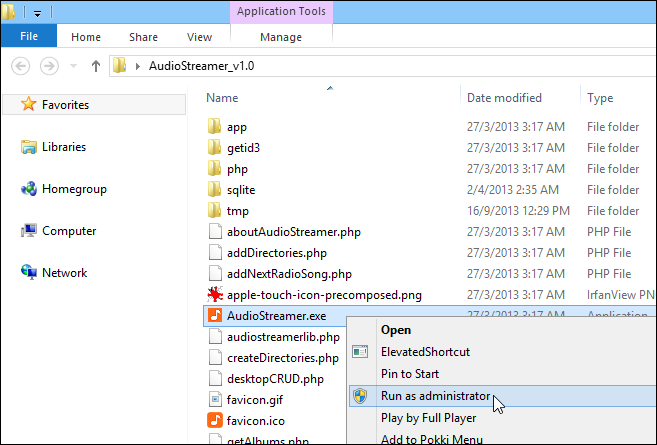
AudioStreamer then begins doing its job in the background, with its icon tucked in the system tray. The application listens to port 9090 by default, and can be managed completely via a web browser. To get started with setting it up, access it on the same computer where it app is actually running by entering the following address in your web browser:
https://localhost:9090
AudioStreamer then presents you with a login screen, where you need to specify username and password, which are set to ‘admin’ and ‘start’ (without quotation marks) respectively by default.
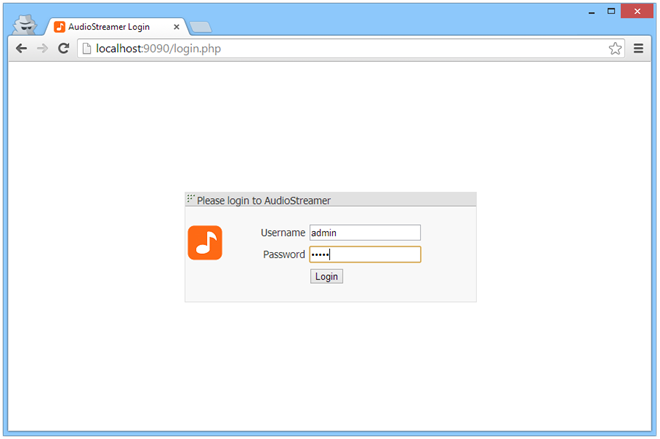
The main interface looks fairly plain and minimal, with no fancy colors. It is split into several different sections for folders and albums view, administrative settings, song view, playback controls, playlist and Now Playing. First of all, you will need to create your music database. To get started with it, click the small wrench button from the Settings section, as shown in the screenshot below.
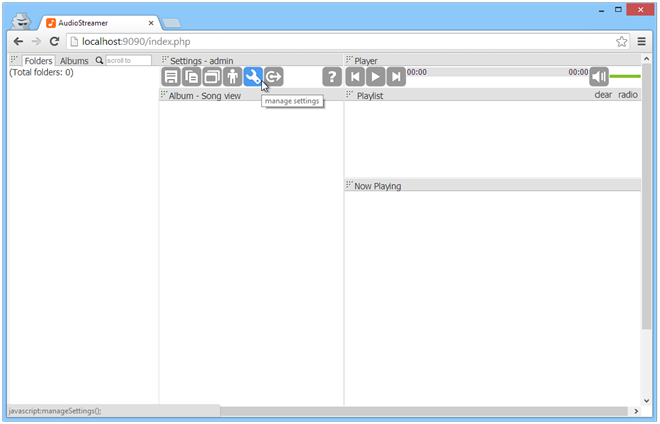
Next, you need to copy and paste your music folder’s path under ‘Value’ followed by clicking ‘(re)create database’. AudioStreamer then scans through the entire folder you selected in order to index files, which may take from a few seconds to several minutes depending on the number and size of songs you have. When the process is finished, click the floppy icon next to the field where you entered your music folder’s path.
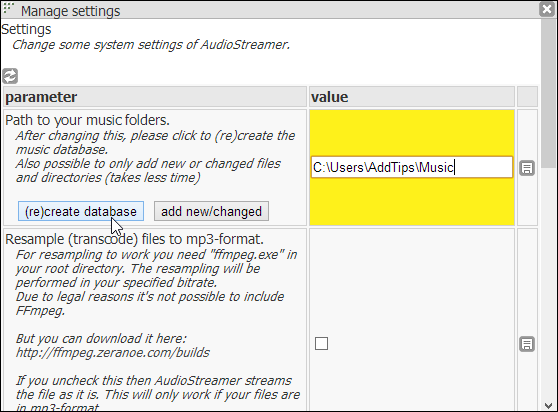
Also, it’ll be a good idea to change the default login details, especially if you want to access your music remotely over the internet. To do so, click the ‘manage users’ button (the one on the left of the settings button) and specify your desired credentials. An admin account will also allow you to change all these settings, while a normal account will only be able to access and stream the music without being able to modify anything.
Now refresh your browser tab, and you will immediately see the new indexed music library (you may need to login again if you have changed the account credentials). As mentioned earlier, the primary purpose of AudioStreamer is to let you stream your music over your LAN or the internet. TO do so, you’ll have to enter the IP address of the computer on which it is running, followed by its port. For instance, if the IP address of the host computer is 124.24.56.33 and the port is 9090 (default), you’ll be able to access it remotely by entering the following URL in a browser:
https://124.24.56.33:9090
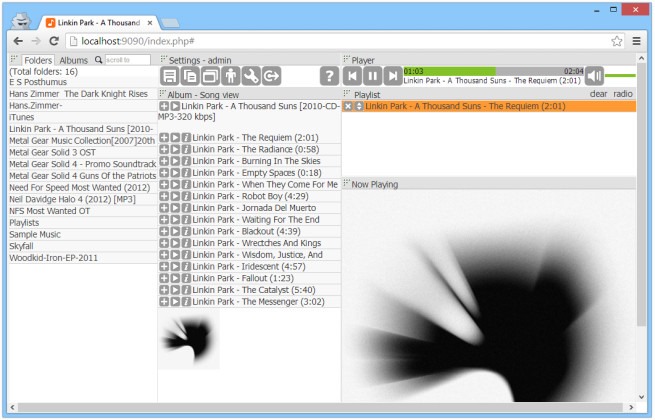
During testing, I tried accessing my music from an Android device, and everything worked absolutely like a charm.
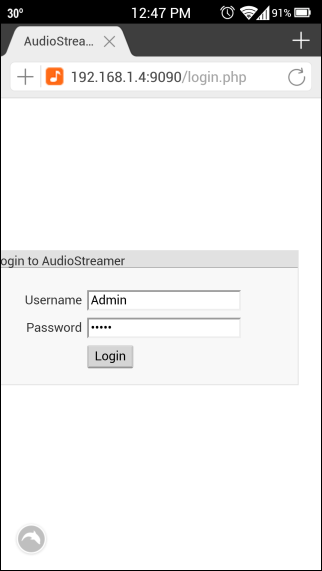
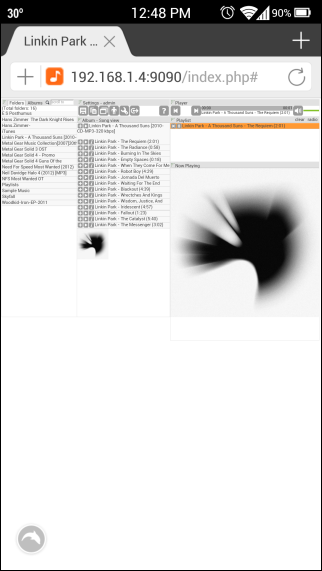
To sum it up, AudioStreamer provides an excellent way for streaming your whole music collection remotely over LAN or the Internet without having to upload it to the cloud, as long as the computer it’s running on is powered on and connected to the internet. AudioStreamer works on Windows XP, Windows Vista, Windows 7 and Windows 8.
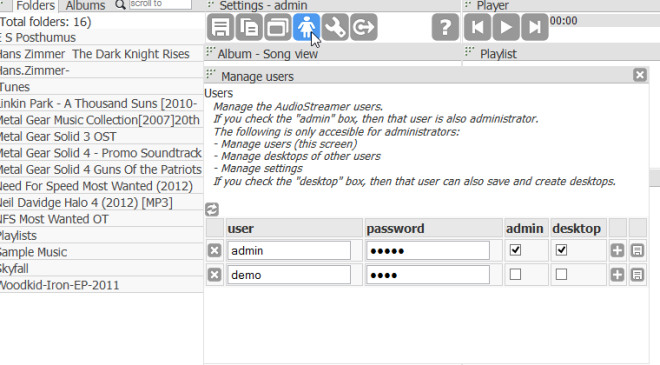

Plexapp is a good alternative which also supports this for videos and images