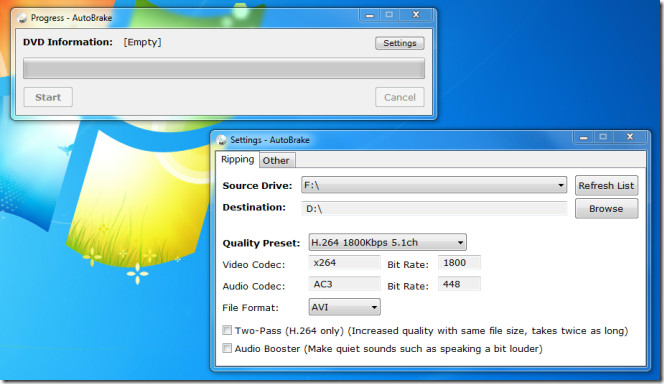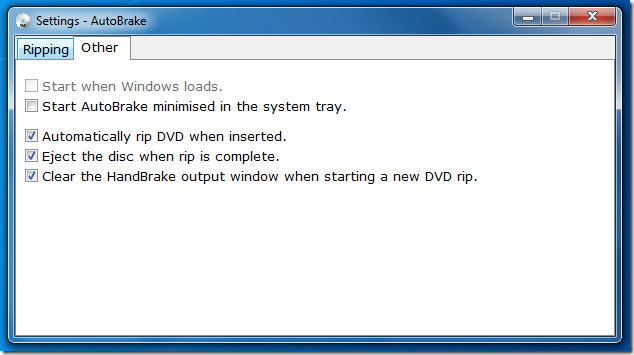AutoBrake Can Automatically Rip DVDs When Inserted
If you want to transcode videos from a DVD, you can always use Handbrake. But it becomes a problem if you want to transcode multiple DVDs since there is no way to automate the whole process of ripping DVDs to your local drive. This is where AutoBrake comes in. It is a simple application designed to automatically transcode video from DVDs using Handbrake.
Here is how it works; you set up AutoBrake and insert DVDs one after another. It will automatically convert videos from DVDs when inserted. All settings are pre-configured using AutoBrake.
To pre-configure AutoBrake, head over to Settings, select the source drive (DVD drive) and the destination where the transcoded video will be saved. When done, select the Quality Present, Video Codec, Audio Codec, and File Format. There are three file formats; AVI, MKV, and MP4. To increase the quality or boost audio output, select Two-Pass and Audio Booster options, respectively.
From Other tab, you will find few options already enabled, such as, Automatically rip DVD when inserted, Eject the disc when rip is complete, and Clear the HandBrake output window when starting a new DVD rip. You can choose to Start AutoBrake on Windows startup and start minimized in the system tray.
According to the developer, if your progress bar gets stuck at 99% for a very long time, simply eject the DVD. You will be shown that the transcoding has failed but this is not true, you can open the file in the destination directory which will work without any issues.