Codeanywhere For Android Is A Code Editor With Built-In FTP Client
Codeanywhere for Android is the mobile client for the free, multi-platform code editing web service by the same name. The app syncs with your codeanywhere account and like the web service, allows you to add multiple FTP or SFTP servers, browse through and edit the added servers’ files and folders, download and edit any HTML, PHP, Javascript, CSS and XML files on the go. Simple, fast and easy to use, the app is particularly useful for users who own a website and consistently find the need to make quick changes to it while away from their computers. While we may elaborate on the app’s feature set past the break, let’s first look at what the official Codeanywhere Android client has on offer. The app’s long list of features comprises multi-platform support, an integrated FTP client, dedicated editors for PHP, HTML, CSS, Javascript & XML, compete (S)FTP support, built-in file editor, search & replace, support for photos & videos, file permission management, support for SSL and lots more.
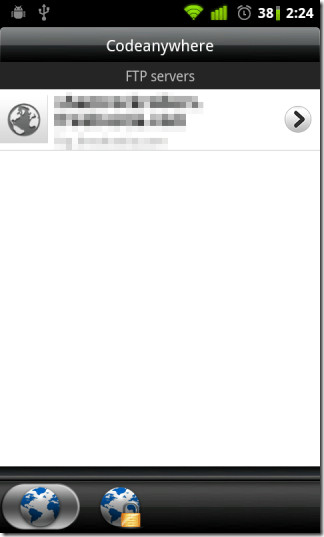
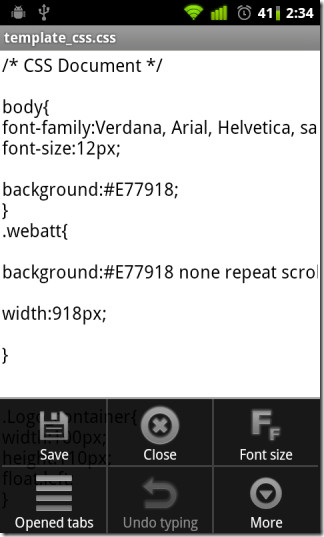
Once you have logged in to the app or registered a new account with codeanywhere, you can add any number of FTP and SFTP servers to your account from the homescreen (labeled FTP servers) by hitting Menu and tapping Add server.
Once you have added a server, you can browse through its files, rearrange, rename and alter permissions for its files and folders, create new text files, download and edit existing files and upload new ones to the server from you SD card.
Files that are opened for editing remain open in separate tabs till they are manually closed from the Opened tabs screen, which can be accessed by selecting Menu > Opened tabs from anywhere else in the app. This way, every time you log back into the app to do some code editing , you can pick up from where you left off with just a couple of taps.
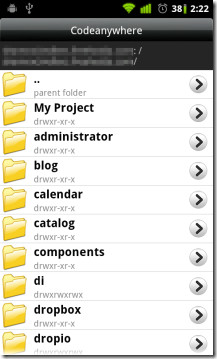
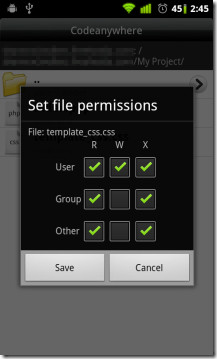
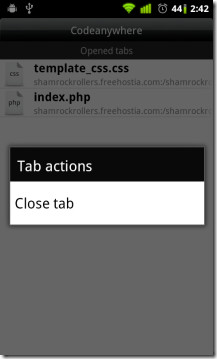
To close an opened file, simply navigate to the Opened tabs screen, hold down on the tab and select Close tab from the context menu that appears.
You can enable SSL (HTTPS) for file transfer from Menu > Settings > Use SSL, but you’ll have to upgrade your Codeanywhere account to a $5/month or $50/year pro plan to activate it.
The app is available for free on the Android Market and, as stated on the website, an iOS variant will be coming out soon.
