Get An iOS 6-Style App Switcher Tray In iOS 7 Control Center
Every time a major iteration of iOS is jailbroken, Cydia is quick to offer tweaks that add features from past iterations. It has been only a week since iOS 7 was jailbroken and the first tweak of said genre has already made its way to the jailbreak store. Introducing ControlTask, a simple tweak that provides an iOS 6-inspired alternative to the iOS 7 app switcher. It doesn’t clone the iOS 6 multitasking implementation, as it adds the multitasking tray to the right of the shortcuts at the bottom of the Control Center, which actually seems like a better idea than having a slim tray replace the stock app switcher.
The tweak doesn’t currently support the iPad. It is also missing the option to dismiss apps individually, which I’m hoping the developer will add in a future update. For now, you can only kill all apps at once from within the tray.
When it comes to switching between apps, ControlTask definitely feels a tad faster than the stock app switcher. It is only a swipe away and displays four or five app icons at a time as opposed to the three preview cards displayed by its stock counterpart. It isn’t all that consistent with the interface, though.
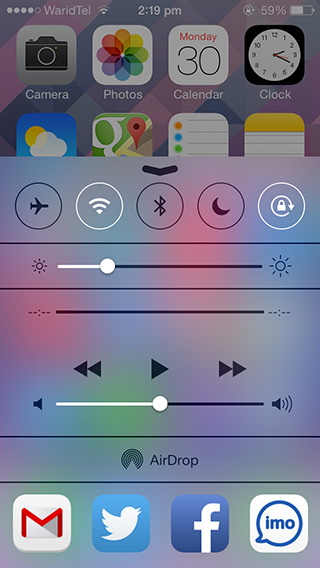
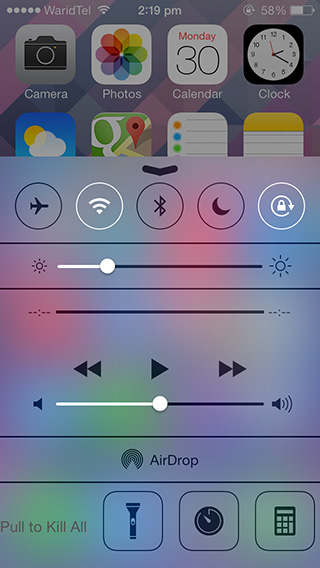
As you can see in the screenshot above, the colorful app icons don’t really go with the minimal, monochrome look of the Control Center. I won’t say it looks bad (it doesn’t); it’s just something that I believe might disturb users who appreciate UI consistency.
By default, when you swipe up from the bottom edge of the screen to bring up the Control Center, the tweak displays the app switcher at the bottom and not the stock “Quick Launch” shortcuts. You can change this behavior from the ControlTask menu that is added to the Settings app. Simply toggle the ‘Default to QuickLaunch’ option on, and you’ll see the shortcuts first whenever you launch the Control Center. Remember that this will slow app switching down a notch, as you’ll have to swipe the shortcuts to the left to access the multitasking tray.
As mentioned earlier, you can’t kill apps individually, but you can clear the entire tray at once. To do so, simply swipe rightwards across the icons at the bottom of the Control Center and let go when you see the “Pull to Kill All” indicator.
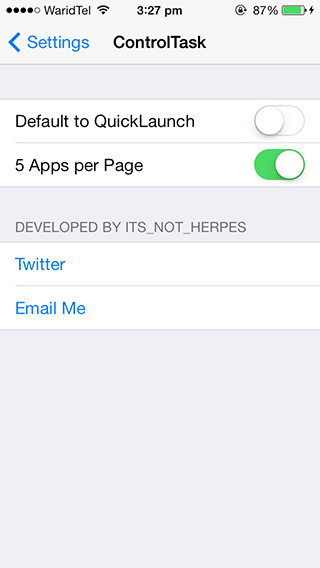
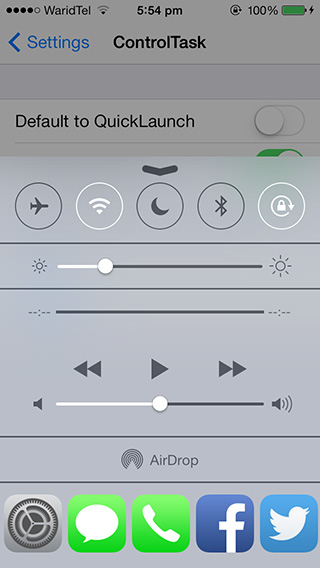
The ControlTask Settings menu also allows you to increase the number of apps per page from the default value of four to five. Five apps per page makes the tray look a little crowded, but adds a little more convenience to app switching.
The tweak is available for free on the Big Boss repository.
