How To Jailbreak iOS 7 – 7.0.4 On iPhone 5s, 5c, 5, 4s, 4 & More Using evasi0n 7
It’s finally here! The untethered iOS 7 jailbreak that we’ve all been waiting for is now just a download and a few clicks away. evad3rs – the team behind the evasi0n tool that brought untethered jailbreak to iOS 6.x – surprised everyone yesterday by releasing evasi0n 7, which achieves the same on iDevices running iOS 7.0, 7.0.1, 7.0.2, 7.0.3, 7.0.4, 7.1 Beta1 and 7.1 Beta2. Join us after the break for a step-by-step, novice-friendly guide to jailbreaking your iPhone or iPod touch on iOS 7.x.
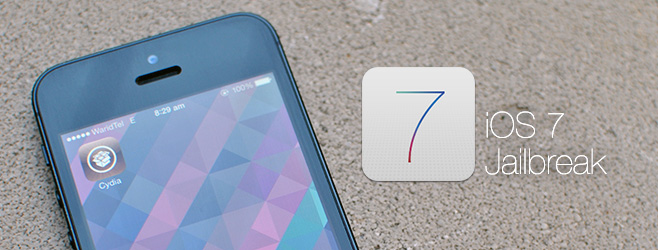
Note: Before we get started, please read through the following section. If you’ve been following what known iOS devs have been tweeting out all yesterday, and are well aware of the current state of the evasi0n 7 jailbreak, you may skip to the guide below.
Cydia Tweaks Currently Compatible With iOS 7
It seems Cydia developer saurik (Jay Freeman) wasn’t given enough time to roll out a MobileSubstrate update tailored to this release, so any tweaks that rely on Substrate are likely to be incompatible for now. Based on what both saurik and evad3rs member pod2g tweeted out today, updates are in the works to fix this issue.
To put it simply, this jailbreak is, in a manner of speaking, in its infancy. There aren’t a lot of Cydia tweaks that are compatible with the current release, so unless you have had previous experience dealing with system crashes and fixing boot-loops, we’d suggest waiting for the update.
If you’re dead set on jailbreaking your device or have already done so, you should check out this community-maintained iOS 7 tweaks compatibility list, and don’t forget to backup your device via iTunes before installing a tweak, regardless of whether it’s on the list or not.
Disclaimer: Follow this guide at your own risk. AddictiveTips will not be liable for any damages to your device or loss of data.
Requirements
- Download evasi0n 7.
- Be sure to create a backup of your device using iTunes in case something goes wrong.
- The jailbreak seems to be causing issues with OTA updates, in light of which, the developers themselves have recommended a fresh restore to iOS 7.0.4. To do a fresh restore:
- Download the iOS 7.0.4 IPSW from the web
- Launch iTunes and select your device from the top-right corner
- Hold the Shift key, click the Restore button and select the downloaded firmware
Procedure
1. If you have Passcode Lock enabled on your device, disable it for the duration of this process (Settings > General > Passcode Lock).
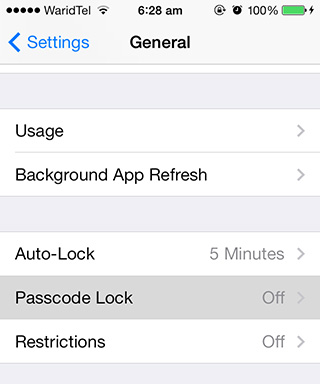
2. Connect your device to your computer.
3. If you back up the passwords on your device to your computer through iTunes, you will have to temporarily disable that setting as well. Launch iTunes, select your device from the top-right corner and uncheck the “Encrypt iPhone backup” option under ‘Backups’.
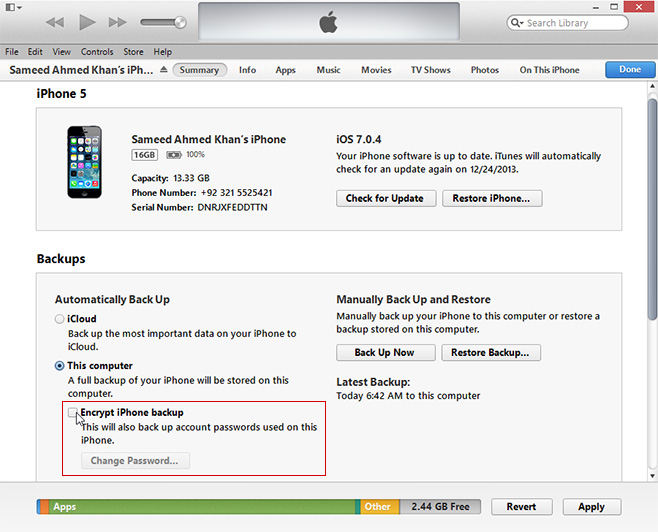
iTunes will automatically start creating a new backup after this. Wait for the backup to complete, then close iTunes.
4. Unzip the ZIP file that you downloaded from the evad3rs website and run the evasi0n 7 executable (EXE or DMG) file within.
5. Click ‘Jailbreak’ and wait for the tool to do its thing.
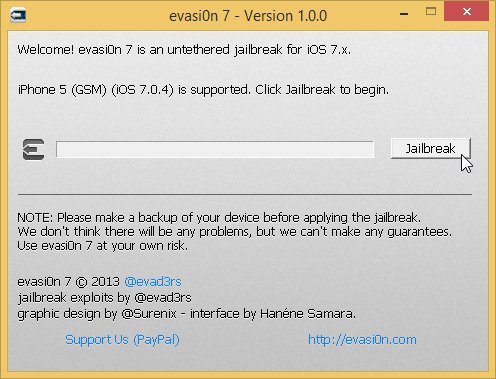
6. After a couple minutes and a reboot, the tool will ask you to launch the ‘evasi0n 7’ app that it just installed on your device.
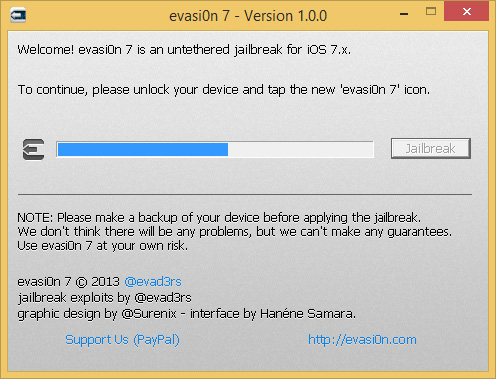
Without disconnecting your device, unlock it, tap the evasi0n 7 icon on the home screen and wait some more.
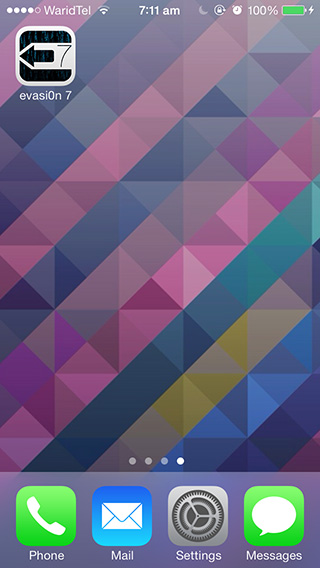
7. Your device will reboot, and a few moments later, the tool will ask you to unlock it one last time.
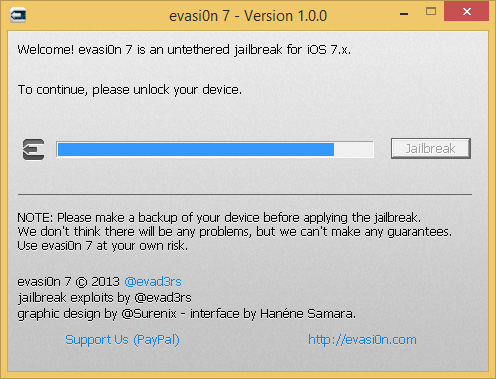
8. After that is done, the device will reboot once more and the tool will read ‘Done’.
If all went well, you should find the Cydia app on the home screen, indicating a successful jailbreak.

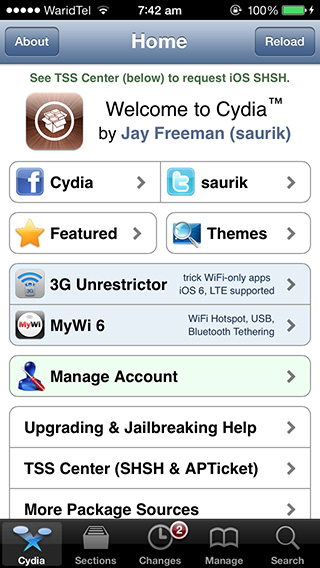
Update: saurik has rolled out version 1.1.9 of Cydia with an interface tailored to iOS 7 (the icon remains unchanged, though). Simply launch Cydia, switch to the ‘Changes’ tab and tap ‘Upgrade’ to update to the latest version.

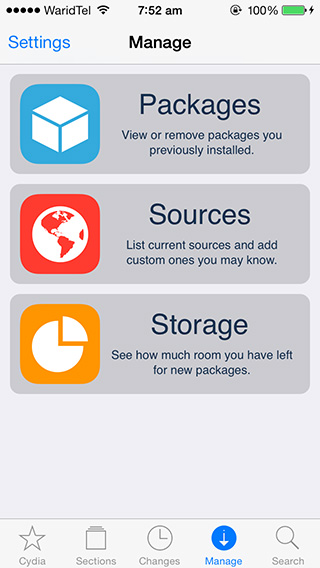

Share the wallpaper, please!
just Google ” ipad air triangle wallpaper “