How To Automatically Delete Files From The Downloads Folder In Windows 10
Microsoft added Storage Sense to Windows 10 in the Creators Update. Storage Sense is a smart feature that cleans your system’s temporary files. It can also clean the Recycle Bin. Specifically, it can remove all files from the Recycle Bin that have been there for more than 30 days. In both cases, it’s a useful feature to have because users don’t have to remember to clear these files. In fact, not every user knows how to delete temporary files. This feature, for all intents and purposes, is a pretty good one. The great thing about it is that it isn’t forced on you. You can choose to enable it or disable it. With the Fall Creators Update, Storage Sense is going to get smarter. It will be able to automatically delete files from the downloads folder that are over 30 days old.
Storage Sense on current Windows Insider builds has a new option that can automatically delete files from the Downloads folder provided they’ve been there for more than 30 days. This option, like all other options under Storage Sense is optional. If you’re guilty of a messy Downloads folder, this is going to force you to keep it clean.
Enable Storage Sense
To automatically delete files from the Downloads folder, you need to enable Storage Sense. To enable Storage Sense, open the Settings app. Go to System>Storage and enable it.
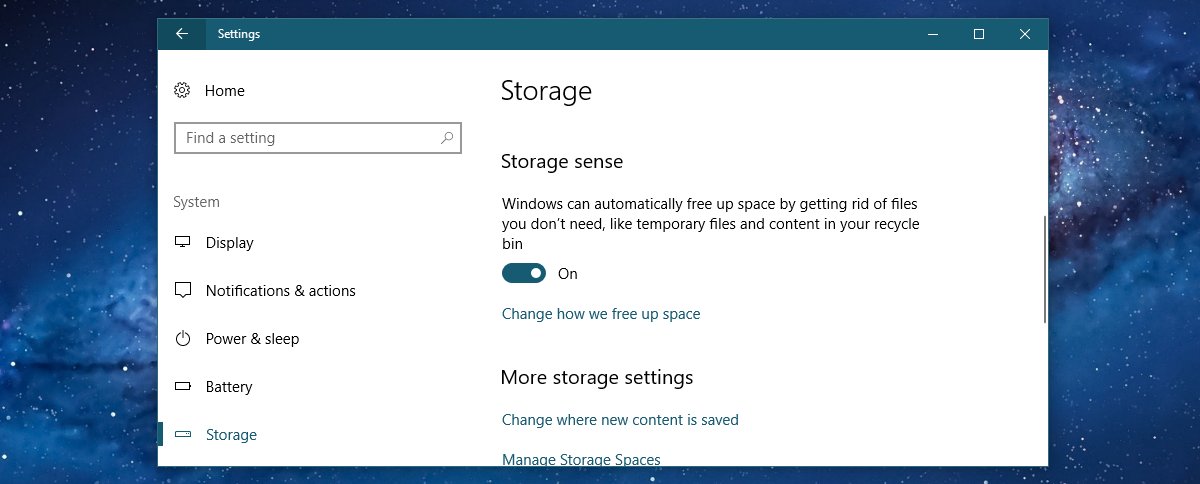
Automatically Delete Files From The Downloads Folder
Once you’ve enabled Storage Sense, click the ‘Change how we free up space’ option under it. This will take you to the options screen for Storage Sense. Here, enable the ‘Delete files in the Downloads folder that haven’t changed in 30 days’ option.
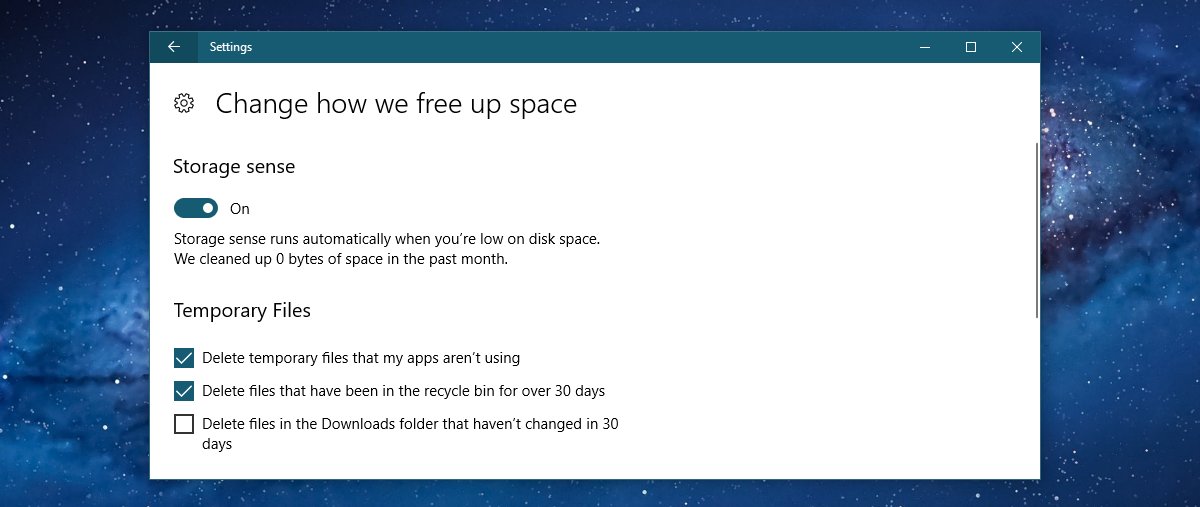
Which Are Files Deleted?
Storage Sense will delete files that haven’t been changed. If you have a document in the Download folder each time you edit it, the counter for that particular file will be reset. It goes without saying that if you do need to edit a file, you shouldn’t keep it in your Downloads folder.
Storage Sense will run a clean-up for all files that are unchanged for 30 days. If you download a file on the first of a month, and more files on the fifteenth of the same month, files you downloaded on the first will be deleted after 30 days. Storage Sense doesn’t just clean the Downloads folder after 30 days. It looks at the age of individual files. If you have this option enabled, you should regularly move files out of your Downloads folder if you need them long term.
This is currently an insider build feature. Users on the stable version of Windows 10 can expect to use it in Fall 2017.
