Batch-Upload Videos To YouTube & Dailymotion With AV Media Uploader
Most of us remain hooked with YouTube all day – at work, home and even on the road. About 71% percent of internet users spend time on this acclaimed service according to a report released back in 2011, and I am sure this staggering percentage has only risen by now. Those who aren’t streaming a video are busy uploading one of their own instead. YouTube junkies who often require the need to upload more than one file at the same time would be aware that the world’s most popular streaming service doesn’t allow uploading videos in batch. What you can do is open multiple upload tabs in your browser and then drag and drop each file in those tabs. But then again, you will still need to upload each file individually. AV Media Uploader can turn out to be really handy if you want to upload multiple videos to a few of the world’s most popular video sharing services in one go. While it doesn’t exactly upload multiple videos at the same time, it lets you make a queue of videos to upload a batch one after the other. In addition toYouTube, the app also supports Dailymotion and Make4fun.
AV Media Upload sports an elegant design set in a dark gray theme. On the left, you will find the names of the services that it currently allows uploading to. To upload your videos, first select the required service from the list and log in to your account by clicking the Login button on the right.
Next up, click the Add button and select your target files. The upload list displays information on the files including name, size, status (waiting, uploading or complete) and URL. Files in the queue can be easily removed by clicking Remove or Remove All. AV Media Uploader also lets you enter additional information regarding the video such as its title, category, privacy status (public, unlisted, private), tags and description. However, these details are optional and can be left blanked if you want.
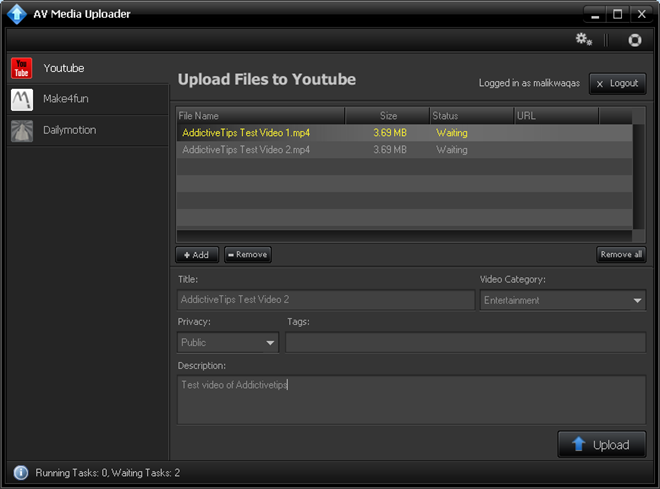
To start uploading files from your queue to the selected service, simply click the Upload button at the bottom-right corner. Now sit back and relax as your videos upload, since the application doesn’t require any additional effort from your side. Just leave it running to complete the upload process – it’s simple as that!
AV Media Uploader works on Windows XP, Windows Vista, Windows 7 and Windows 8. Testing was carried out on Windows 8 Pro, 64-bit edition.
