BreakTaker Suggests How & When To Take Breaks While Working
Working continuously for longer periods can make you feel tired and exhausted, which may result in bringing down the overall productivity. Taking small breaks during work keeps the mind fresh, and enables you to perform better. Moreover, your employer is not going to eat you if you submit that last task a little bit later. Not taking rest between work can break your overall health, which means, less productivity in future projects. Try to drink water to keep yourself hydrated, drink tea to focus more and visit the bathroom a few times to keep yourself fresh and focused. One of the problems most people face is, they skip break times due to burden of work and not keeping up with the time. A reminder or something for that matter can come in handy. If you’re one of those folks who need something to push them to take regular intervals during their computer work, then try BreakTaker. A very small application perhaps, but with quite a lot of use. It is an application that reminds you to take breaks while you are working on your PC, whether you’re gaming online or working on an important project, it simply can help you a lot. You can set the number of minutes after which a message pops up, reminding you to take a time off. The application suggests different ways to take a break i.e, taking a walk or stretching your neck.
The application works from system tray. First off, right-click its icon and choose Settings to configure BreakTaker. The Settings menu allows you to set the Notification delay (in minutes), configure options such as Pause timer when PC is locked, Show Welcome window, enable/disable Sound and change notification theme. Once done, click Save button.
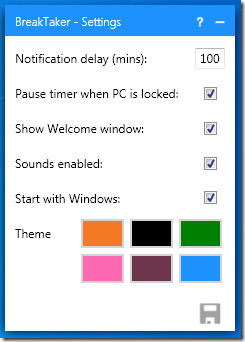
When the timer is up, BreakTaker will display a notification at the bottom right of your computer screen, reminding you to take a break. Click I did it after taking the break or No thanks to ignore the message. If you click No Thanks, you will be reminded again to take a break after five minutes. The application suggests different ways to take a break e.g stretching, taking a walk outside, getting a glass of water etc.
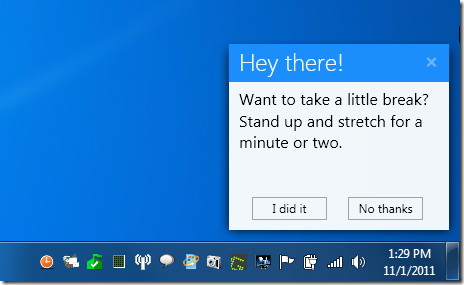
BreakTimer looks similar to previously reviewed Time4Breax, but that is a bit advanced application, as it automatically locks the computer screen if you ignore the take break message. BreakTimer works on Windows XP, Windows Vista and Windows 7.
