Bring Back The Windows Photo Viewer In Windows 10
Windows 10 comes with a new Photos app that can play slideshows, display photos from OneDrive, and help you manage albums etc. That said it doesn’t exactly run smooth and some of us are missing the Windows photo viewer that we had grown so accustomed to in older versions of Windows. You might be wondering why Microsoft axed it but the good news is that it hasn’t been removed. It’s just hiding so well you might never ever find it. Here’s how you can get it back.
You will be making a small tweak in the registry. Copy the following to a notepad file and save it with the extension ‘reg’.
Windows Registry Editor Version 5.00
[HKEY_CLASSES_ROOT\Applications\photoviewer.dll]
[HKEY_CLASSES_ROOT\Applications\photoviewer.dll\shell]
[HKEY_CLASSES_ROOT\Applications\photoviewer.dll\shell\open]
"MuiVerb"="@photoviewer.dll,-3043"
[HKEY_CLASSES_ROOT\Applications\photoviewer.dll\shell\open\command]
@=hex(2):25,00,53,00,79,00,73,00,74,00,65,00,6d,00,52,00,6f,00,6f,00,74,00,25,\
00,5c,00,53,00,79,00,73,00,74,00,65,00,6d,00,33,00,32,00,5c,00,72,00,75,00,\
6e,00,64,00,6c,00,6c,00,33,00,32,00,2e,00,65,00,78,00,65,00,20,00,22,00,25,\
00,50,00,72,00,6f,00,67,00,72,00,61,00,6d,00,46,00,69,00,6c,00,65,00,73,00,\
25,00,5c,00,57,00,69,00,6e,00,64,00,6f,00,77,00,73,00,20,00,50,00,68,00,6f,\
00,74,00,6f,00,20,00,56,00,69,00,65,00,77,00,65,00,72,00,5c,00,50,00,68,00,\
6f,00,74,00,6f,00,56,00,69,00,65,00,77,00,65,00,72,00,2e,00,64,00,6c,00,6c,\
00,22,00,2c,00,20,00,49,00,6d,00,61,00,67,00,65,00,56,00,69,00,65,00,77,00,\
5f,00,46,00,75,00,6c,00,6c,00,73,00,63,00,72,00,65,00,65,00,6e,00,20,00,25,\
00,31,00,00,00
[HKEY_CLASSES_ROOT\Applications\photoviewer.dll\shell\open\DropTarget]
"Clsid"="{FFE2A43C-56B9-4bf5-9A79-CC6D4285608A}"
[HKEY_CLASSES_ROOT\Applications\photoviewer.dll\shell\print]
[HKEY_CLASSES_ROOT\Applications\photoviewer.dll\shell\print\command]
@=hex(2):25,00,53,00,79,00,73,00,74,00,65,00,6d,00,52,00,6f,00,6f,00,74,00,25,\
00,5c,00,53,00,79,00,73,00,74,00,65,00,6d,00,33,00,32,00,5c,00,72,00,75,00,\
6e,00,64,00,6c,00,6c,00,33,00,32,00,2e,00,65,00,78,00,65,00,20,00,22,00,25,\
00,50,00,72,00,6f,00,67,00,72,00,61,00,6d,00,46,00,69,00,6c,00,65,00,73,00,\
25,00,5c,00,57,00,69,00,6e,00,64,00,6f,00,77,00,73,00,20,00,50,00,68,00,6f,\
00,74,00,6f,00,20,00,56,00,69,00,65,00,77,00,65,00,72,00,5c,00,50,00,68,00,\
6f,00,74,00,6f,00,56,00,69,00,65,00,77,00,65,00,72,00,2e,00,64,00,6c,00,6c,\
00,22,00,2c,00,20,00,49,00,6d,00,61,00,67,00,65,00,56,00,69,00,65,00,77,00,\
5f,00,46,00,75,00,6c,00,6c,00,73,00,63,00,72,00,65,00,65,00,6e,00,20,00,25,\
00,31,00,00,00
[HKEY_CLASSES_ROOT\Applications\photoviewer.dll\shell\print\DropTarget]
"Clsid"="{60fd46de-f830-4894-a628-6fa81bc0190d}"
Next, right-click this file and select Merge.
Now, right-click an image and select the Open With option to browse for an app to open the image. You will now get see Windows Photo Viewer listed as an option. Select it and enjoy!
Here’s what it looks like in Windows 10;
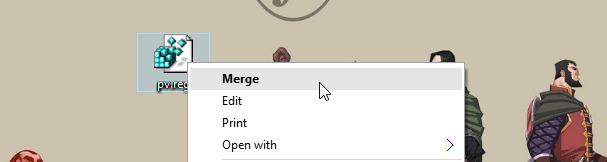
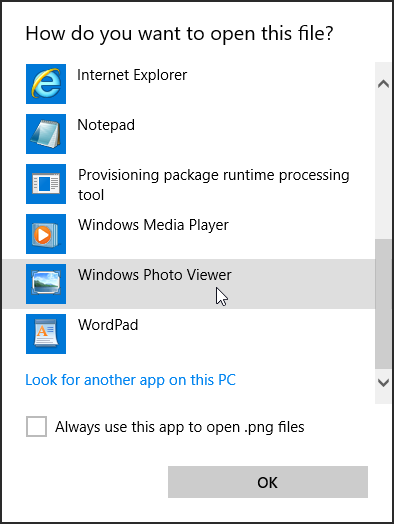
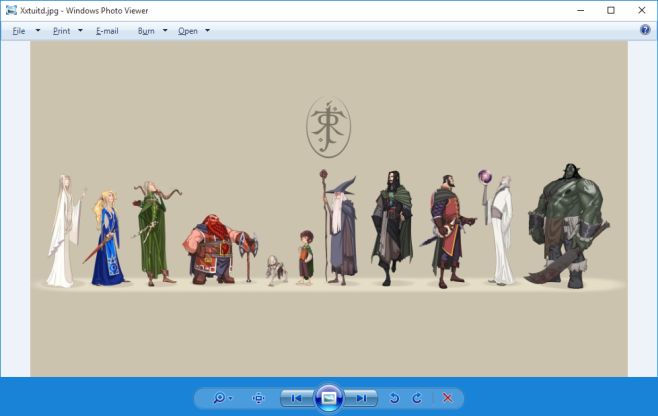

worked for me in 2-2-2022
Thanks so much…..think I’m going to pack in letting them update my Windows 10 cos’ EVERY SINGLE TIME they manage to sod up something that’s worked fine for years !! This was driving me to distraction but sorted now, thanks to you very easy instructions.
ITs COOOOL !! I”d been hate w10 fotoview… but this step is STEP to HELP !
Thanks a lot, Fatima! 🙂 You’re a benefactor saving me/us from one of those multiple ludicrous user-unfriendly aspects of Win10, otherwise not without qualities.
An additional tip to other potential beneficiaries of that useful trick: after running your Regedit script, I didn’t restart the system, which may be why the Windows(7) Photo Viewer didn’t appear readily on the first “Open with…” window; I had to click on “Look for another app on this PC” for it to be proposed; I happily rushed to check the “Always use this app to open .jpg files” and was oh so relieved to see that well-designed app back at my disposal!
Whoever at MS headed the design of the presumptuously named “Modern UI apps” should be demoted, they’re both an esthetical and functional catastrophy! And bugs like — among others! — the single mouse click being interpreted as a double-click can make one’s time on the PC miserable — I just realized the infamous second “Mouse HID” had spontaneously reappeared in the “Mouse and other pointing devices” category of my Device Manager!
I tried the instruction but it fails to. Is there an update? Thanks in advance.
Hi. I tried the instruction also but I failed. That’s why I tried KrojamSoft PhotoViewerPro and after a while, I liked it the most. It’s simple software and lets you browse image files from your PC.
It doesn’t work. Its says: “The specified file is not a registry script. You can only import binary registry files from within the registry editor.” Please help. Thank you.
Thanks m8
Thank you very very much, that is so cooool (Y) 🙂
thanks 🙂 it worked
You’re legends! I hate some of the new W10 inbuild programs.
Windows 10 Windows Photo Viewer (Color Yellow)? What
Thank you so much!!
Hi! I know this post is three months old but I hope someone can help me! 😛
I’ve just upgraded to Windows 10 and, fortunately, as for November update, I didn’t have to edit any registry file to have my Photo Viewer Back.
BUT…. there’s still a big but: the current Photo Viewer only shows the picture on an alphabetical order and not in the order the pictures are inside the folder!
Let’s say in my folder I have the pictures 1, 2, 3, 4 and 5 but they are, inside the folder, in this order: 1, 5, 3, 2 & 4. The old PV would, simply, show my pictures in the same order that they were inside the folder. But now it insists in going on the alphabetical (or, in this case, numerical) order.
Any helps on that??
Thanks!
I hadn’t noticed this new behavior in Windows 10 post the Nov 2015 update. I’ll check it out and get back to you if I find anything.
Thanks a lot!
I’m impressed how MS would even bother to change such small things (but very annoying to the user when the user notices that feature/function isn’t there any more).
Can we delete the newly-created .reg file after we do this?
How do I undo it?
Thank you!!!!!!!!!!!!
how to change Windows Photo Viewer border from blue to black?
Beautiful, thanks heaps 😀
By the way, need to do “Open with” and then “More apps” to bring up the Windows Photo Viewer option. Doesn’t mention that little tid bit 😛
Thaaaaaaaaaaaaanks alot dear
I have it as a possibility when choosing default application with no trick. Upgraded from 8.1.
Me too, upgrading from Win7. Had to expand the immediately selectable options to get the full list, but it was there and it worked okay.
ME TOO..
It worked for me, thanks mate.
Thanks. It worked.
Thank you a lot.
Can you bring us the reg key file?
Just copy above code in notepad and save it as “xyz.reg”. Done..! (please keep double quote while saving the file, otherwise notepad will save it with .txt file)
is it possible to make their new photo viewer to zoom pics with mouse scroll? Just like the old photo viewer.