Bring Windows 8 App Bar To Windows 7 Desktop With Stardock Tiles
Windows 8 includes a lot of changes, specially in terms of the UI. One of the features added to the new version is called Switch List. It allows you to manage all the open apps through a thumbnail preview that appears from the left side. You can switch between apps and close any that you no longer need. Having something like that to manage all the open documents can be really useful and the following tool does exactly that. If you have habit of opening a lot of applications at once, and face a hard time organizing and navigating through them, have a go at Stardock Tiles. It is an tool that manages active applications by installing a visual bar at the side of your computer screen, allowing you to quickly preview and maximize/minimize your active applications. It basically emulates the Windows 8 metro user-interface, allowing you to add and manage tiles for applications in Windows XP, Windows Vista and Windows 7. The application lets you control the appearance, size, location, and pages appearing in the its visual bar.
Stardock Tiles displays the How to use Stardock Tiles window upon first start. You can scroll application lists up and down, swipe between Apps, Docs and My Tiles pages, rearrange windows and shortcuts, and configure items.
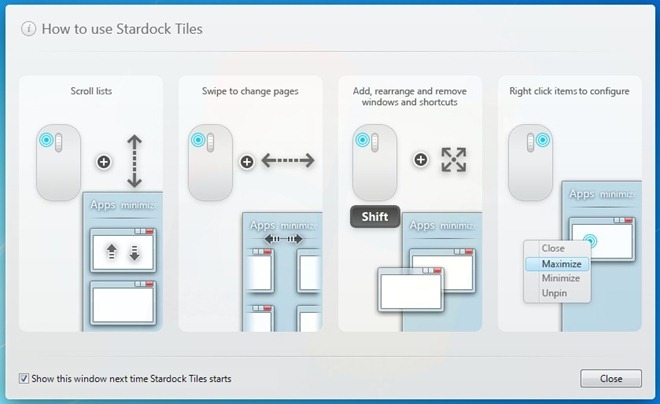
The application adds a visual bar on the right side of your computer screen by default. The bar contains previews for all the currently running applications under Apps page. Click the application bar and drag mouse to the left or right to switch between My Tiles and Apps pages. Application and file shortcuts can be added to My Tiles page by dragging and dropping files into its interface.
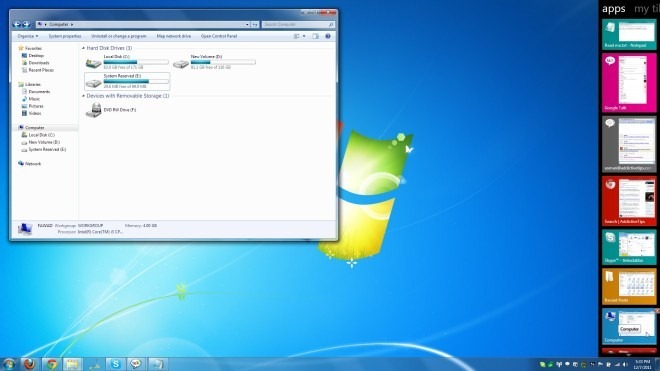
Right-click inside the interface and select Configure Stardock Tiles to access the Configuration menu. It contains five tabs, namely Pages (Show/hide apps, docs and my tiles pages), Appearance (settings related to how active tiles look and appearance of bar), Size and Location (bar on left or right, on-top, size etc), Options (General and Advanced settings) and Add Features (get add-ons for Startdock Tiles).
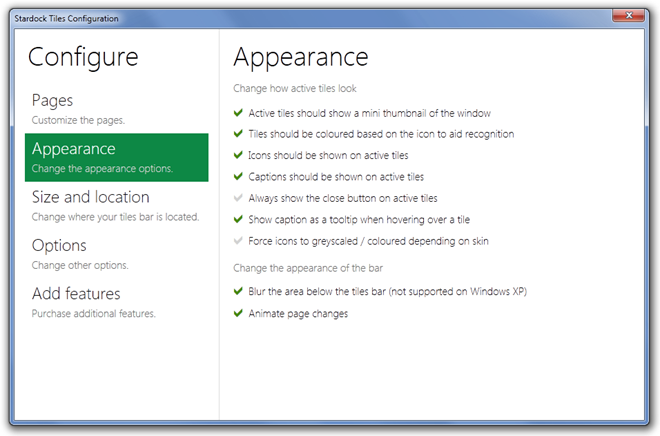
Windows 8 has a left side bar that shows the active applications’ thumbnail preview. It is hidden by default, but becomes visible when you move the mouse pointer to the left side of your screen, whereas Stardock Tiles adds a permanent app bar to Windows XP, Windows Vista and Windows 7, allowing you to view application previews and quickly switch between them. It was tested to work flawlessly on Windows 7 Ultimate, 64-bit edition.

Awesome.
Awesome.