Change Windows 7 Folder Background via Explorer Properties
Forget every folder background changer out there for Windows Explorer. AveFolderBG For Windows 7 adds the background option in Folder Properties. The shell integration makes it more easier and faster to use than 3rd party alternatives.
Run Install.bat file as Administrator and it will install some registry keys. Now navigate to any folder who’s background you want to change, right-click an empty area and select Properties from the context menu. You will see a new Folder Background tab in the Properties dialog window.
The options provided in this tab can set the background image, remove it, change the text color, and apply shadow to the text. Most importantly, there is an option to apply the background to all sub folders.
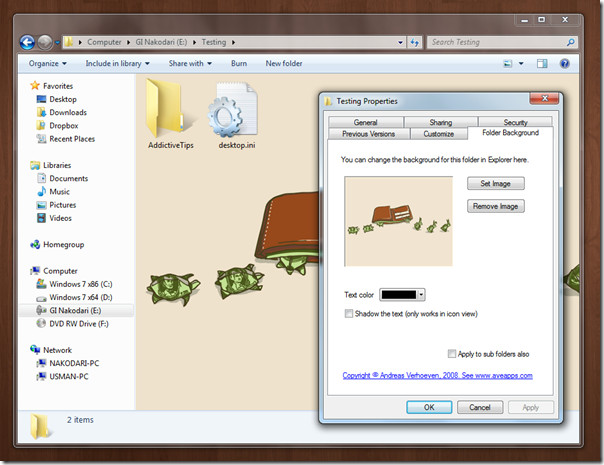
To remove this Folder background tab, you only need to run Uninstall.bat and the option will vanish. This tool works with Windows 7 but in some (very few) instances it does not show the background unless you move back and forth between folders.
Note that it needs explorer restart to properly function which can be achieved by logging off/in or restarting the system.
Both 32-bit and 64-bit versions are available and have been tested to work in Windows 7.
(https://download.chip.eu/en/download_getfile_en_7619563.html?t=4ff8ae6f&f=/downloads/301170/AveFolderBG_32.zip) Download AveFolderBG For Windows 7

anyone know if this works in Win10?
Broken Link.
do you know correct link?
Well this is easy and quite different trick rather than other, I will try this one as soon as i got free time.
what about vista ? any similar tricks for it ?
woah! i’ve been waiting for this.. i hope it will works! thank you so much..