Combine Multiple Images Into A PDF File With Photoshop CS5
In earlier versions of Photoshop, combining images into a single PDF document was a very simple process. Under the File>Automate>PDF Presentation option you could easily select your images and have a PDF redy in mere seconds. It was really easy to use but for whatever reason, newer versions of the software no longer have this option. While this particular option is no longer available you can still use Photoshop’s later versions to combine multiple images into a single PDF file. Here’s how.
Step 1: Open Photoshop and launch the bridge. The bridge is a component that comes with Photoshop and if you used the default install settings, it will have been installed. If you used custom settings and left this component out, you will have to install it first.
Here’s what it looks like once it opens. It will open in a separate window.
Step 2: Select the folder with the images you want to combine into a single PDF file. On the right you should see two tabs; Favorites and Folder. If you don’t see them, go to the Windows menu in Bridge and select the Folders window. Navigate to the folder with the images you want to combine and turn into a PDF.
Step 3: When a folder is selected, all files in it appear as thumbnails in the Content pane. Select a file to preview it. Drag & drop files one over the other to put them in the correct order for the PDF.
Step 4: Choose the layout for your PDF file from the right panel. Under document you can select the paper size and the background color if you’re dealing with transparent images. This is also where you adjust the output quality and set a password for opening the file. You can adjust the images’ position from the Layout drop-down. The other options can be ignored if you want. Click Save at the bottom and you’re all done.

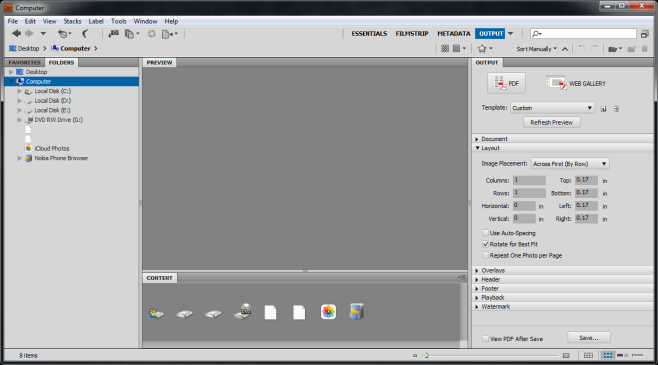
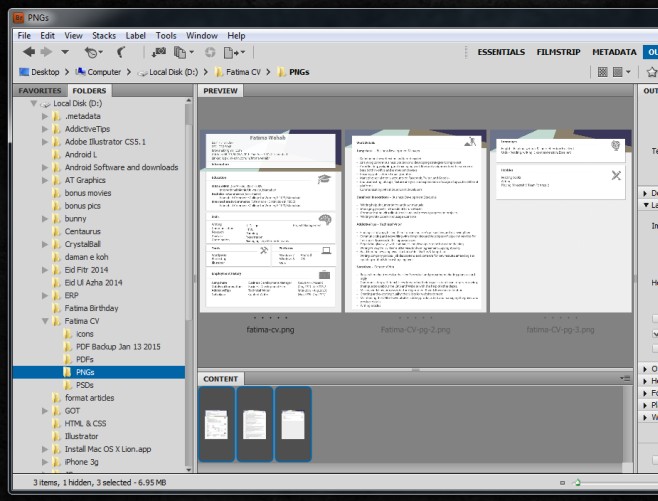
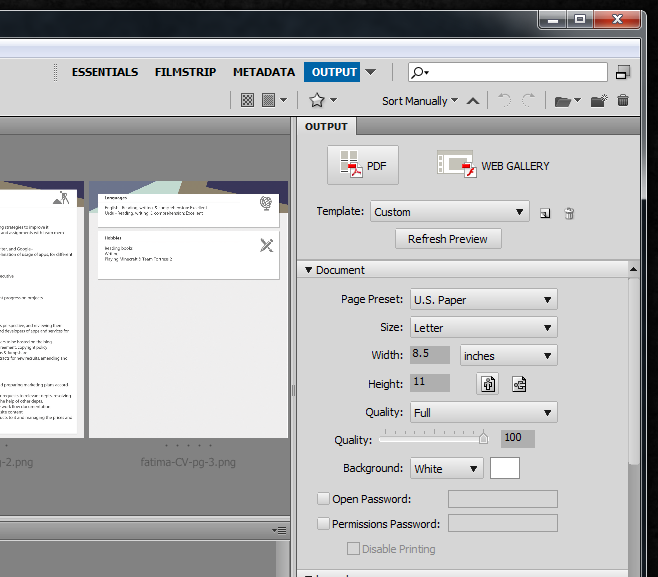

I tried this and when I got to the end and went to save it would not save, I have spent 3 hours trying to convert photoshop pdf’s into a single PDF and still no luck. Adobe really did a great job of making this extremely difficult, for me impossible !!
youtu。be/CuQArPdsRxg
merge multiple PDF files into one PDF on Mac
Thanks a lot its a great solution
great wondeful
Thank you
Hey, what should the files be saves as before combing them? pdfs jpegs pngs? Sorry I’m totally knew to photoshop!
Wonderful, Thank you!
Great, thanks