Control Your Desktop From iPhone or iPad With Chrome Remote Desktop
Chrome is by far the most popular web browser in the world. Where it’s really fast, it’s also pretty simple to use and because it has such a huge market share any features it offers automatically have a large user base off the bat. A good long while back, Chrome came out with remote desktop support that would allow users to access and control other connected desktops, remotely. The connection was established through the Chrome browser. In April of last year, a Chrome Remote Desktop Android app was released so that you could connect to a computer from your tablet or phone. The same Chrome Remote Desktop has now been released for iOS and it couldn’t come at a better time than when we have larger iPhones. It does not require a jailbroken device, and it’s absolutely free with complete mouse and keyboard control. Here’s our review.
To connect to a remote computer, you must have the Chrome Remote Desktop app installed on that computer. It must be signed in to a Google account, and you must have a PIN set up for it as well. Install the app and launch it. It will automatically detect which Google accounts you have configured on your phone (from the Gmail and/or Google Drive apps) and you can choose which account you want to use with one caveat; it must be the SAME account that you’re signed in to on your desktop.
At present, you cannot take control of a desktop that you’re not personally signed into via the access code that the Chrome Remote Desktop generates on the desktop version. So far, and for both Android and iOS, this functionality has not been added to the mobile apps.
Once you’re signed in, all computers that you’re signed into and have the Chrome Remote Desktop app enabled on, will be listed in the iOS app. Tap it and it will ask for the PIN that you will have set up on your desktop. If you didn’t set up a PIN, you can set it up now and return to the iOS app to initiate the connection again.
Chrome Remote Desktop for iOS has a great full screen view that you can enter by tapping the full screen button at the right of the top bar. The more options button will let you bring up the Ctrl+Alt+Delete option, and the keyboard and mouse buttons on the top bar will bring up virtual versions of those input devices on your screen. Tapping or moving your finger on your screen will let you control the mouse cursor and you can do just about anything from selecting a different window to launching a new program.
What this app has going for it just the sheer simplicity of using it. For any Chrome user, it’s a secure way to get remote access to a computer and you aren’t worried about installing complicated software or learning how to use it. The response time from action on your iOS device to implementation on your desktop is really good. The iOS app requires iOS 7 or above running on your device and it’s optimized for the iPhone 6 and iPhone 6 Plus.
Install Chrome Remote Desktop From The App Store
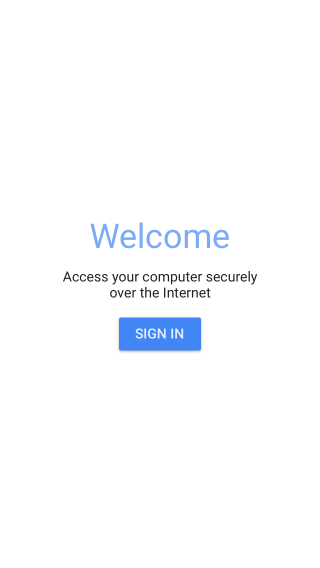
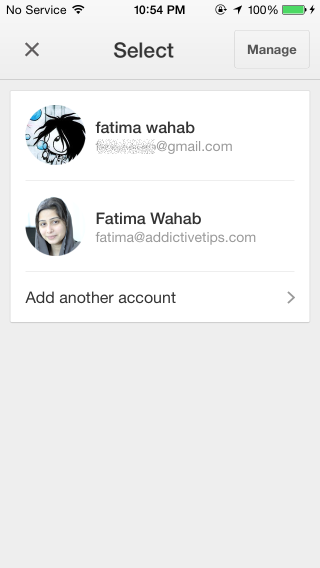
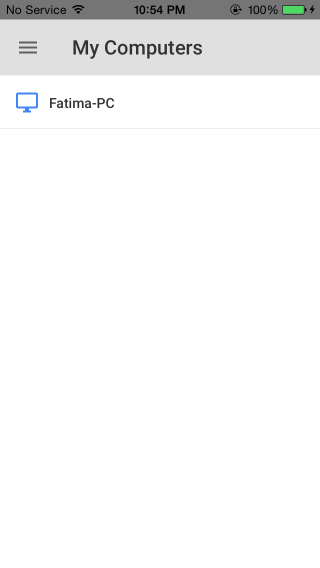
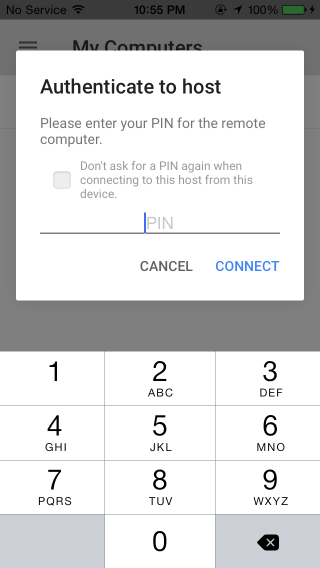
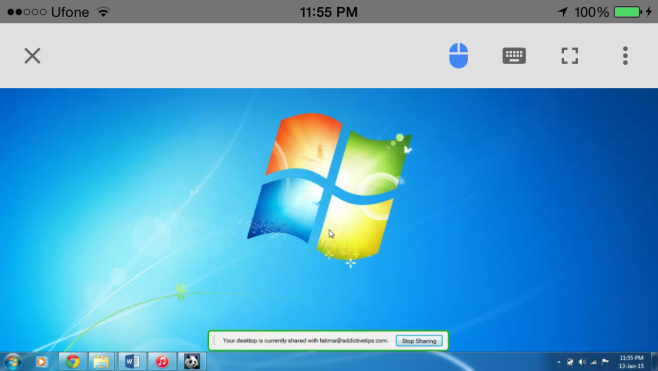

my iphone chorme remotly used other in computer i want to heardly report