Convert Any Video File Into Self-Running Executable (.Exe) Player
MakeInstantPlayer is a free tool for Windows that is a bit similar to Screen2Exe but does a very different job. Just as you can create an executable file after recording a screen cast using Screen2Exe. This tool allows you to create an executable file from any media files, it could a movie, a family video, or whatever.
The support of various video formats is astonishing, you can convert an .avi, .mov, .flv, or whatever video format to a self-playing .exe file. The first step is to choose a media file, also the output destination and file name. Second step is to choose the Splash file(should be in .gif format) and Icon file(should be in .ico format). You can also choose to add a personal URL, but it is not necessary. By benefits of adding the URL is that after the video playback is complete, your website can be shown in any default browser automatically.
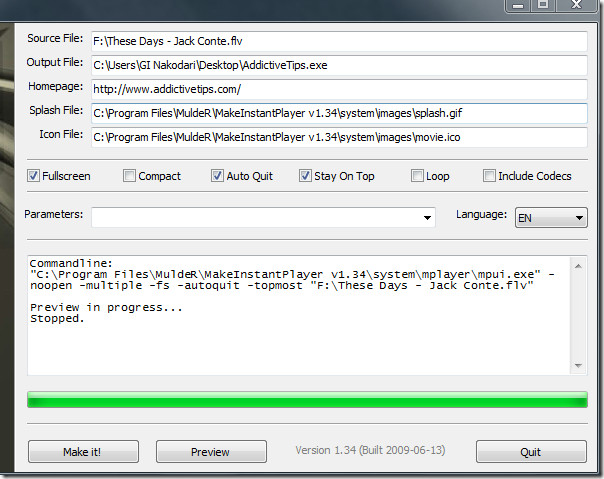
After you have set the basic settings, next comes the playback settings. Here you have the option to choose whether to start the playback automatically in full screen mode, compact mode, auto quit after playback, stay on top of all windows, loop playback, and/or include the codecs. You can also add custom parameters and choose the language.
After you are done with all settings, click Preview to have a look before making it. If you like it, click Make It! button and an executable file will now be saved to the output destination.
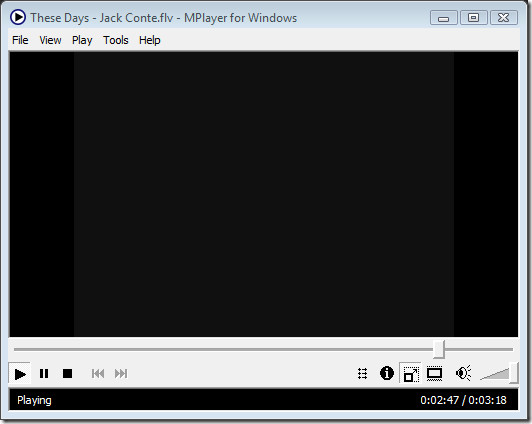
The self-running executable player is actually MPlayer, an award winning opensource multi-platform media player. Converting a video file to a self-running executable player has both benefits and drawbacks.
The Benefit
Suppose you want to send a family video to your mother or someone who is computer illiterate, you can’t send an avi video since the latest codec might not be supported by all computers. This is where a self-executable player comes handy.
In another case, suppose you want to give a presentation to your boss. Instead of having to insert the USB/CD and open a video file only to find out that it cannot be played on the office computer. You can now simply make an executable file, copy it to your USB/CD, and finally create a custom Autorun.ini file. In this way you can give a presentation easily since the video will automatically start playing the moment you insert the USB/CD.
The Drawback
The biggest drawback is perhaps that you cannot attach the executable(.exe) file with the email using MS Outlook and many other Desktop Email Clients. But this is not a big problem since you can always zip the executable file and then send it over the email.
The executable file can run on all versions of Windows. Enjoy!

Does anyone know how to launch an executable player with a live file format: WMV, FLV, H.264, thx.
Well!! have a question! will Windows Media Player would Play this file????