Convert MS Word Documents To Audio Files With AudioDocs
With the pace at which technology in advancing, it wouldn’t be more than a decade or two before we will have robots educating our children and telling them bedtime stories. Although we still have to wait for a while for that, we do have various text-to-speech software available today that can turn our literature into audiobooks, and a little Windows app called AudioDocs performs flawlessly well in this regard. This open-source program available at SourceForge is designed to convert documents in DOC/DOCX format into WAV audio files. It can prove to be quite useful if you want to convert stories, novels, essays, reports etc. into playable audio files. Details after the jump.
While it’s not the most beautifully designed app, it’s fairly functional for its purpose. The minimal interface contains nothing more than a button labelled ‘MS Word to AudioDoc’. When you click this button, the app lets you browse your computer for supported MS Word files that you want to convert into audio, by clicking Browse in the proceeding window.
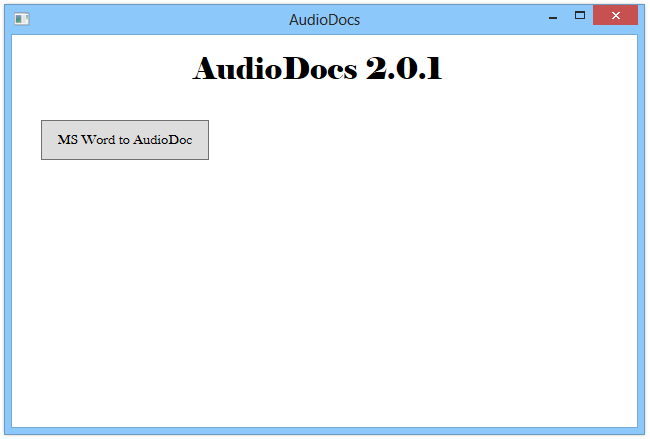
After selecting the source file, you can specify the TTS (Text-To-Speech) voice of the audio from the list of available voices that includes Microsoft David, Hazel and Zira by default. In addition, you can adjust the speaking rate (i.e. speed of the dialog) as well as the output Volume level using the appropriate adjustment sliders. Speaking rate can be set between –10 to 10, with 0 (zero) being the default parameter at the normal speed of the software. Likewise, you can adjust the output volume between 0 and 100, or simply leave it at the default value of 50. Once you have configured the required settings according to your preferences, click the ‘Create AudioDoc’ button to convert the file. Unfortunately, the app doesn’t support batch conversion at the moment, nor does it let you select an output format other than WAV.
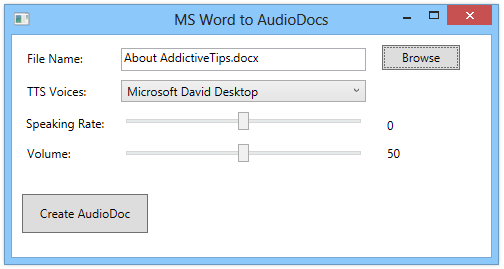
I tried converting a few different DOC and DOCX files into audio using this app, and the result was nothing short of impressive; it worked great most of the time.
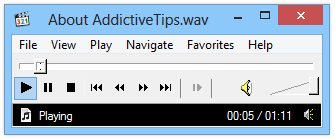
Overall, it’s a very neat app with a lot of potential. Though it has some major shortcomings. WAV files are uncompressed and can take up a huge amount of space. For this reason, the developer should really consider adding support for output in MP3 and other popular compressed formats. Similarly, converting multiple files one by one can be a hassle, if you have a lot of files to convert, and batch conversion is a must-have feature. Let’s hope the developer decides to implement these in an update. Meanwhile, you can still grab it from the link below and use one of our previously covered audio converters to convert the output WAV file into MP3.
The app works on Windows XP, Vista, 7 and 8, and testing was carried out on Windows 8 Pro.
