Create, Access, Delete & Mount Shadow Copies On Any Windows Version With Z-VSSCopy
For those who are unfamiliar with the terms Shadow Copy or VSS (Volume Snapshot Service), it is a technology included in Microsoft Windows. What it does is it automatically creates backups of your data, with an option to lets you do so manually. Both Windows Vista and Windows 7 can create copies of your files and folders, which allows you to retrieve the previous versions in case they are accidentally deleted, modified or manipulated in one way or the other. In computers running Windows Vista or Windows 7 operating systems, this service is active by default. Microsoft has only included the privilege of accessing shadow copies in Windows Ultimate, Business and Enterprise edition, leaving other editions of the OS to dust. Back in January, I reviewed an application for Windows called Shadow Explorer. It is a tool that allows Windows Home version users to access shadow copies according to time filters, and provides a unified interface to explore and export them. Today, I have a similar application for users of Windows 7 editions who need a third party solution. The application is as called Z-VSSCopy and allows you to perform even simpler administration of shadow copies.
The main interface isn’t something quite extraordinary and looks quite simple. It has Settings and Shadow Copies tabs at the top. The Settings tab allows you to select the hard drive partition, displays information regarding the Total Size, Used by VSS, Used Total and Free Space on hard disk, and lets you specify how much hard disk space to reserve for VSS. There is a pie chart as well to give you a diagrammatic overview of acquired space.
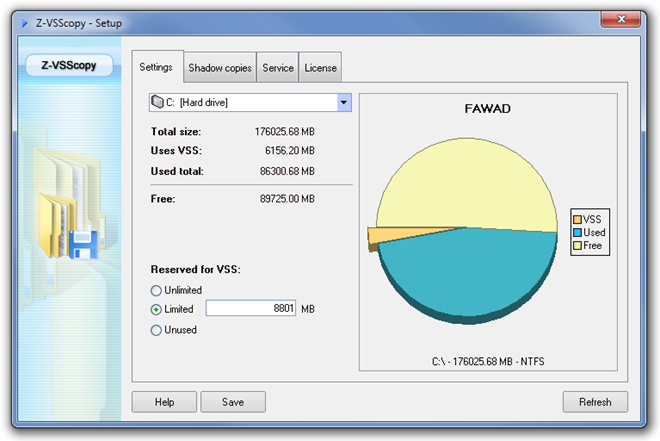
The Shadow Copies tab lists all the saved shadow copies according to date. To access a shadow copy, either double-click it or select Show from the button at the bottom. You can also Create (create a shadow copy), Delete, Mount and Point (create a Windows restore point) using the buttons are the bottom.
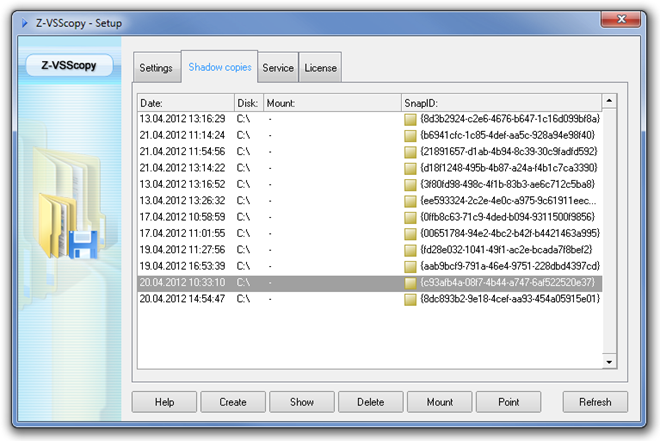
When you access a shadow copy (loading might take some time), you can access the previously saved states of files and folders. Right-click a file and select Export File to save it on a custom location.
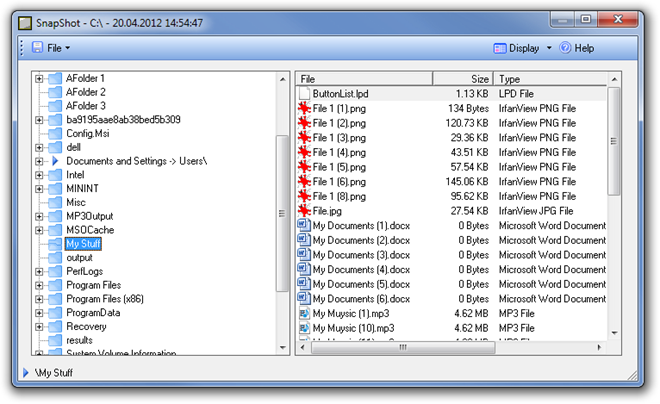
The application is great for users of Windows 7 who don’t have access to more expanded editions of the OS. The application handsomely works on both 32-bit and 64-bit versions of Windows XP, Windows Vista, Windows 7 and Windows 8. I tested it on Windows 7.
