Create Video Slideshows From Images In Seconds With PhotoPixar
The basis of every social networking service is sharing. We share everything with the world and our friends, including images, videos, articles, our own thoughts etc, and comment on things shared by others. Whether this change in the way we interact is for the better or for worse is a debatable topic, because on one hand, people have begun sharing a lot more than they used to, but on the other, they now meet a lot less than they used to. So, there is an increasing gap in actual, interpersonal social contact. Social networking services like Facebook and Google+, and the now obsolete MySpace and Orkut, have been mostly used for one thing – Photo Sharing. These days, pictures of any event, both important and unimportant, are uploaded to Facebook almost in real time. PhotoPixar is an application for Windows that lets you create video slideshows of photo albums in minutes with effects, audio and captions.
Creating albums with PhotoPixar is a three step process: Import Photos, Add Templates and Publish Album. In the first step, you are required to import the images that you want to include in the album. Either navigate to them using the Add photos button, or just drag and drop them onto the main interface. You will be able to see the added images in the form of a photo film in the bottom part of the interface under the Add photos, Delete, Remove All, Move Front and Move Back buttons.
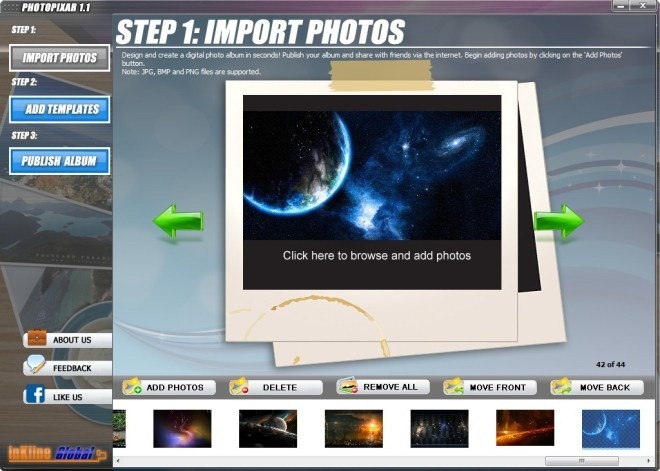
Once all images are added, select Add Templates from the left side to add a background and effects to images. The application provides you with various effects, such as leaves, bubbles, dragonflies, butterflies etc, and a selection of backgrounds and frames. Backgrounds and Effects and be changed from the bar at the right side. If you want to include a background track to the video slideshow, select one by clicking Add Music.
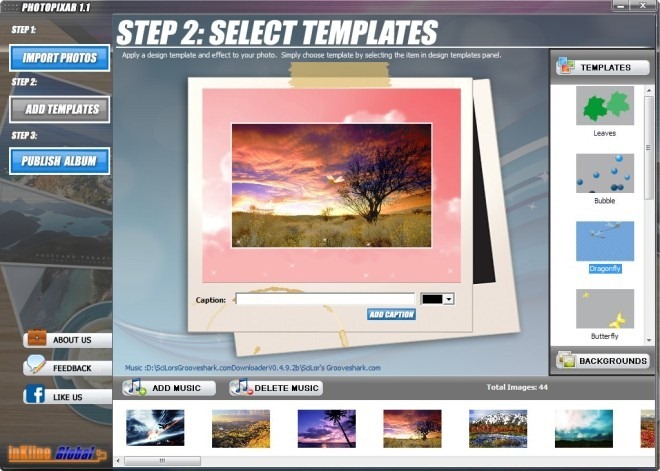
Once you are satisfied with the background and effect, choose Publish Album from the left side, and click Save to finish the process. Select Upload to upload the album on PhotoPixar’s (accessible from a link) server, or click the Facebook icon to share it with your friends.
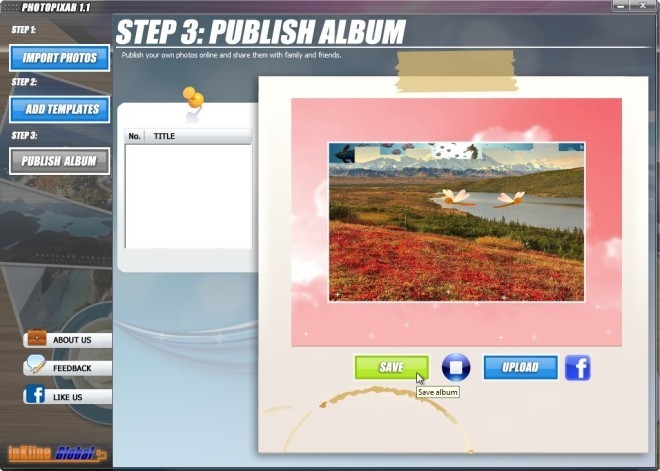
Creating albums with PhotoPixar is really easy, and and it doesn’t take more than 1 minute to create an album if you don’t waste a lot of time choosing the background and effects. PhotoPixar has a memory footprint of 103 MB, and it works on both 32-bit and 64- bit versions of Windows XP, Windows Vista and Windows 7.
