Cycle Through Multiple Clipboard Items With Ease Using RClipStep
The Windows Clipboard, one of the most extensively used features of Windows, makes use of your PC’s RAM to store copied items on a temporary basis. Even though it proves to be a big time saver, the native Windows clipboard manager doesn’t have the ability to hold more than one copied item at a time. That is the reason why a lot of third party clipboard managers have surfaced to let users save as many copied items in the clipboard as they want. Some of them, like the previously covered ClipboardZanager, allows you to hold clipboard items in its memory even after the system reboots. Another useful clipboard tool called Save.me automatically saves everything you are working on, including text, images, URLs, files and folders. Today, we have another clipboard manager for you called RClipStep that lets you store multiple entries and cycle through them by repeatedly pressing V while pasting them using the Ctrl+V keyboard shortcut. Moreover, the application also saves copied text items and images in a folder, allowing you to keep them saved them for as long as you wish.
After installation, the application runs quietly in the system tray. Right-click its icon to get quick access to several of its functions from anywhere. To access the clipboard manager window, click ‘Preview of clips’.
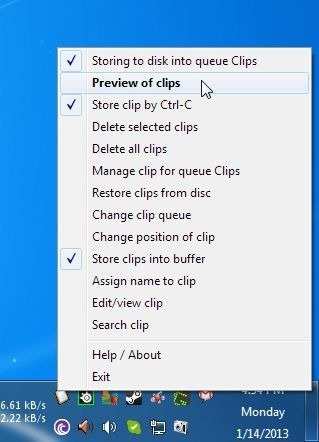
All the stored clips will be listed in the clipboard manager, with a number of options available at the top. You can edit/view clip, assign them names, change their position of clip in the queue, set them to read-only, delete or remove selected clips and search for a particular clip (useful in case there are too many clips saved). While pasting, you can toggle between the items by holding down the Ctrl key and pressing the V key repeatedly.
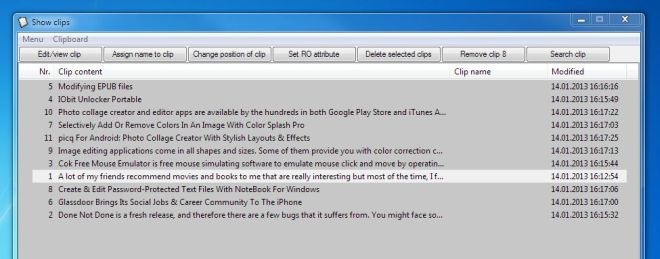
The Manage menu at the top also contains the aforementioned list of options, while the Clipboard menu allows you to change the selected clip to upper case, lower case or plain text (for text clips only, of course), and expand network path.
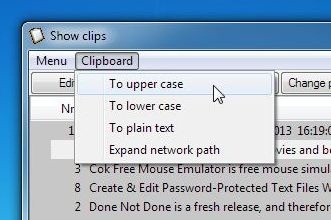
All the copied text and image clips are stored in the app’s directory in a ‘Clips’ folder, and can be accessed any time. This allows you to save the clipboard items for as long as you need them, even after reboots.
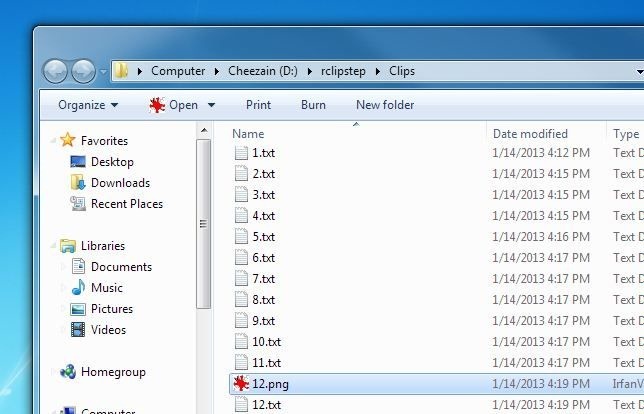
RClipStep is a portable application and works on both 32-bit and 64-bit versions of Windows XP, Windows Vista, Windows 7 and Windows 8.
