DirRplacer Replaces Entire Backup Folders With Their Updated Copies
Back in March, I reviewed an incredibly useful Windows application called FileRplacer – a portable tool designed to replace old files with their fresh copies whenever manually triggered by the user. To elaborate, the application can prove to be very handy should you need to keep an up-to-date backup of any files that you frequently need to edit (such as TXT, RAR, DOCX and other such items) at a separate location. The only caveat I faced with FileRplacer, however, was that it worked with files only and wasn’t compatible with folders, which would’ve cut the time it takes to individually select multiple files. The folks behind FileRplacer are offering another tool called DirRplacer that takes care of this shortcoming.
DirRplacer is reminiscent of its files counterpart when it comes to looks and functionality. You can specify multiple directory replacement paths and having done that, simply click replace to replace your selected item(s) with their updated copies. Since the application lets you specify multiple directory paths, you can update several backup folders in one go. In addition to replacing the files within the main folder, the application replaces all the sub-folders as well. That pretty much sums up the basic functionality of this efficacious tool.
To get started, click the ‘Add dir’ button at the top and select the destination folder that you want to replace.
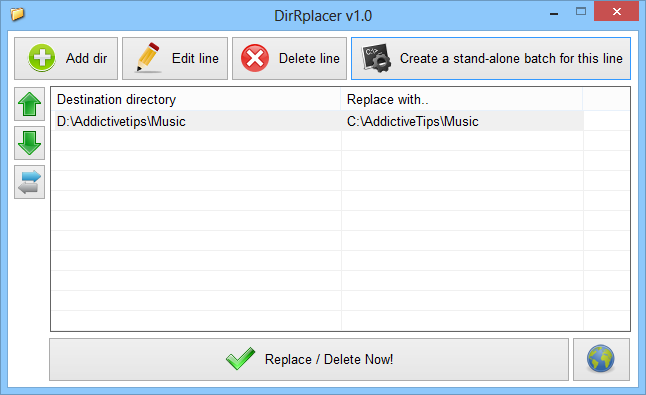
Next, specify the folder that will replace the previously selected destination directory. Make sure you have ‘Replace with a directory’ enabled before selecting your item. If you simply want to delete the folder, you can mark ‘Replace with nothing’ instead. Click OK, followed by clicking ‘Replace / Delete Now!’ on the main application to replace the selected folder.
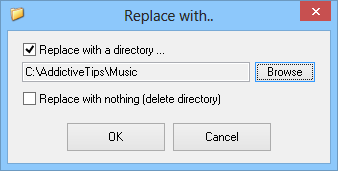
Previously specified paths can also be edited later by clicking ‘Edit line’. The pop up window that shows up allows making changes to destination and source directories, as well as choosing the replacement behavior between folder or nothing.
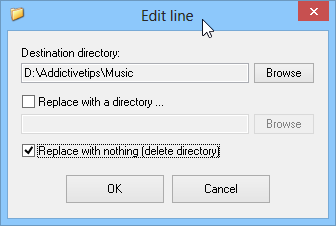
DirRplacer has another useful weapon in its arsenal and it’s called Stand-alone Batch. This feature lets you create an executable BAT file of the tasks, saving it to an easily accessible location such as the Desktop. This makes it possible to run the replacement tasks without first opening DirRplacer itself.
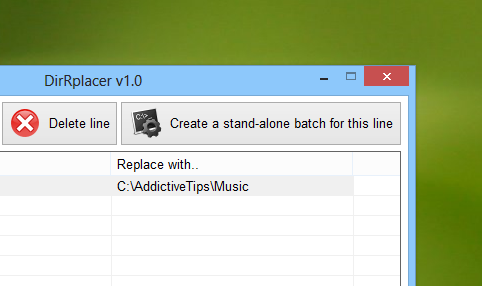
In a nutshell, if you are getting tired of manually creating directory backups from time to time and are looking for a convenient tool to help you get the job the done more efficiently, DirRplacer is definitely worth a shot. It works on Windows XP, Windows Vista, Windows 7 and Windows 8.
